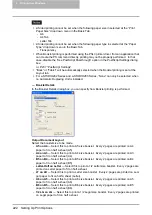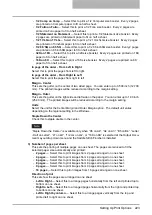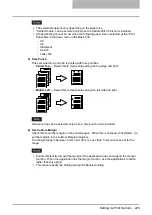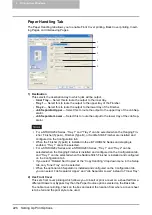Setting Up Print Options 211
2
Select the printer driver for the equipment, click the [File] menu and
select [Properties].
Setting Print Options for Each Print Job
Setting the print options by displaying the printer properties from the Print dialog box within an
application will establish the values for the current print job. The print option settings specific to
each print job are set using this method.
How to display:
1
Click the [File] menu and select [Print] on an application.
2
Select the printer driver of the equipment to be used and Click
[Properties].
Setting Print Options Using Profiles
Print option settings can be saved so you can easily load specifically configured settings for a
particular job.
There are several profiles that has been registered as default.
In order to print a document using profiles, you should create the saved profile first.
Once you save profile, you can load the settings for a particular job to print a document.
You can also delete the profile that you no longer require.
Saving profile
You can create up to 20 profiles for a printer driver.
1
Configure the print options on each tab.
y
Setting the print options varies depending on how you want to print a document.
Содержание e-studio202L
Страница 1: ...MULTIFUNCTIONAL DIGITAL SYSTEMS Printing Guide ...
Страница 2: ......
Страница 10: ......
Страница 14: ...12 INDEX 349 ...
Страница 20: ......
Страница 200: ......
Страница 332: ......
Страница 333: ...8 Other Printing Methods This equipment also supports following printing methods FTP Printing 332 Email Printing 334 ...
Страница 354: ......
Страница 355: ...DP 3540 4540 DP 2050 2340 2840 OME050105D0 ...