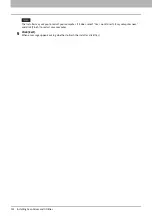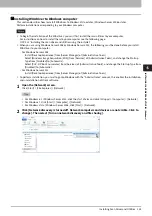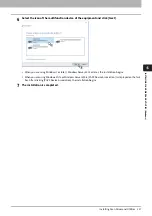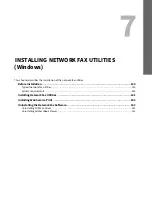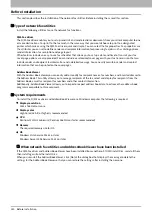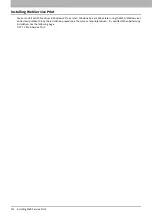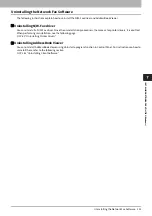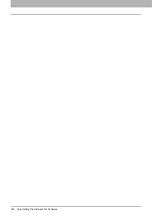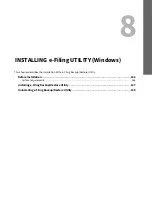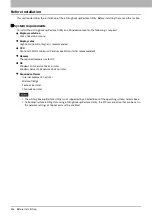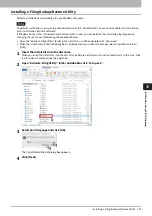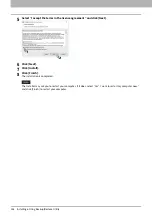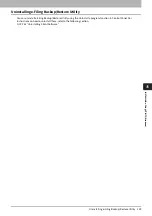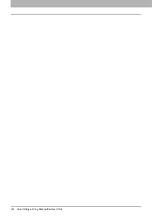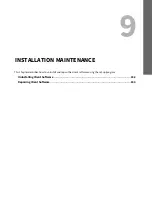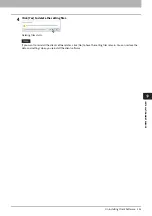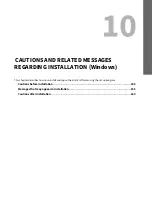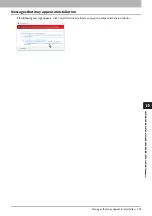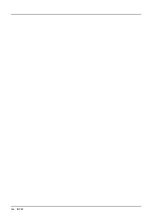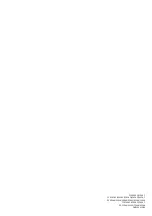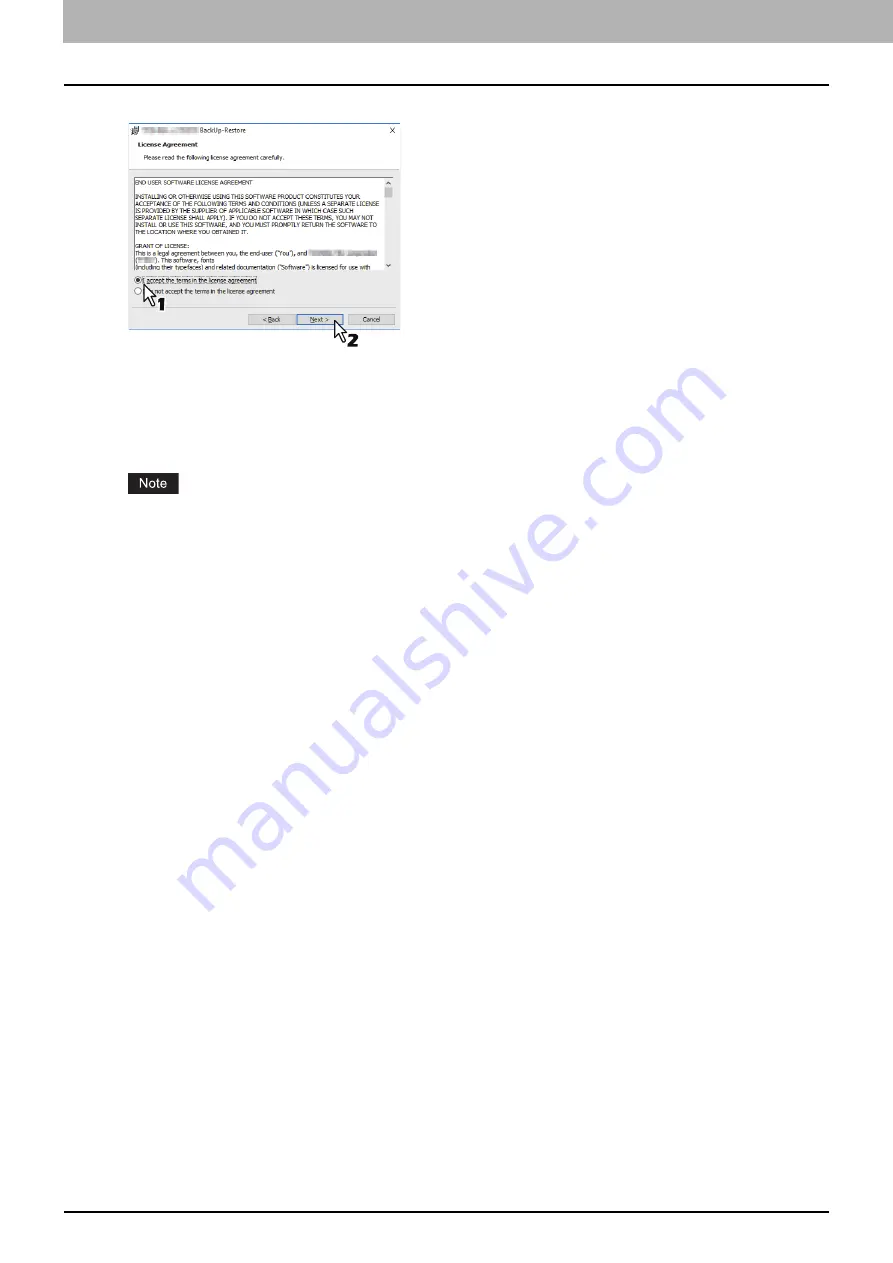
8.INSTALLING e-Filing UTILITY (Windows)
148 Installing e-Filing Backup/Restore Utility
5
Select “I accept the terms in the license agreement” and click [Next].
6
Click [Next].
7
Click [Install].
8
Click [Finish].
The installation is completed.
The Installer may ask you to restart your computer. If it does, select “Yes”, I want to restart my computer now.”
and click [Finish] to restart your computer.
Содержание E-STUDIO2000AC
Страница 1: ...MULTIFUNCTIONAL DIGITAL COLOR SYSTEMS MULTIFUNCTIONAL DIGITAL SYSTEMS Software Installation Guide ...
Страница 6: ...6 END USER SOFTWARE LICENSE AGREEMENT ...
Страница 10: ...10 CONTENTS ...
Страница 84: ...3 INSTALLING PRINTER DRIVERS FOR WINDOWS 84 Uninstalling Printer Drivers ...
Страница 88: ...4 INSTALLING PRINTER DRIVERS FOR MAC OS 88 Installing the Printer on Mac OS 8 Click Continue 9 Click Agree ...
Страница 98: ...4 INSTALLING PRINTER DRIVERS FOR MAC OS 98 Uninstalling the Mac OS PPD File ...
Страница 144: ...7 INSTALLING NETWORK FAX UTILITIES Windows 144 Uninstalling the Network Fax Software ...
Страница 150: ...8 INSTALLING e Filing UTILITY Windows 150 Uninstalling e Filing Backup Restore Utility ...
Страница 155: ...9 INSTALLATION MAINTENANCE Repairing Client Software 155 INSTALLATION MAINTENANCE 7 Click Finish to close the wizard ...
Страница 156: ...9 INSTALLATION MAINTENANCE 156 Repairing Client Software ...
Страница 162: ...162 INDEX ...