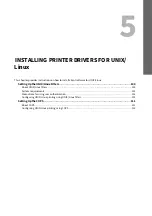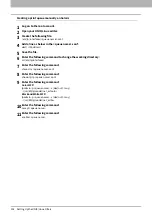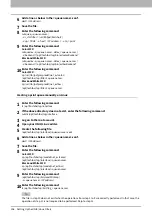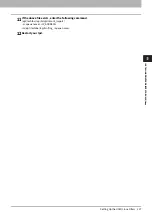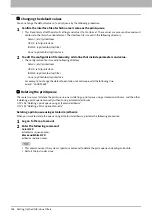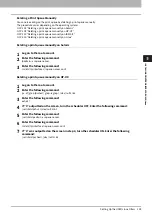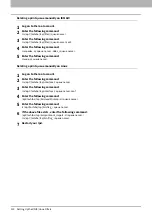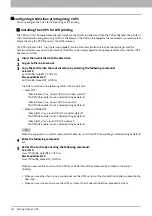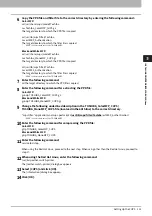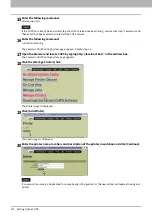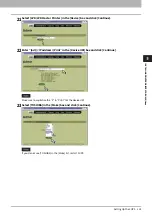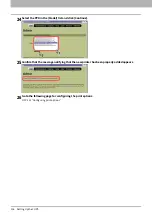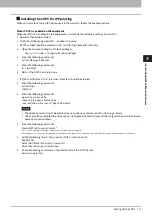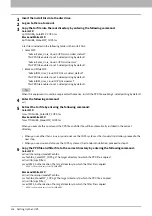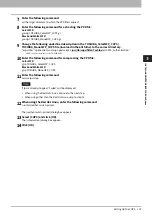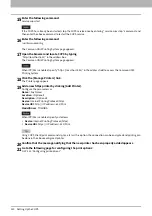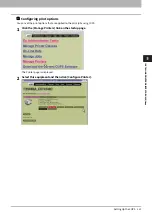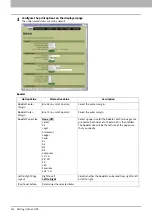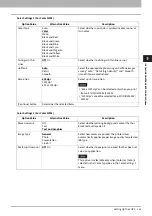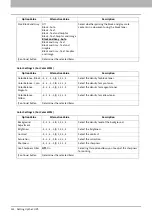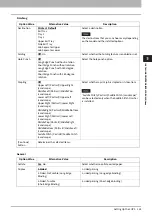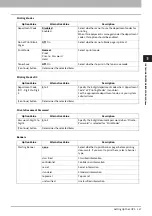5.INSTALLING PRINTER DRIVERS FOR UNIX/Linux
Setting Up the CUPS 113
INSTALL
ING PRINTER
DR
IVERS FOR
UNIX/Li
n
ux
6
Copy the PPD file and filter file to the correct directory by entering the following command.:
Color MFP:
cd /usr/share/cups/model/Toshiba
mv Toshiba_ColorMFP_CUPS.gz
The target directory to which the PPD file is copied
cd /usr/lib/cups/filter/Toshiba
mv estXXXX_Authentication
The target directory to which the filter file is copied
*
“XXXX” is the model name of the TOSHIBA MFP.
Black and White MFP:
cd /usr/share/cups/model/Toshiba
mv Toshiba_MonoMFP_CUPS.gz
The target directory to which the PPD file is copied
cd /usr/lib/cups/filter/Toshiba
mv estXXXX_Authentication
The target directory to which the filter file is copied
*
“XXXX” is the model name of the TOSHIBA MFP.
7
Enter the following command:
cd the target directory to which the PPD file is copied
8
Enter the following command for extracting the PPD file:
Color MFP:
gunzip TOSHIBA_ColorMFP_CUPS.gz
Black and White MFP:
gunzip TOSHIBA_MonoMFP_CUPS.gz
9
Change the following underlined description in the TOSHIBA_ColorMFP_CUPS /
TOSHIBA_MonoMFP_CUPS file (involved in the 60th line) to the correct directory.
*cupsFilter:”application/vnd.cups-postscript 0
/usr/lib/cups/filter/Toshiba
/estXXXX_Authentication”
*
“XXXX” is the model name of the TOSHIBA MFP.
10
Enter the following command for compressing the PPD file:
Color MFP:
gzip TOSHIBA_ColorMFP_CUPS
Black and White MFP:
gzip TOSHIBA_MonoMFP_CUPS
11
Enter the following command:
service lpd stop
When using the Red Hat Linux, proceed to the next step. When using other than the Red Hat Linux, proceed to
step 17.
12
When using the Red Hat Linux, enter the following command:
/usr/bin/redhat-switch-printer
The [redhat-switch-printer] dialog box appears.
13
Select [CUPS] and click [OK].
The [information] dialog box appears.
14
Click [OK].
Содержание E-STUDIO2000AC
Страница 1: ...MULTIFUNCTIONAL DIGITAL COLOR SYSTEMS MULTIFUNCTIONAL DIGITAL SYSTEMS Software Installation Guide ...
Страница 6: ...6 END USER SOFTWARE LICENSE AGREEMENT ...
Страница 10: ...10 CONTENTS ...
Страница 84: ...3 INSTALLING PRINTER DRIVERS FOR WINDOWS 84 Uninstalling Printer Drivers ...
Страница 88: ...4 INSTALLING PRINTER DRIVERS FOR MAC OS 88 Installing the Printer on Mac OS 8 Click Continue 9 Click Agree ...
Страница 98: ...4 INSTALLING PRINTER DRIVERS FOR MAC OS 98 Uninstalling the Mac OS PPD File ...
Страница 144: ...7 INSTALLING NETWORK FAX UTILITIES Windows 144 Uninstalling the Network Fax Software ...
Страница 150: ...8 INSTALLING e Filing UTILITY Windows 150 Uninstalling e Filing Backup Restore Utility ...
Страница 155: ...9 INSTALLATION MAINTENANCE Repairing Client Software 155 INSTALLATION MAINTENANCE 7 Click Finish to close the wizard ...
Страница 156: ...9 INSTALLATION MAINTENANCE 156 Repairing Client Software ...
Страница 162: ...162 INDEX ...