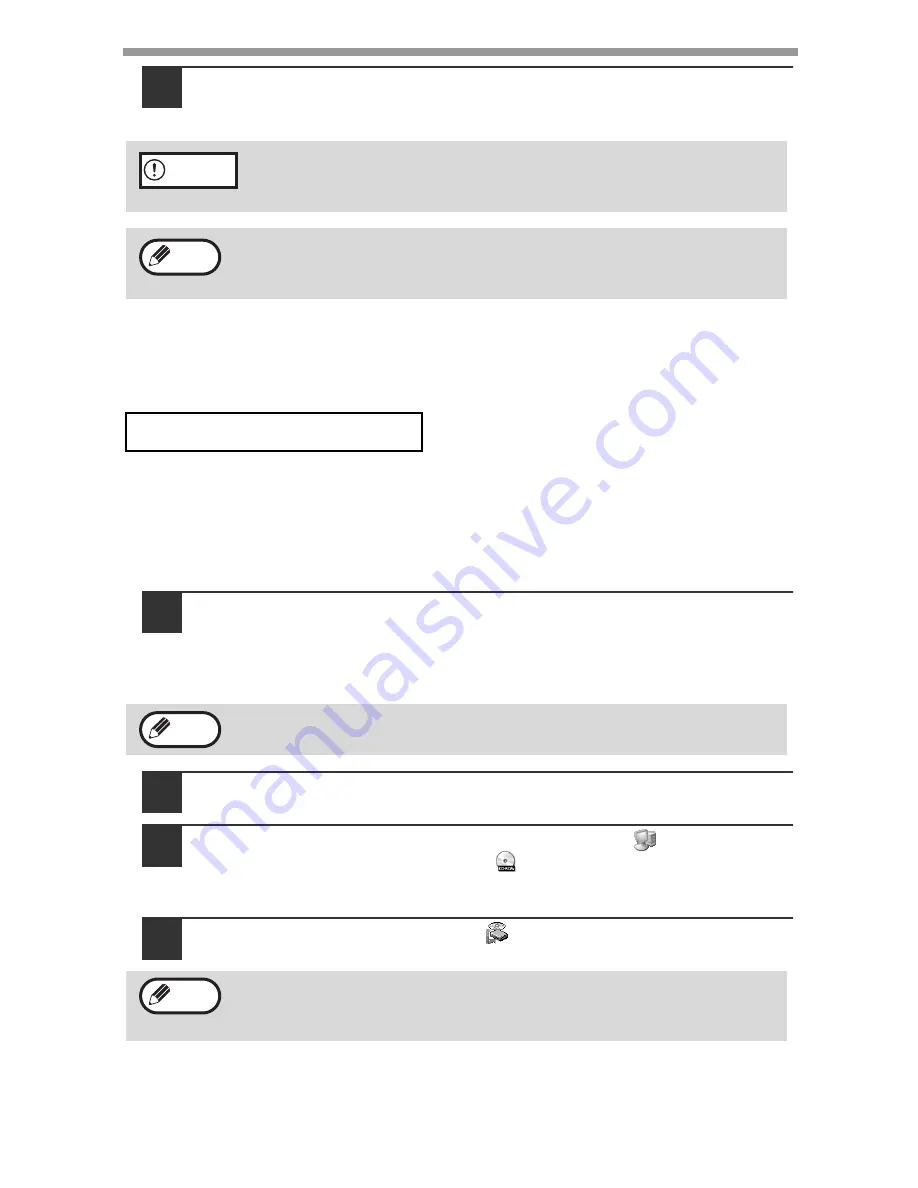
SET UP THE SOFTWARE
40
10
Follow the instructions in the plug and play window to install
the MFP driver.
Follow the on-screen instructions.
This completes the installation of the software.
• If you installed Button Manager, set up Button Manager as explained in "SETTING
UP BUTTON MANAGER" (p.51).
The procedure for a custom installation of the software is explained below. Use the
custom installation procedure when the machine is connected by a parallel cable,
when the machine is used as a shared printer on a network, or when you wish to
install the MFP driver, Button Manager, or Desktop Document Manager separately.
Windows XP (USB/Parallel)
1
The USB/parallel cable must not be connected to the machine.
Make sure that the cable is not connected before proceeding.
If the cable is connected, a Plug and Play window will appear. If this
happens, click the "Cancel" button to close the window and disconnect the
cable.
2
Insert the CD-ROM into your computer's CD-ROM drive.
3
Click the "start" button, click "My Computer" (
), and then
double-click the CD-ROM icon (
).
In Windows 98/Me/2000, double-click "My Computer", and then double-click
the CD-ROM icon.
4
Double-click the "setup" icon (
).
If you are running Windows 2000/XP and a warning message appears
regarding the Windows logo test or digital signature, be sure to click
"Continue Anyway" or "Yes".
A "USB 2.0 Composite Device" installation window may appear prior to
this procedure. In this case, follow the instructions in the window to
install the USB 2.0 Composite Device.
CUSTOM INSTALLATION
The cable will be connected in step 14.
If the language selection screen appears after you double click the
"setup" icon, select the language that you wish to use and click the
"Next" button. (Normally the correct language is selected automatically.)
Caution
Note
Note
Note






























