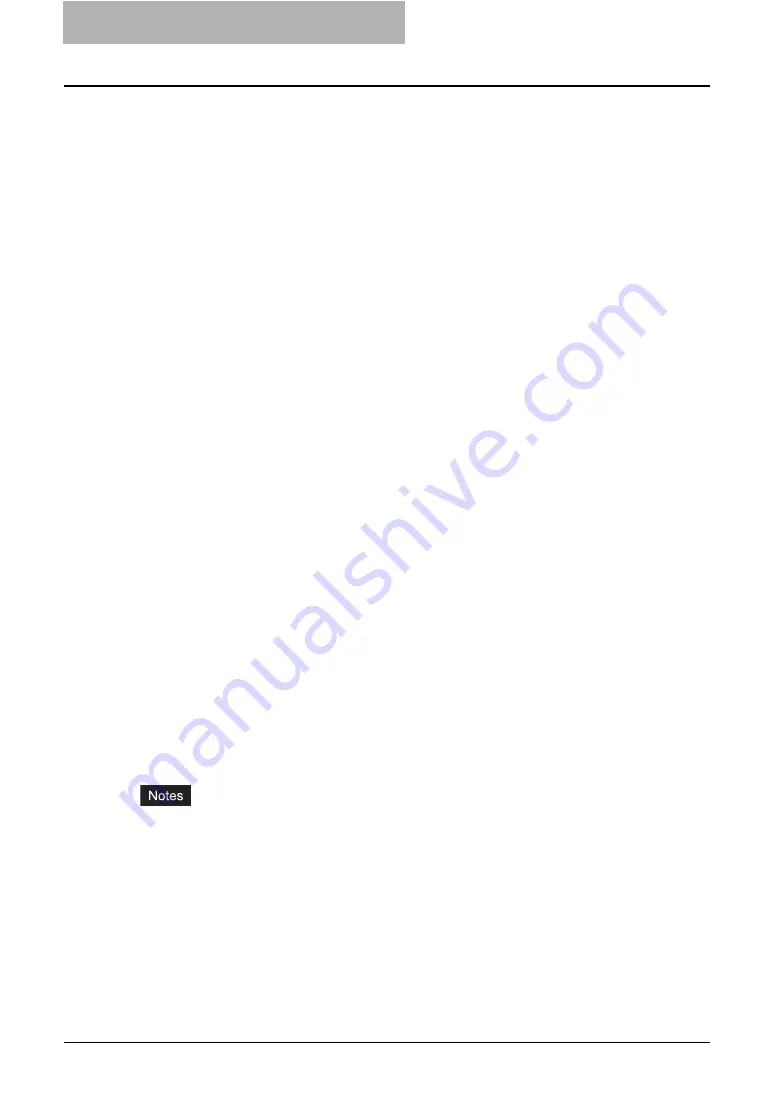
5 System Administration
222 Using e-Filing Backup/Restore Utility
-
Initialize e-Filing storage
— Click this menu to initialize the e-Filing boxes before restor-
ing e-Filing data. This is available only when displaying the [Restore] tab.
P.229 “Initializing e-Filing Storage”
Help
-
Help
— Click this menu to display Online Help.
-
About
— Click this menu to display the version information.
2) Backup/Restore tabs
Click the [Backup] tab to operate backing up e-Filing data. Click the [Restore] tab to operate
restoring e-Filing data.
3) Target File
When the [Backup] tab is displayed, enter the backup file name.
When the [Restore] tab is displayed, enter the restore file name.
4) Backup Type Setting/Backup Property
When the [Backup] tab is displayed, the Backup Type Setting is displayed. In the Backup
Type Setting, select how this backs up the data.
-
Full Backup
—Backup the all data in the selected boxes.
-
Incremental Backup
—Backup only the updated data since the last backup.
When the [Restore] tab is displayed, the Backup Property of the backup data that you spec-
ify in the Target File field.
5) Contents windows
When the [Backup] tab is displayed, this displays the boxes that the target equipment
includes.
When the [Restore] tab is displayed, this displays the boxes that the selected restore file
includes.
6) [Backup]/[Restore]
When the [Backup] tab is displayed, the [Backup] button will be displayed. Click this to
backup e-Filing data from the equipment.
P.222 “Backing Up e-Filing Data Manually”
When the [Restore] tab is displayed, the [Restore] button will be displayed. Click this to
restore e-Filing data into the equipment.
P.227 “Restoring e-Filing Data”
7) Status Bar
This displays the status of equipment, IP address of equipment, and communication status
to the equipment.
— Backing Up e-Filing Data Manually
To backup e-Filing data from the equipment, perform the following operation.
y
Please make sure that the backup data does not exceed 4GB.
y
Backing up cannot be performed while any users access e-Filing boxes using e-Filing web
utility or Touch Panel Display, or any jobs are currently processed in the equipment. Please
make sure no user access e-Filing boxes before backing up e-Filing data, and no jobs are
processed in the equipment.
y
While backing up the e-Filing data, any operations using the Touch Panel Display will be dis-
abled. Also TopAccess and e-Filing web utility will be disabled.
y
While backing up the e-Filing data, any print jobs, N/W-Fax jobs, and received faxes are held
in the equipment until backing up completes.
y
Backing up the e-Filing data may take few hours. Therefore, if the equipment receives many
print jobs, N/W-Fax jobs, received faxes while backing up the e-Filing data, Job Full error
may occur.
Содержание e-STUDIO 850 Series
Страница 1: ...MULTIFUNCTIONAL DIGITAL SYSTEMS e Filing Guide ...
Страница 2: ......
Страница 10: ...8 Preface ...
Страница 14: ...12 TABLE OF CONTENTS ...
Страница 23: ...Features and Functions 21 y OS Windows 2000 Service Pack 4 Windows XP Service Pack 1 Service Pack 2 ...
Страница 24: ...1 Overview 22 Features and Functions ...
Страница 106: ...2 Getting Started 104 Getting Started with e Filing Web Utility ...
Страница 138: ...3 How to Edit Documents 136 Moving and Merging Documents ...
Страница 183: ...Viewing Documents with e BRIDGE Viewer 181 4 Click Cancel y The Activate e BRIDGE Viewer dialog box disappears ...
Страница 215: ...Safeguarding Data 213 3 Click OK y The selected user boxes are deleted from the e Filing ...
Страница 234: ...5 System Administration 232 Using e Filing Backup Restore Utility ...
Страница 260: ...6 Menu Functions Web utility 258 Layout Menu Functions ...
Страница 268: ...7 Troubleshooting 266 TWAIN and File Downloader Errors ...
Страница 272: ...270 INDEX ...
Страница 273: ...DP 5200 6000 7200 8500 OME050005C0 ...






























