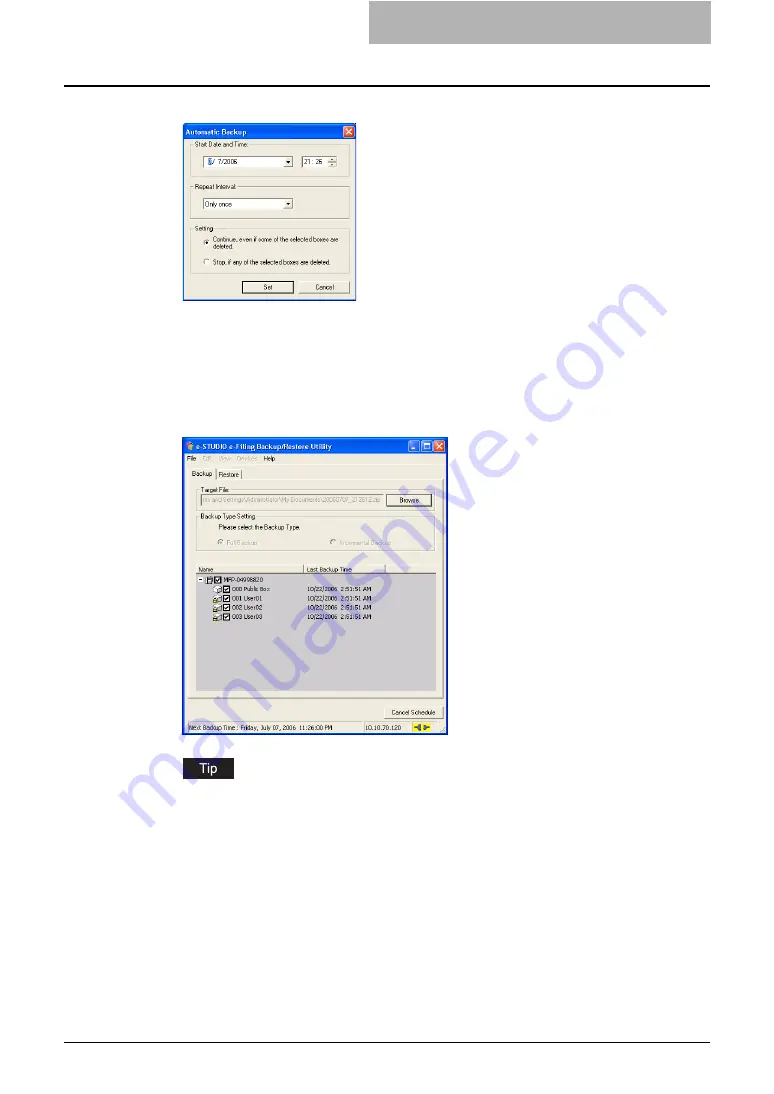
Using e-Filing Backup/Restore Utility 227
5
Specify each item and click [Set].
Start Date and Time
— Specify the date and time to start backing up e-Filing data
automatically. You cannot specify the date of more than six months after.
Repeat Interval
— Select the interval to apply the automatic backup from “OnlyOnce”,
“Daily”, “Weekly”, or “Monthly”.
Setting
— Select whether the automatic backup will be performed when any of selected
boxes have been deleted.
6
The automatic backup is enabled and disable the main window.
When you want to cancel the automatic backup, click [Cancel Schedule] to select [Exit] in
the [File] menu.
— Restoring e-Filing Data
To restore e-Filing data to the equipment, perform the following operation.
Содержание e-STUDIO 850 Series
Страница 1: ...MULTIFUNCTIONAL DIGITAL SYSTEMS e Filing Guide ...
Страница 2: ......
Страница 10: ...8 Preface ...
Страница 14: ...12 TABLE OF CONTENTS ...
Страница 23: ...Features and Functions 21 y OS Windows 2000 Service Pack 4 Windows XP Service Pack 1 Service Pack 2 ...
Страница 24: ...1 Overview 22 Features and Functions ...
Страница 106: ...2 Getting Started 104 Getting Started with e Filing Web Utility ...
Страница 138: ...3 How to Edit Documents 136 Moving and Merging Documents ...
Страница 183: ...Viewing Documents with e BRIDGE Viewer 181 4 Click Cancel y The Activate e BRIDGE Viewer dialog box disappears ...
Страница 215: ...Safeguarding Data 213 3 Click OK y The selected user boxes are deleted from the e Filing ...
Страница 234: ...5 System Administration 232 Using e Filing Backup Restore Utility ...
Страница 260: ...6 Menu Functions Web utility 258 Layout Menu Functions ...
Страница 268: ...7 Troubleshooting 266 TWAIN and File Downloader Errors ...
Страница 272: ...270 INDEX ...
Страница 273: ...DP 5200 6000 7200 8500 OME050005C0 ...






























