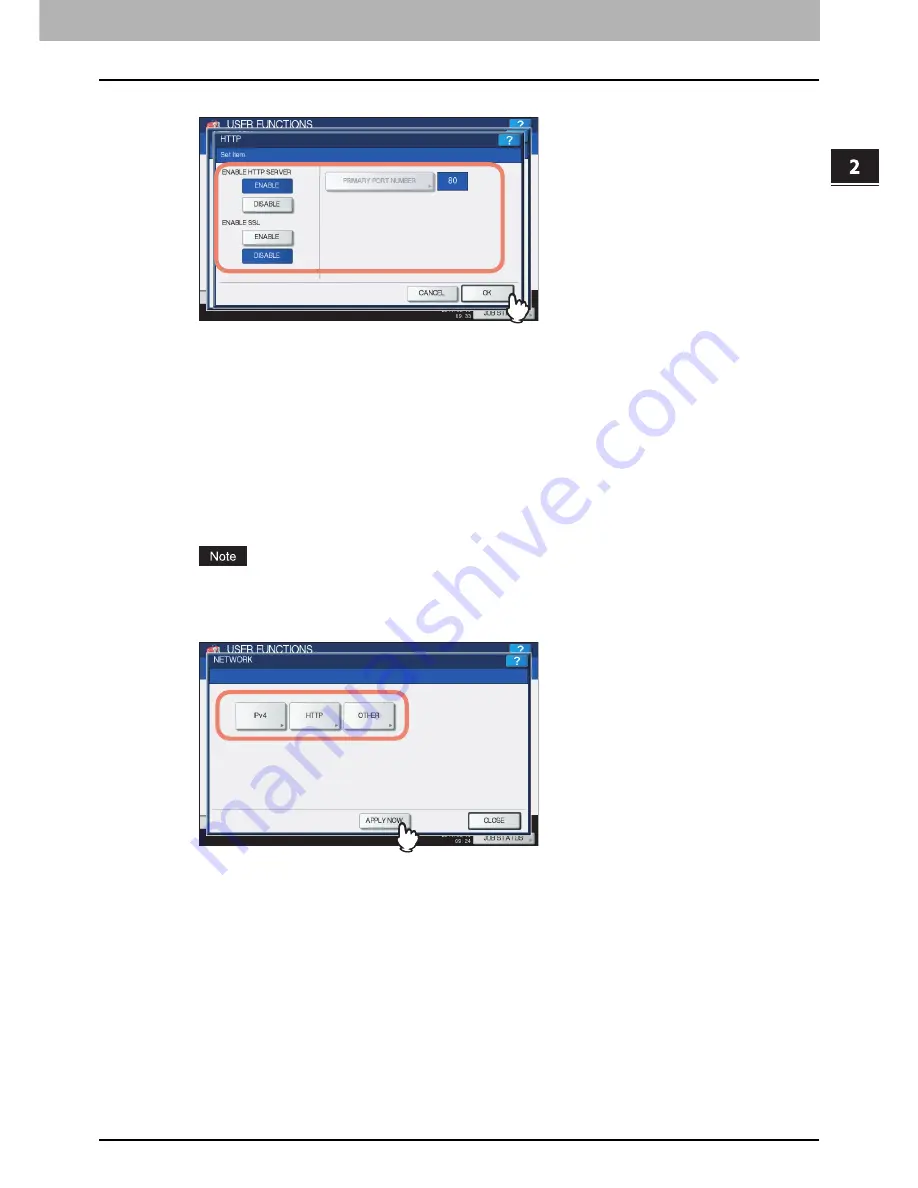
2.GA-1211-EX/GA-1310-EX SPECIFIC FUNCTIONS
Operations From the Control Panel 41
2 GA-1211-EX/GA-1310-EX SPECIFIC FUNCTIONS
3
Specify the following items as required and press [OK].
ENABLE HTTP SERVER
— Press [ENABLE] to enable the HTTP network server service, or [DISABLE] to disable
the HTTP network server service. This option must be enabled for using the following functions:
y
TopAccess
y
The e-Filing web utility
y
GA-1211-EX/GA-1310-EX specific print functions
y
GA-1211-EX/GA-1310-EX specific scan functions
[PRIMARY PORT NUMBER]
— The default primary port number “80” is always used. This port number cannot be
changed.
ENABLE SSL
— Press [ENABLE] to enable SSL for accessing TopAccess and the e-Filing web utility, or
[DISABLE] to disable SSL for accessing TopAccess and the e-Filing web utility. When this option is enabled, the
data transferred between the equipment and client computers will be encrypted using a private key when operating
TopAccess and the e-Filing web utility.
To use the GA-1211-EX/GA-1310-EX specific scan functions (the Fiery Remote Scan utility and [SMB/FTP/
OTHER]), SSL must be disabled.
4
Continue to another network setting if required, then press [APPLY NOW].
“NETWORK INITIALIZING” is displayed at the lower left of the screen and this equipment starts initializing the
network interface card to apply the changes. This message disappears after it is finished.
Содержание e-studio 4540c
Страница 1: ...MULTIFUNCTIONAL DIGITAL COLOR SYSTEMS Operator s Manual with GA 1211 EX Series with GA 1310 EX Series ...
Страница 4: ......
Страница 6: ...4 CONTENTS ...
Страница 56: ......
Страница 60: ......
Страница 62: ...60 INDEX ...
Страница 63: ...FC 5540C 6540C 6550C FC 2040C 2540C 3040C 3540C 4540C OME10013700 ...
















































