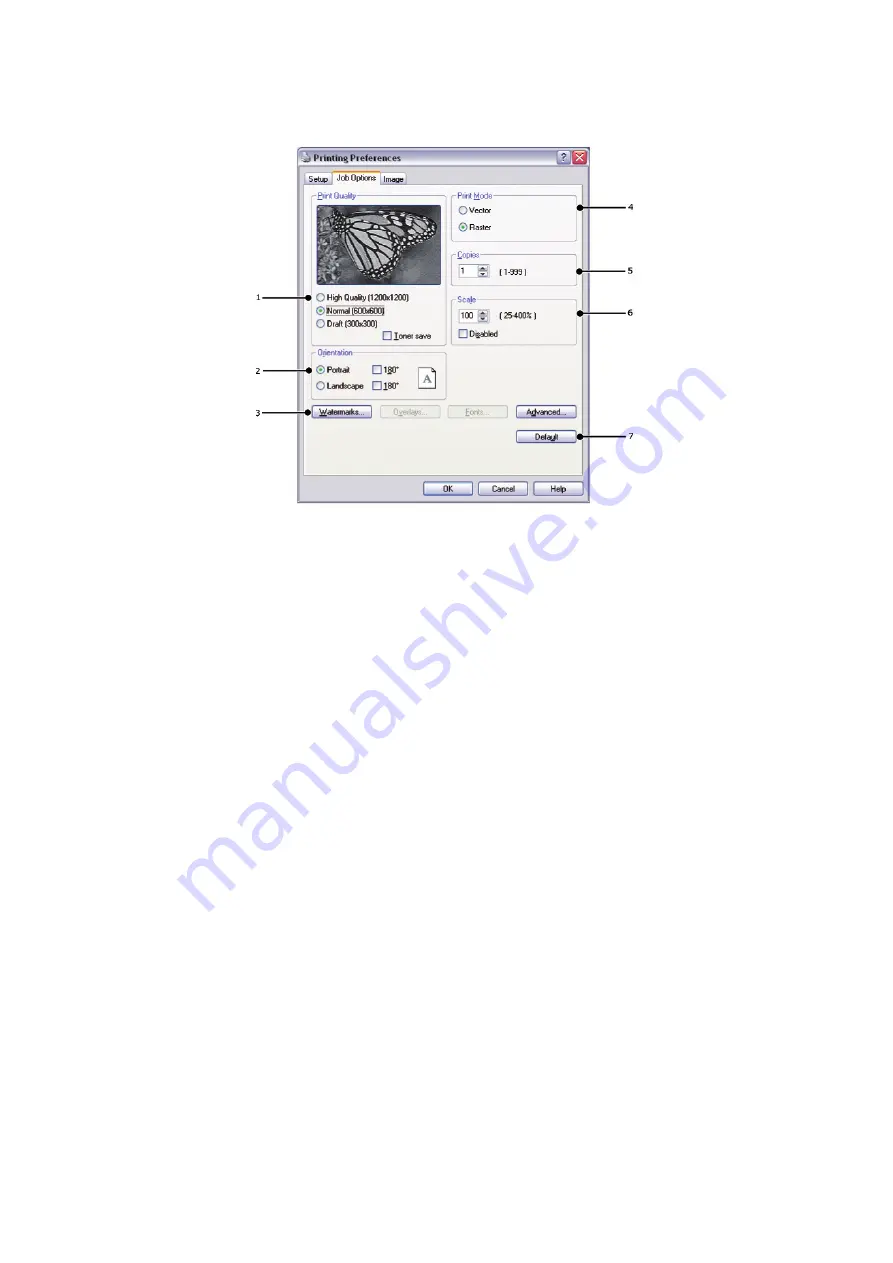
Operation > 33
Job options tab
1.
The output resolution of the printed page can be set as follows.
>
The High Quality
setting prints at 1200 x 1200dpi is the best option for printing
vector objects such as graphics and text.
>
The Normal setting prints at 600 x 600dpi and is suitable for most printing jobs.
>
The Draft setting prints at 300 x 300dpi and is suitable for printing draft
documents that contain mainly text. You can select Toner Saving to save toner
for some print jobs.
2.
Page orientation can be set to either portrait (tall) or landscape (wide). Both views
can be rotated by 180 degrees.
3.
You can print watermark text behind the main page image. This is useful for marking
documents as draft, confidential, etc.
If you would like to print on special stationery, such as forms and letterhead, but do
not want to use pre-printed stationery, you can create your own using Overlays. For
more information on Overlays and Macros refer to
. The Overlays button also offers guidelines on how to carry out
manual duplex printing.
4.
In Raster (bitmap) mode, processing of the page image is done in the computer
leaving little processing for the printer to do, although the file size may be large. In
Vector mode, file sizes may be smaller and so transmission over a network, for
example, may be faster. These effects are more pronounced for graphics printing
than for text printing.
5.
You can select up to 999 copies to print consecutively, although you will need to top
up the paper tray during such a long print run.
6.
Your printed pages can be scaled to fit larger or smaller stationery, within a range of
25% to 400% of the original size.
7.
A single on-screen button restores the default settings.
Содержание e-Studio 383P
Страница 1: ...User s Guide DIGITAL LED MONO PRINTER ...
Страница 75: ...DP 3830P ...
















































