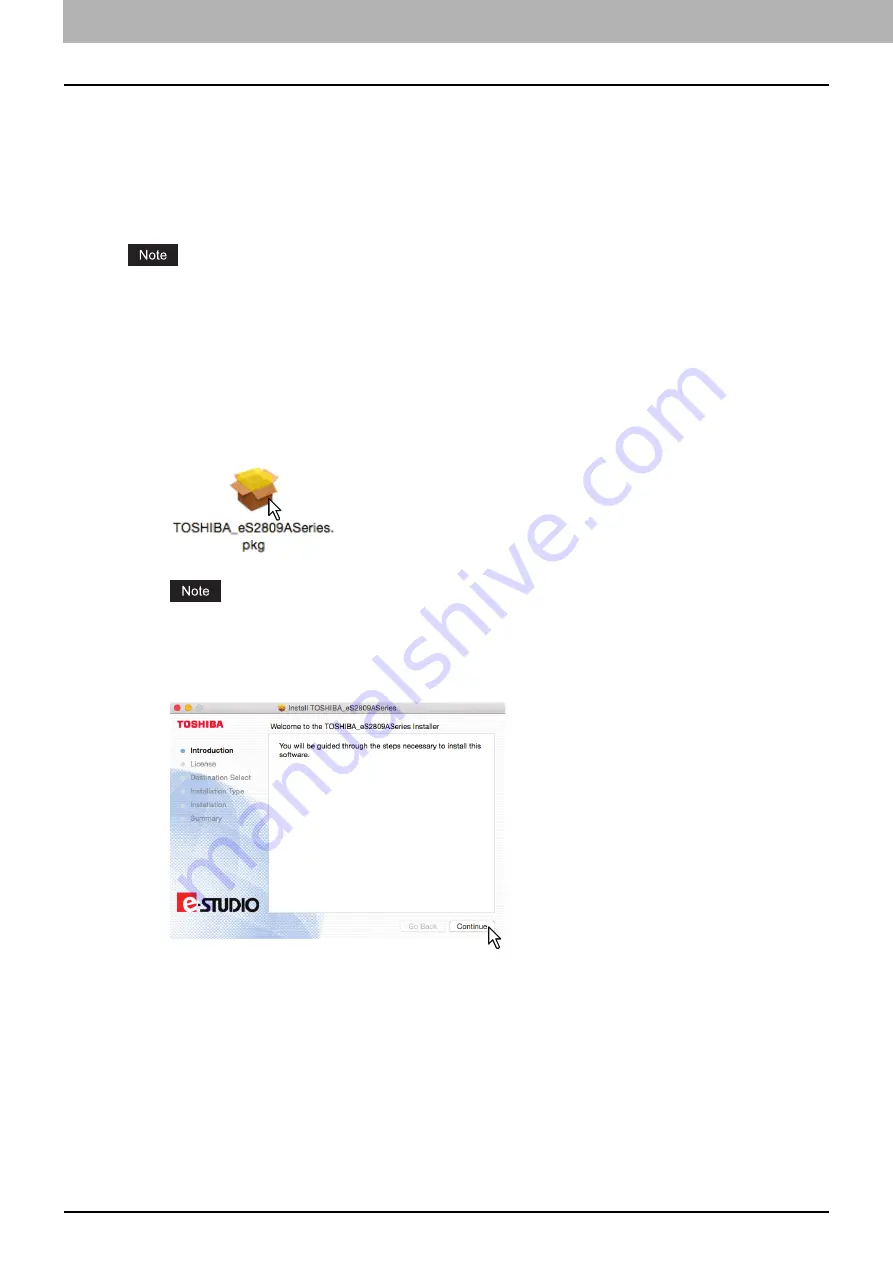
3 INSTALLATION IN MAC OS X
26 Installing the Printer in Mac OS X
Installing the Printer in Mac OS X
Refer to the following pages to install the PPD file and configure the printer in Mac OS X:
P.26 “Installing the PPD file”
P.29 “Configuring the printer”
Installing the PPD file
The following procedure explains the PPD file installation by example of the screens in Mac OS X 10.10.x.
The steps and screens may differ depending on the version of Mac OS X. When you use Mac OS X 10.6.x
- 10.9.x, refer to the following steps for Mac OS X 10.10.x to carry out the installation.
1
Insert the Install Disc into the disc drive.
2
Open the [MacPPD] folder, and then copy the ZIP file to the desktop.
3
Double-click the ZIP file on the desktop.
4
Double-click the Disk Image file.
5
Double-click the icon in the installer window.
When you start up the installer, be sure that Mac OS X Printer Setup Utility is not operating. If a PPD
file is installed while the Mac OS X Printer Setup Utility is operating, the printer may not be normally
recognized.
6
Click [Continue].
The [Software License Agreement] window is displayed.
Содержание e-studio 2309a
Страница 1: ...MULTIFUNCTIONAL DIGITAL SYSTEMS Software Installation Guide ...
Страница 6: ......
Страница 8: ...6 CONTENTS ...
Страница 26: ......
Страница 44: ......
Страница 46: ...44 INDEX ...
Страница 47: ...DP 2802A 2802AM 2802AF DP 2309A 2809A OME150016B0 ...
















































