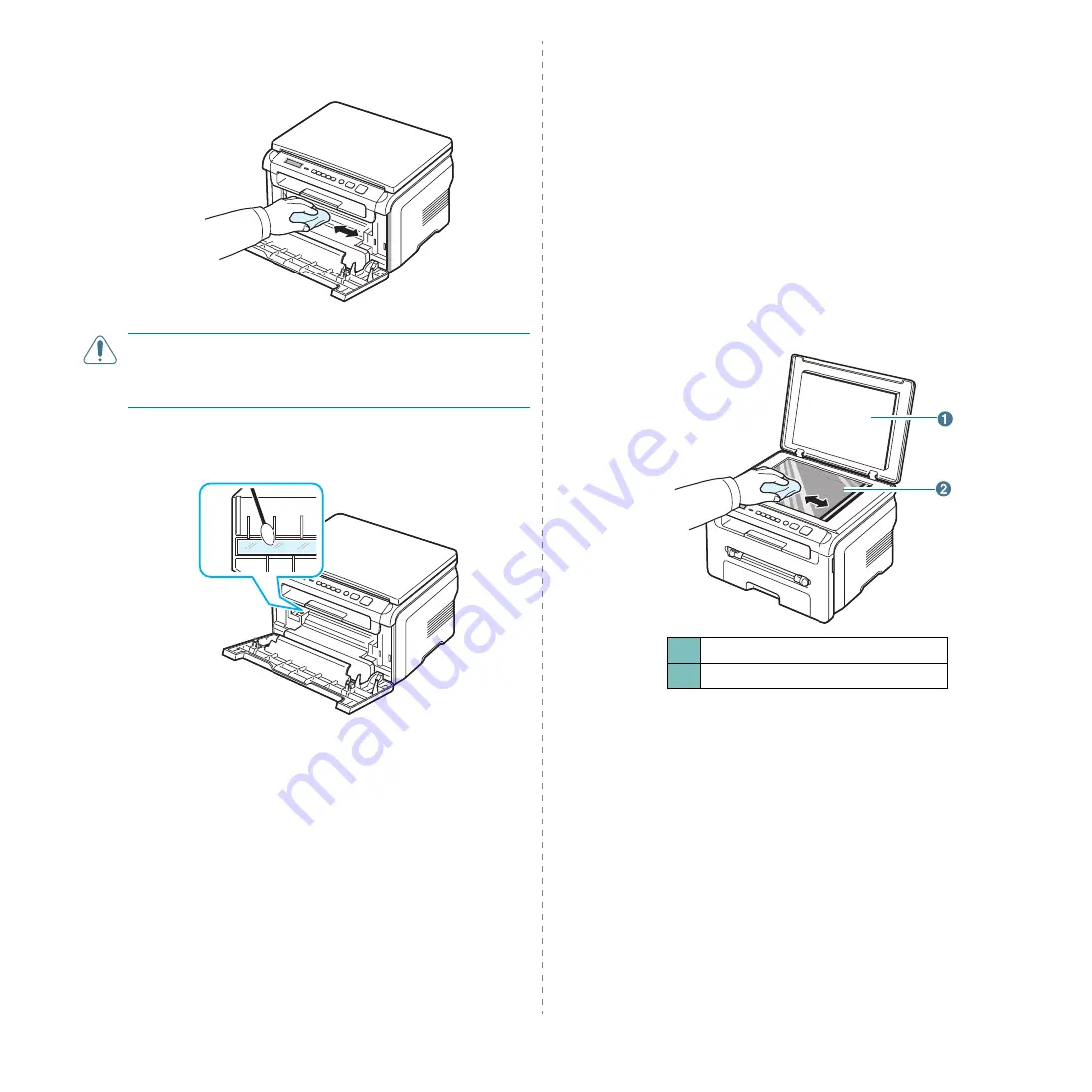
Maintenance
8.
2
3
With a dry lint-free cloth, wipe away any dust and spilled
toner from the toner cartridge area and the toner cartridge
cavity.
C
AUTION
: While cleaning the inside of the machine, be careful
not to touch the transfer roller, located underneath the toner
cartridge. Oil from your fingers can cause print scan quality
problems.
4
Locate the long strip of glass (LSU) inside the top of the
toner cartridge compartment, and gently swab the glass to
see if dirt turns the white cotton black.
5
Reinsert the toner cartridge and close the front cover.
6
Plug in the power cord and turn the machine on.
Cleaning the drum
If there are streaks or spots on your print, the OPC drum of the
toner cartridge may require cleaning.
1
Before starting the cleaning procedure, make sure that
paper is loaded in the machine.
2
Press
Menu
until
Maintenance
appears on the top line of
the display.
3
Press
OK
when
Clean Drum
appears.
The machine prints out a cleaning page. Toner particles on
the drum surface are affixed to the paper.
4
If the problem remains, repeat steps 1 through 3.
Cleaning the scan unit
Keeping the scan unit clean helps ensure the best possible
copies. We suggest that you clean the scan unit at the start of
each day and during the day, as needed.
1
Slightly dampen a soft lint-free cloth or paper towel with
water.
2
Open the document cover.
3
Wipe the surface of the document glass until it is clean and
dry.
4
Wipe the underside of the document cover until it is clean
and dry.
5
Close the document cover.
1
document cover
2
document glass
Содержание e-studio 180s
Страница 1: ......
Страница 53: ...Software section ...
Страница 74: ...DP 1820 OME07003600 ...
Страница 75: ......
















































