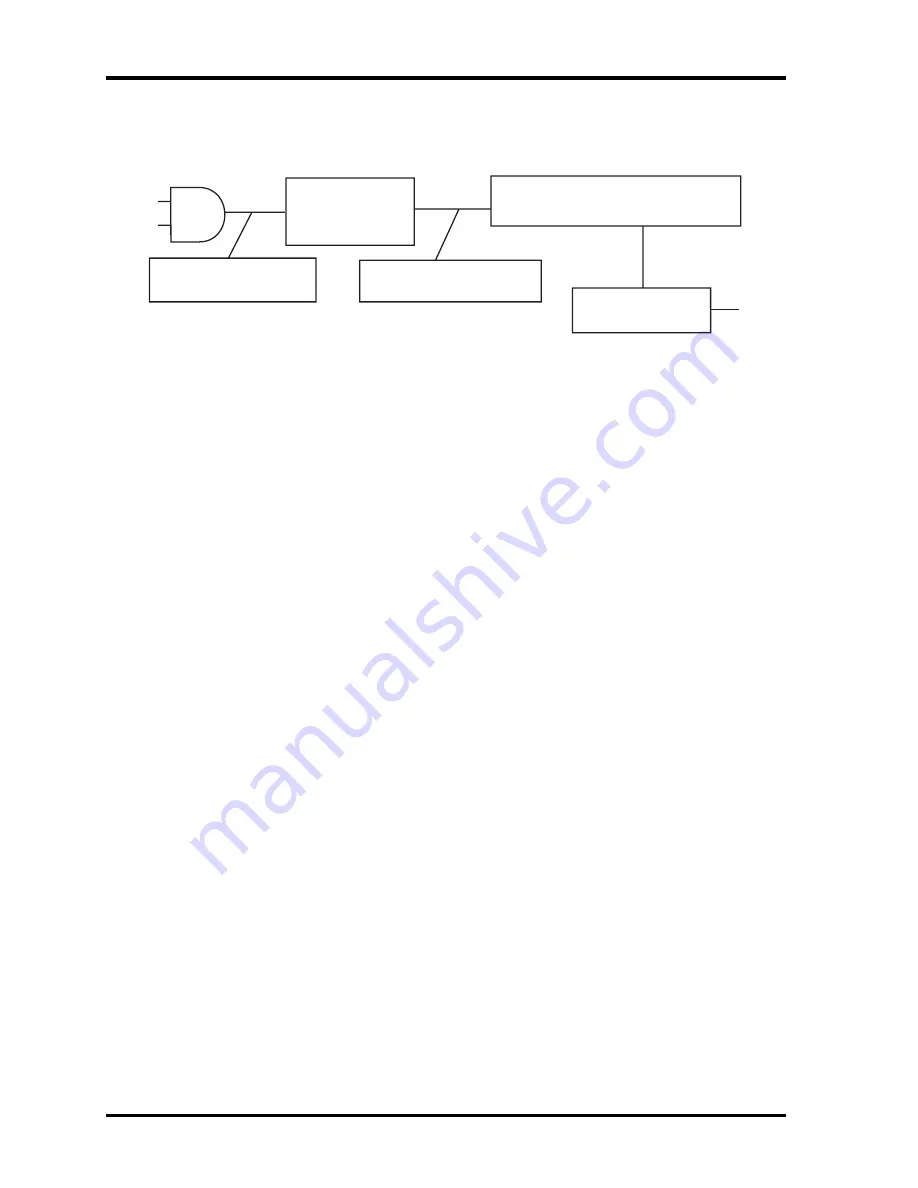
2 Troubleshooting
2.3 Power Supply
Procedure 2 Connection Check
Power is supplied to the system board as illustrated below:
AC
adaptor
System board
AC power cord
AC adaptor cord
Battery pack
Follow the steps below to check whether each connector has been connected correctly:
Check 1
Make sure the AC adaptor and AC power cord have been firmly plugged
into the DC IN 15V socket and wall outlet, respectively. When they have
been connected correctly, perform Check 2.
Check 2
Connect a new AC adaptor and AC power cord.
•
If the DC IN LED does not go on, go to Procedure 3.
•
If the battery LED does not go on, perform Check 3.
Check 3
Make sure the battery pack has been correctly installed in the computer.
If the battery LED does not go on while the battery pack has been installed
correctly, go to Procedure 3.
Procedure 3 Replacement Check
The system board, power supply board, or CPU may be faulty. Disassemble the computer
according to Chapter 4 and follow the steps below:
Check 1
Replace the power supply board with a new one. If the battery pack is still
not working properly, perform Check 2.
Check 2
Replace the system board with a new one. If the battery pack is still not
working properly, perform Check 3.
Check 3
Replace the CPU with a new one.
2-8
Satellite M40/M45 TECRA A4 dynabook Vx/4 Maintenance Manual
Содержание Dynabook Vx/4
Страница 11: ...Chapter 1 Hardware Overview ...
Страница 12: ...1 Hardware Overview ii Satellite M40 M45 TECRA A4 dynabook Vx 4 Maintenance Manual ...
Страница 71: ...Chapter 3 Diagnostic Programs ...
Страница 74: ......
Страница 142: ...Chapter 4 Replacement Procedures 4 1 ...
Страница 143: ...4 Replacement Procedures 4 ii Satellite M40 M45 TECRA A4 dynabook Vx 4 Maintenance Manual ...
Страница 149: ......
Страница 213: ...6000 1 次 Appendices ...
Страница 214: ...Appendices App ii Satellite M40 M45 TECRA A4 dynabook VX 4 Maintenance Manual ...
Страница 217: ...Appendices Satellite M40 M45 TECRA A4 dynabooK VX 4 Maintenance Manual App v ...
















































