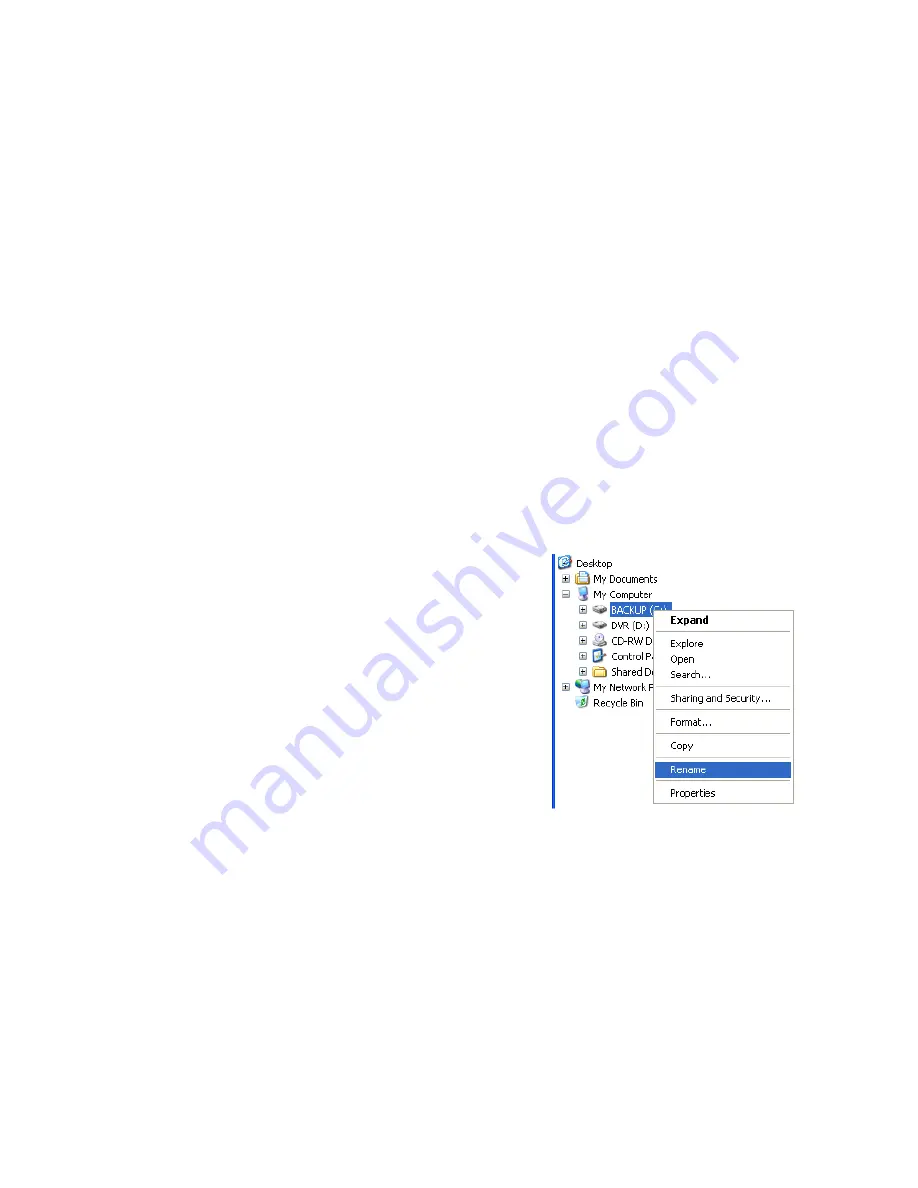
29597AA
83
Scheduled Screen Overview
The Scheduled Backup Screen is used for performing bulk backup of video recorded by all cameras for a selected period, on a regular
scheduled basis (1-24 hours). The Scheduled Backup Screen is similar to the General Backup Screen.
Performing a Scheduled Backup
1.
Click Backup on the Display screen.
2.
Click the Schedule tab at the top of the Backup Center window.
3.
Select the blocks of time to back up using the Hour/Minute Grid. Blocks of time with recorded video are highlighted in green.
Blocks of time selected for backup are highlighted in red.
4.
Set the Backup Time to perform the backup.
5.
Set the Repeat Backup Time to specify the number of hours between backup procedures (between 1 and 24 hours).
6.
Select the Backup Drive to save the backup video to using the Select Backup Media menu or the Network Drive button. To
save to a local drive or partition you must first rename the location “Backup”.
7.
Check the Overwrite on Disk Full check box to overwrite previous scheduled backups when the disk becomes full.
8.
Click Save Backup Setting to save the current backup setting and return to the Display screen.
Specifying Scheduled Backup Drives
In order to use the Scheduled Backup feature one or more storage drives or partitions connected to the DVR must be labeled as a
backup drive.
1.
Exit and restart in Windows mode.
2.
Double click the My Computer icon on the DVR desktop. A file menu will
be displayed.
3.
Right-click the drive to specify as a backup drive for Scheduled Backup
and then click Rename. Rename the drive to ‘Backup’. Repeat this
process for all drives to use for Scheduled Backup. To remove a drive
from use for Scheduled Backup, change its name to something other
than ‘Backup’.
4.
Restart the application and return to the Schedule tab in the Backup
Center window.
Содержание DVS32-240-2T
Страница 2: ...ii ...
Страница 4: ...iv ...
Страница 10: ...x NOTES ...
Страница 18: ...18 NOTES ...
Страница 70: ...70 NOTES ...
Страница 84: ...84 NOTES ...
Страница 87: ...29597AA 87 LDAP INTEGRATION This chapter includes the following information Installing LDAP ...
Страница 90: ...90 NOTES ...
Страница 91: ...29597AA 91 WEB VIEWER This chapter includes the following information Overview Configuring the Web Viewer ...
Страница 94: ...94 ...






























