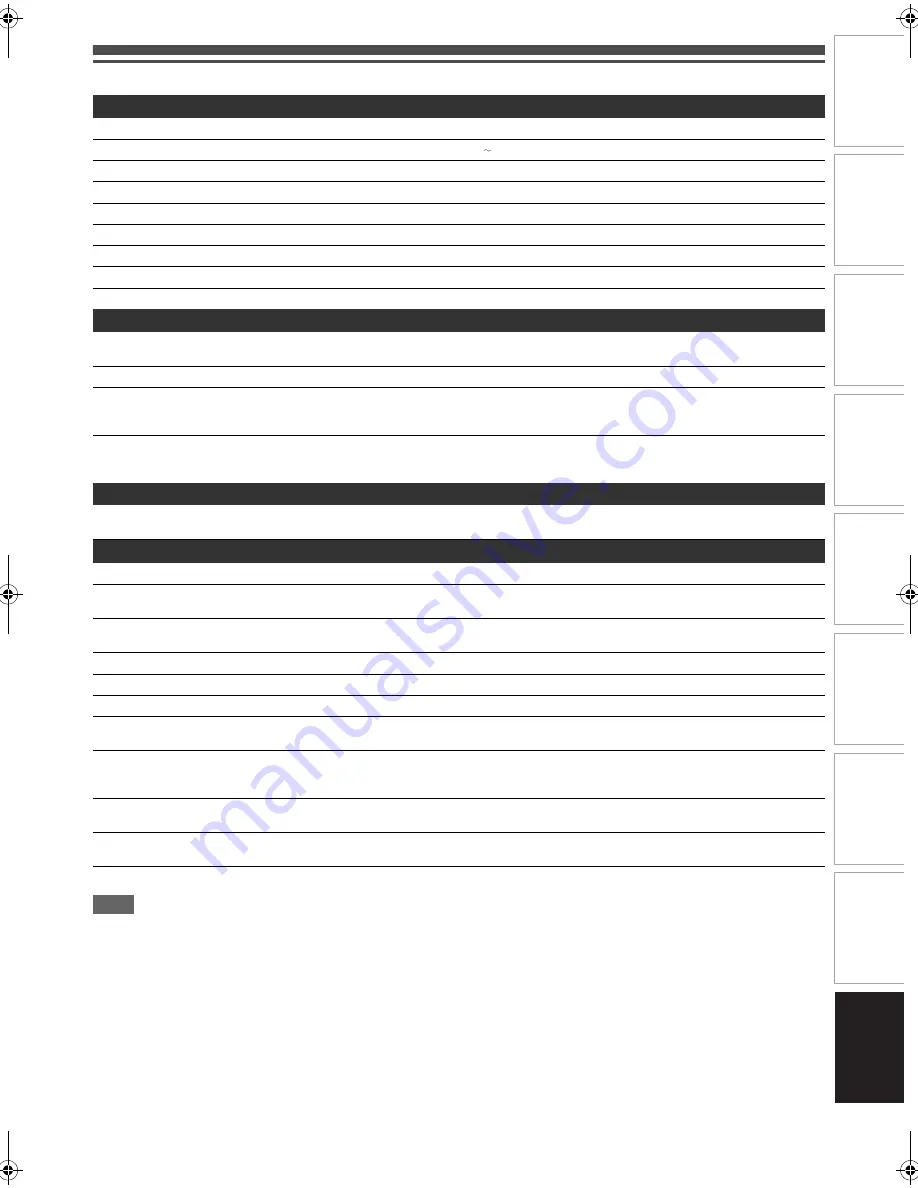
79
EN
In
tr
od
uct
ion
Con
n
ec
ti
on
s
P
la
yb
ac
k
E
d
it
ing
Other
s
Fu
nct
ion
S
e
tu
p
Rec
o
rd
in
g
V
CR Fun
ct
ions
Basi
c Se
tu
p /
TV
Vi
ew
Op
eration
Specifications
Note
The specifications and design of this product are subject to change without notice.
General
VCR video heads
Four heads
Power requirements
220–240 V ± 10 %, 50 Hz ± 0.5 %
Power consumption
35 W
Power consumption (standby)
5.0 W (When “FL Dimmer” is set to “OFF”: 2.8 W)
Weight
4.9 kg
Dimensions (width x height x depth)
435 x 99.5 x 388 mm
Operating temperature
5°C to 40°C
Operating humidity
Less than 80 % (no condensation)
TV system
PAL-I
Recording
Recording format
Video Recording (VR) format (DVD-RW only), video format (DVD-RW,
DVD-R), +VR format (DVD+RW, DVD+R)
Recordable discs
DVD-ReWritable, DVD-Recordable, DVD+ReWritable, DVD+Recordable
Video recording format
Sampling frequency
Compression format
13.5 MHz
MPEG
Audio recording format
Sampling frequency
Compression format
48 kHz
Dolby Digital
Tuner
Receivable channels
IRA - E69 (For analogue channels)
E21 - E69 (For DVB-T channels)
Input/Output
Front Panel :
DV input
DV 4-pin jack
IEEE 1394
USB input
TYPE A
USB 2.0
Rear Panel :
VHF/UHF antenna input/output terminal
VHF/UHF set 75
Ω
Audio input /output
Two 21-pin scart sockets (AV1, AV2)
Video input /output
Input /output level
Two 21-pin scart sockets (AV1, AV2)
1 Vp-p (75
Ω
) each
Component video output
Output level
Three RCA connectors
Y: 1.0 Vp-p (75
Ω
)
P
B
/C
B
, P
R
/C
R
: 0.7 Vp-p (75
Ω
) each
Audio output
Output level
Two RCA connectors
2 Vrms (output impedance: 680
Ω
)
Digital audio output
Output level
One Coaxial pin jack
500 mVp-p (75
Ω
)
HDMI output
HDMI jack
E9TK1BD_EN.book Page 79 Thursday, April 23, 2009 9:23 AM
Содержание DVR19DTKB
Страница 80: ...Printed in China 1VMN27175 E9TK1BD ...


































