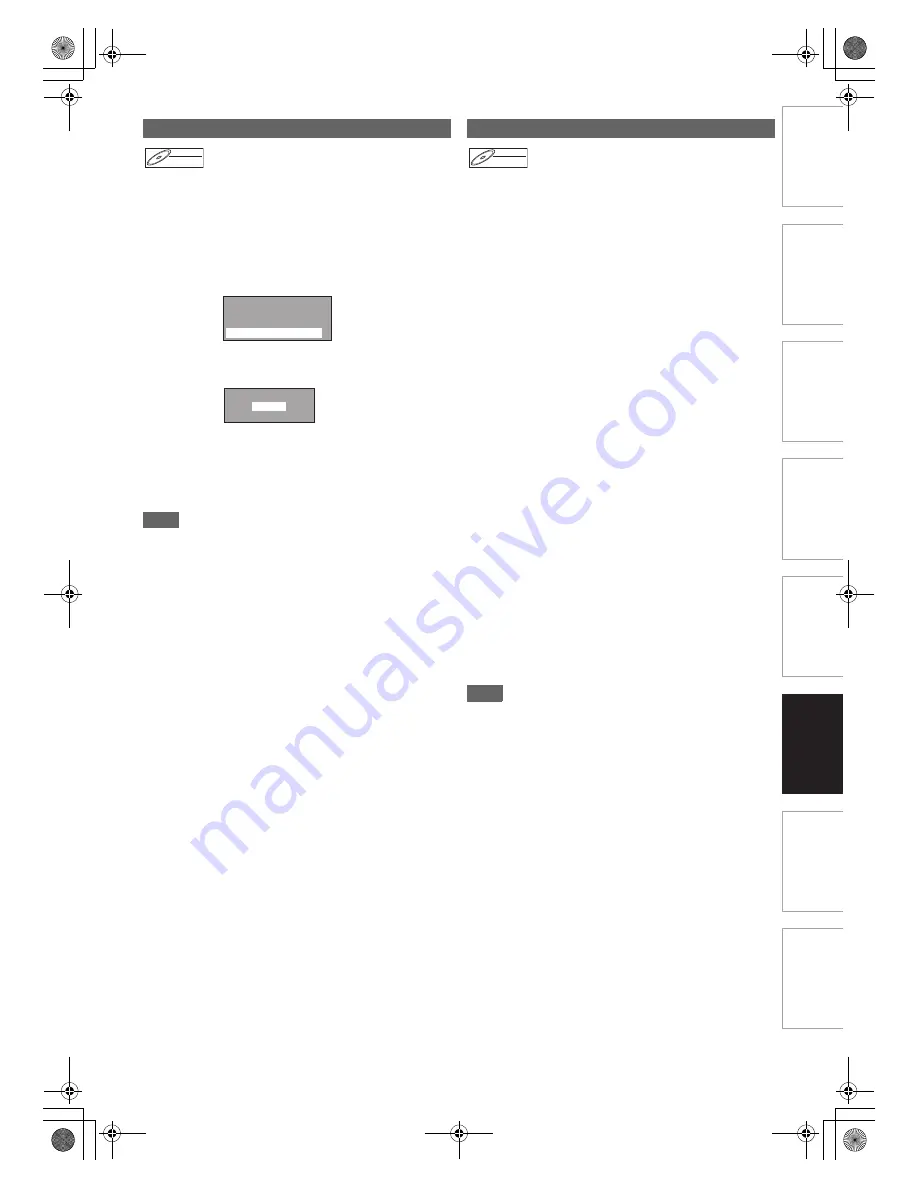
59
EN
In
tr
od
uct
ion
Con
n
e
c
tio
n
s
Basi
c Se
tup /
T
V
Vi
ew
Op
eration
Reco
rdi
n
g
P
layb
ack
Ed
it
in
g
Fu
n
c
ti
on
S
e
tup
O
th
er
s
All Playlists can be deleted if it is no longer needed.
1
Press [SETUP].
2
Select “DVD Menu” using [
K
\
L
], then press
[ENTER
\
OK].
3
Select “Delete All Playlists” using [
K
\
L
], then
press [ENTER
\
OK].
4
Select “Yes” using [
K
\
L
], then press
[ENTER
\
OK].
“Are you sure?” will appear. Select “Yes” using
[
K
\
L
]
,
and then press
[ENTER
\
OK]
.
Playlist is deleted.
Writing onto the disc starts.
It may take awhile to write the data on a disc.
Note
• Deleting a Playlist will not increase the available recording
time on the disc.
You can delete a specific part of a title.
Even when a title is deleted from the Playlist, the original title
will remain as it is.
The available recording time on the disc will not increase.
1
Follow the steps
1
to
3
in “Editing Title Name”
on page 55.
2
Select “Scene Delete” using [
K
\
L
], then press
[ENTER
\
OK].
3
Use [SKIP
H
\
G
], [REV
E
], [FWD
D
],
[PLAY
B
] and [PAUSE
F
] to find the start point,
then press [ENTER
\
OK].
Then use [SKIP
H
\
G
], [REV
E
], [FWD
D
],
[PLAY
B
] and [PAUSE
F
] again to move to the
end point, and press [ENTER
\
OK].
The cursor will move to “Preview”.
The bar at the bottom of the screen indicates the total and
the elapsed time of the title, and the area selected for
deletion is indicated in red.
You can check the preview by pressing
[ENTER
\
OK]
.
• Before and after 5 seconds of the deleted point will be
playback for preview.
4
Select “Delete” using [
K
\
L
], then press
[ENTER
\
OK].
5
Select “Yes” using [
K
\
L
], then press
[ENTER
\
OK].
“Are you sure?” will appear. Select “Yes” using
[
K
\
L
]
,
and then press
[ENTER
\
OK]
.
The part of the title is deleted.
6
Press [RETURN
\
BACK] repeatedly to exit.
Writing onto the disc starts.
It may take awhile to write the data on a disc.
Note
• You cannot select “Scene Delete” if the number of chapter
marks in the Original or Playlist is 999. (Depends on the
content, there is a case that you cannot select “Scene
Delete” before the number of chapter marks reaches 999.)
• The recordable disc space will not increase after deleting
parts of titles on a Playlist.
• When a scene is deleted from an Original, the related title on
the Playlist will also be deleted automatically.
Deleting All Playlists
DVD-RW
DVD-RW
DVD-RW
VR
Format
Finalise
Disc Protect OFF
A
ON
Delete All Playlists
Delete entire playlist?
Yes
No
Deleting Parts of Titles
DVD-RW
DVD-RW
DVD-RW
VR
E7TE0BD_EN.book Page 59 Friday, March 5, 2010 5:08 PM
















































