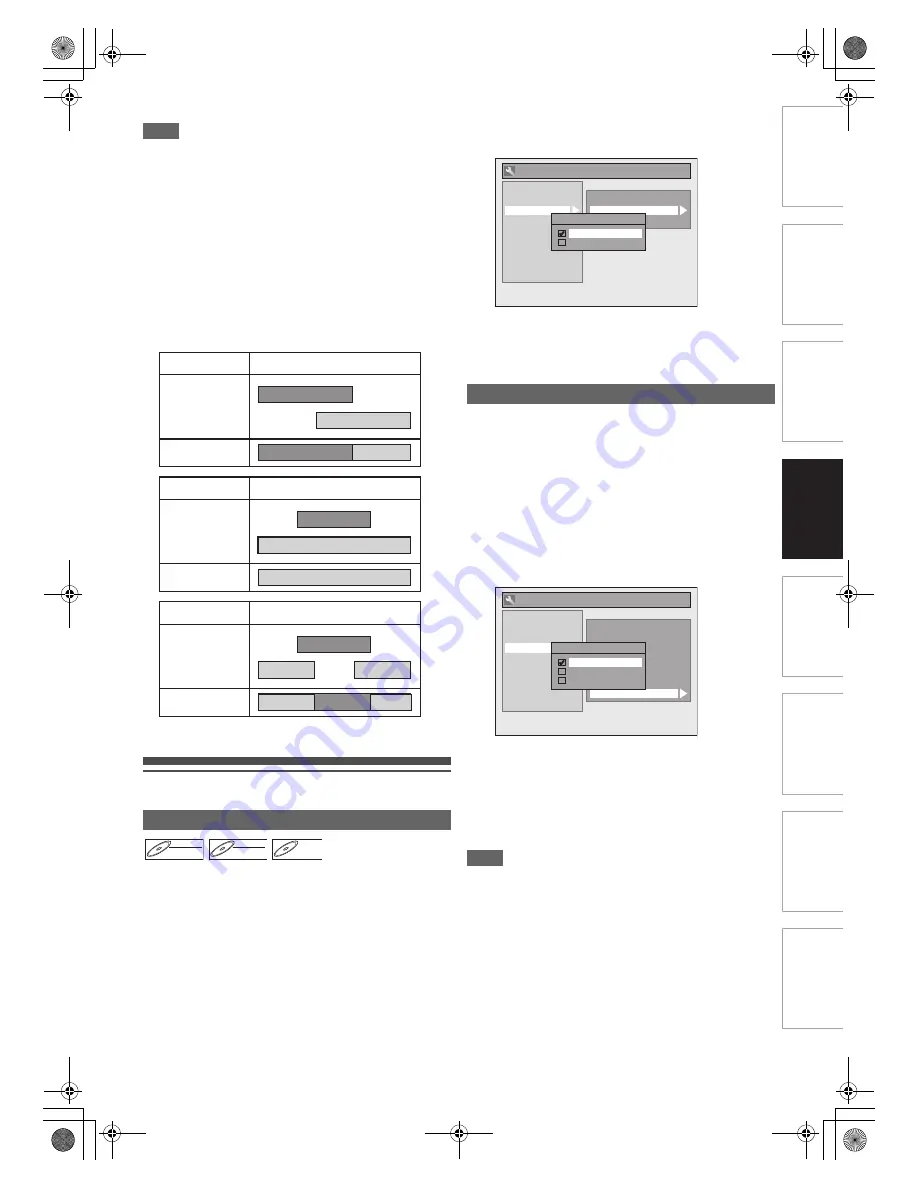
37
EN
In
tr
od
uct
ion
Con
n
e
c
tio
n
s
Basi
c Se
tup /
T
V
Vi
ew
Op
eration
Reco
rdi
n
g
Pl
ayb
ack
Ed
iti
n
g
F
unc
tio
n
Setu
p
O
the
rs
Note
• If you have not set the clock, the clock setting window will
appear and follow to “
A
Clock Setting” on page 66.
• You cannot set the End time for the satellite link timer
recording on this unit.
•
[SAT.LINK]
does not work under the following
circumstances:
- Setup menus are displayed.
- “Timer Programming” menu is displayed.
- Title list or any file list is displayed.
- During playback of DVD.
- During recording or dubbing of DVD.
• Recording picture will be distorted if the copy protection
signal is being detected during satellite link timer recording.
• When a regular timer recording and the satellite link timer
recording are overlapped, the examples are given below.
Settings for External Equipment
Connect the external equipment using either the input jacks,
AV1, AV2 (Rear) or AV3 (Front). However, for AV3 jacks, you
have to select S-VIDEO input or VIDEO input jacks depending
on the connected devices.
Use a commercially available S-Video or Video cable and an
Audio cable for this connection.
1
In stop mode, press [SETUP]. Select “General
Setting” using [
K
\
L
], then press [ENTER
\
OK].
2
Select “Video” using [
K
\
L
], then press
[ENTER
\
OK].
3
Select “Select Video” using [
K
\
L
], then press
[ENTER
\
OK].
4
Select the input jack type to be used using
[
K
\
L
], then press [ENTER
\
OK].
• If you want to use VIDEO input jack (Composite), select
“Video In”.
• If you want to use S-VIDEO input jack, select “S-Video In”.
5
Press [SETUP] to exit.
When you record from external equipment, you can set the
format Auto, PAL or SECAM.
1
In stop mode, press [SETUP]. Select “General
Setting” using [
K
\
L
], then press [ENTER
\
OK].
2
Select “Recording” using [
K
\
L
], then press
[ENTER
\
OK].
3
Select “Video Colour System” using [
K
\
L
],
then press [ENTER
\
OK].
4
Select “Auto”, “PAL” or “SECAM” using [
K
\
L
],
then press [ENTER
\
OK].
5
Press [SETUP] to exit.
Note
• During recording, when a signal other than PAL or SECAM
is detected, an error message appears on the screen and
recording will be paused. Recording will be resumed when a
PAL or SECAM signal is detected.
Connection to an External Equipment
Example 1
Example 2
Example 3
Timer
Recording
Satellite Link
Actual
Recording
Timer
Recording
Satellite Link
Actual
Recording
Timer
Recording
Satellite Link
Actual
Recording
DVD-RW
DVD-RW
DVD-RW
Video
DVD-RW
DVD-RW
DVD-RW
VR
DVD-R
DVD-R
DVD-R
Video Colour System
Auto:
The video colour system will be set
automatically according to the recording
material.
PAL:
The video colour system will be set to PAL.
SECAM:
The video colour system will be set to SECAM.
Video Out
TV Aspect
Select Video
HDMI
DVB Setting
Reset All
General Setting
Select Video - AV3(Front)
Video In
S-Video In
Playback
Display
Video
Clock
Channel
DivX
Recording
Auto Finalise
Aspect Ratio (Video mode)
Make Recording Compatible
Bilingual Recording Audio
External Input Audio
Video Colour System
Auto Chapter
Recording Audio Select (XP)
HDMI
DVB Setting
Reset All
General Setting
Video Colour System
Auto
PAL
SECAM
Playback
Display
Video
Clock
Channel
DivX
Recording
E7TE0BD_EN.book Page 37 Friday, March 5, 2010 5:08 PM
















































