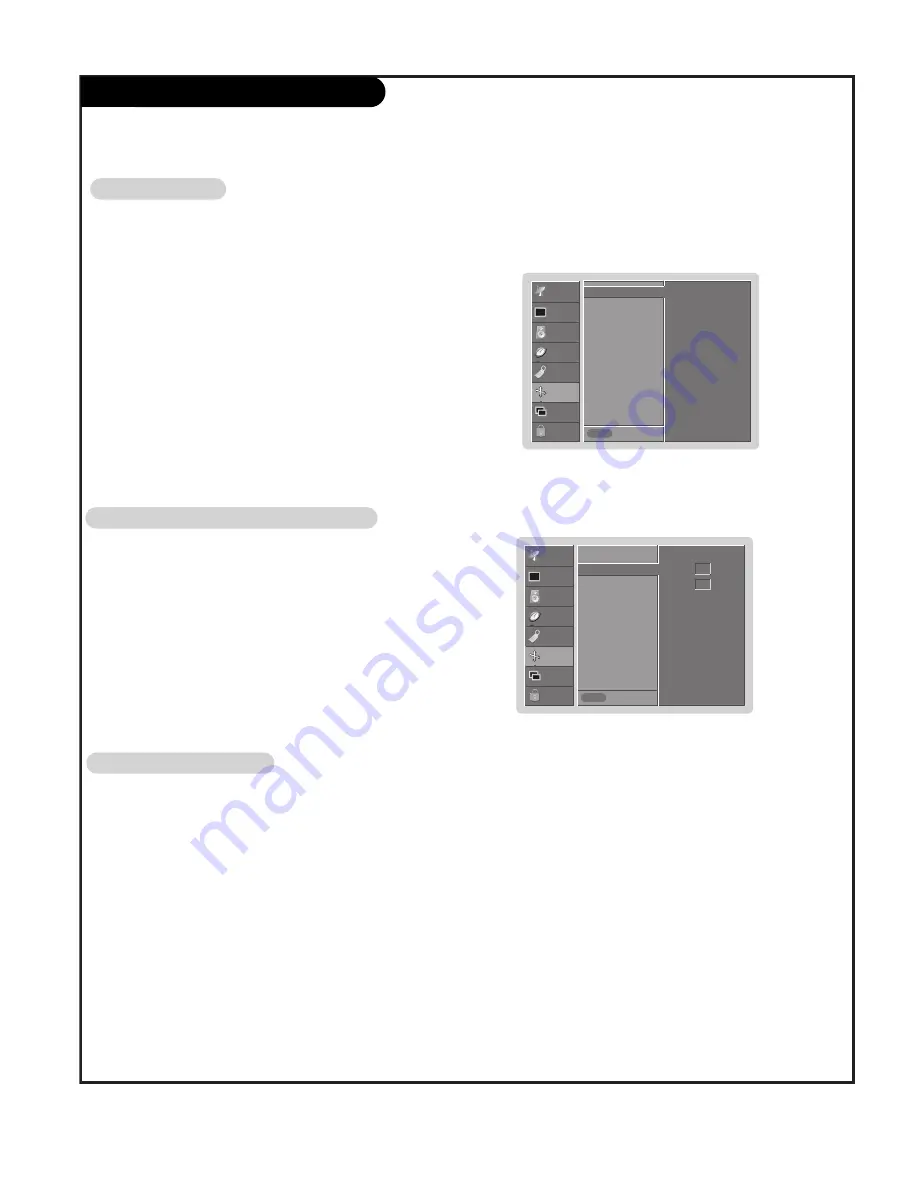
P A G E 3 7
SCREEN Menu
A
A
uto A
uto A
djustm
djustm
en
en
t
t
- RGB (PC) mode only; This function doesn’t work for RGB-DTV mode.
- Automatically adjusts picture position and minimizes image shaking.
- After adjustment, if the image is still not correct, your TV is functioning properly but needs further adjustment.
- The
Auto config.
and
Manual config.
are not active in DVI mode.
1. Press the
MENU
button and then use
D
/
E
button to select the
SCREEN
menu.
2. Press the
G
button and then use
D
/
E
button to select
Auto config.
.
3. Press the
G
button to run Auto configure.
• When
Auto config.
has finished,
OK
will be shown on screen.
• If the position of the image is still not correct, try Auto adjustment again.
4. In RGB (PC) mode, if the image needs to be adjusted more after using
Auto config.
,
you can make further adjustments with the
Manual config.
option.
SETUP
VIDEO
AUDIO
TIME
SPECIAL
SCREEN
PIP/DW
LOCK
Prev.
Menu
To set
Auto config.
G
Manual config
Aspect ratio
Cinema
NR
Reset
SETUP
VIDEO
AUDIO
TIME
SPECIAL
SCREEN
PIP/DW
LOCK
Prev.
Menu
Auto config.
Manual config
G
Aspect ratio
Cinema
NR
Reset
M
M
an
an
u
u
al Confi
al Confi
gur
gur
e (RGB-PC m
e (RGB-PC m
od
od
e only)
e only)
- If the image still isn’t clear after auto adjustment and especially if characters are still
jittery, adjust the picture Phase manually.
- To correct the screen size, adjust
Clock
.
1. Press the
MENU
button and then use
D
/
E
button to select the
SCREEN
menu.
2. Press the
G
button and then use
D
/
E
button to select
Manual config.
.
3. Press the
G
button and then use
D
/
E
button to to select
Phase
or
Clock
.
4. Use the
F
/
G
button to make appropriate adjustments.
• The
Phase
adjustment range is 0 ~ 30.
• The
Clock
adjustment range is -127 ~ +128.
5. Press the
ENTER
button to save.
Phase
0
Clock
0
Settin
Settin
g Pi
g Pi
ctur
ctur
e Form
e Form
at
at
- Caution: If a 4:3 fixed image is on the screen for a long time, it may remain visible.
- Set every aspect ratio for TV, Video, Component 480i sources.
- Use 4:3, or 16:9 for other RGB-PC and DVI-PC sources.
- Horizon is not available for Component (480p,720p,1080i), DTV (480p,720p,1080i) sources.
1. Press the
ARC
button repeatedly to select the desired picture format. You can also adjust
ARC
in the
SCREEN
menu.
•
4:3
Choose
4:3
when you want to view a picture with an original 4:3 aspect ratio, with black bars appearing at both the left and
right sides.
•
16:9
Choose
16:9
when you want to adjust the picture horizontally, in a linear proportion to fill the entire screen.
•
Theater wide 1
Choose
Horizon
when you want to adjust the picture in a non-linear proportion, that is, more enlarged at both sides, to cre-
ate a spectacular view.
•
Theater wide 2
- Choose
Zoom
when you want to view the picture without any alteration. However, the top and bottom portions of the picture
will be cropped.
Содержание DLP 44HM85
Страница 55: ...Notes P A G E 5 4 ...
Страница 56: ...P A G E 5 5 Notes ...






























