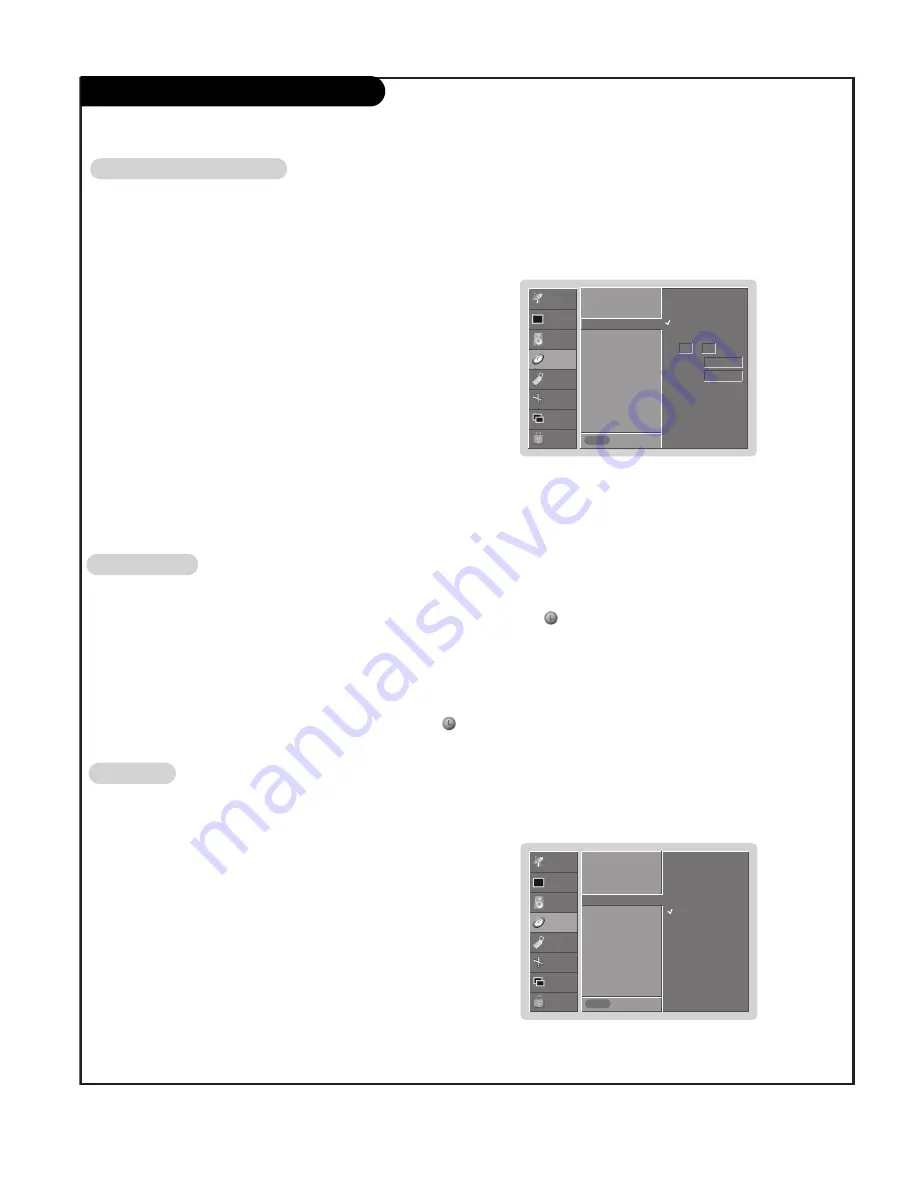
P A G E 3 4
TIME Menu
SETUP
VIDEO
AUDIO
TIME
SPECIAL
SCREEN
PIP/DW
LOCK
Prev.
Menu
On
Off
Clock
Off timer
On timer
Auto off
G
A
A
uto Off
uto Off
- If set to on and there is no input signal, the TV turns off automatically after
10 minutes.
1. Press the
MENU
button and then use
D
/
E
button to select the
TIME
menu.
2. Press the
G
button and then use
D
/
E
button to select
Auto off
.
3. Press the
G
button and then use
D
/
E
button to select
On
or
Off
.
4.
Press the
ENTER
button to save.
Sleep Tim
Sleep Tim
er
er
- The Sleep Timer turns the TV off at the preset time. Note that this setting is cleared when the TV is turned off.
1. Press the
SLEEP
button repeatedly to select the number of preset minutes. First the
---
Min
option
appears on the screen, followed by the following sleep timer turn off times:
10, 20, 30, 60, 90, 120, 180, and 240 minutes.
2. When the number of minutes you want is displayed on the screen, press the
ENTER
button. The timer begins
to count down from the number of minutes selected.
3. To check the remaining minutes before the TV turns off, press the
SLEEP
button once.
4. To cancel the Sleep Timer, press the
SLEEP
button repeatedly until
---
Min
appears.
zz
zz
SETUP
VIDEO
AUDIO
TIME
SPECIAL
SCREEN
PIP/DW
LOCK
Prev.
Menu
On
Off
6 : 30 AM
Volume 17
Ch. TV 2
Clock
Off timer
On timer
G
Auto off
- Timer function operates only if current time has been set.
- Off-Timer function overrides On-Timer function if they are set both set to the same time.
- The TV must be in standby mode for the On-Timer to work.
- If you do not press any button within 2 hours after the TV turns on with the On Timer function, the TV will automatically
revert to standby mode.
On/Off Tim
On/Off Tim
er Setup
er Setup
1. Press the
MENU
button and then use
D
/
E
button to select the
TIME
menu.
2. Press the
G
button and then use
D
/
E
button to select
Off timer
or
On timer
.
3. Press the
G
button and then use
D
/
E
button to select
On
.
• To cancel
On
/
Off timer
function, select
Off
.
4. Press the
G
button and then use
D
/
E
button to set the hour.
5. Press the
G
button and then use
D
/
E
button to set the minutes.
6.
For only
On timer
function
Press the
G
button and then use
D
/
E
button to set the sound level at turn-
on.
Press the
G
button and then use
D
/
E
button to select the channel at turn-
on.
7. Press the
ENTER
button to save.
Содержание DLP 44HM85
Страница 55: ...Notes P A G E 5 4 ...
Страница 56: ...P A G E 5 5 Notes ...






























