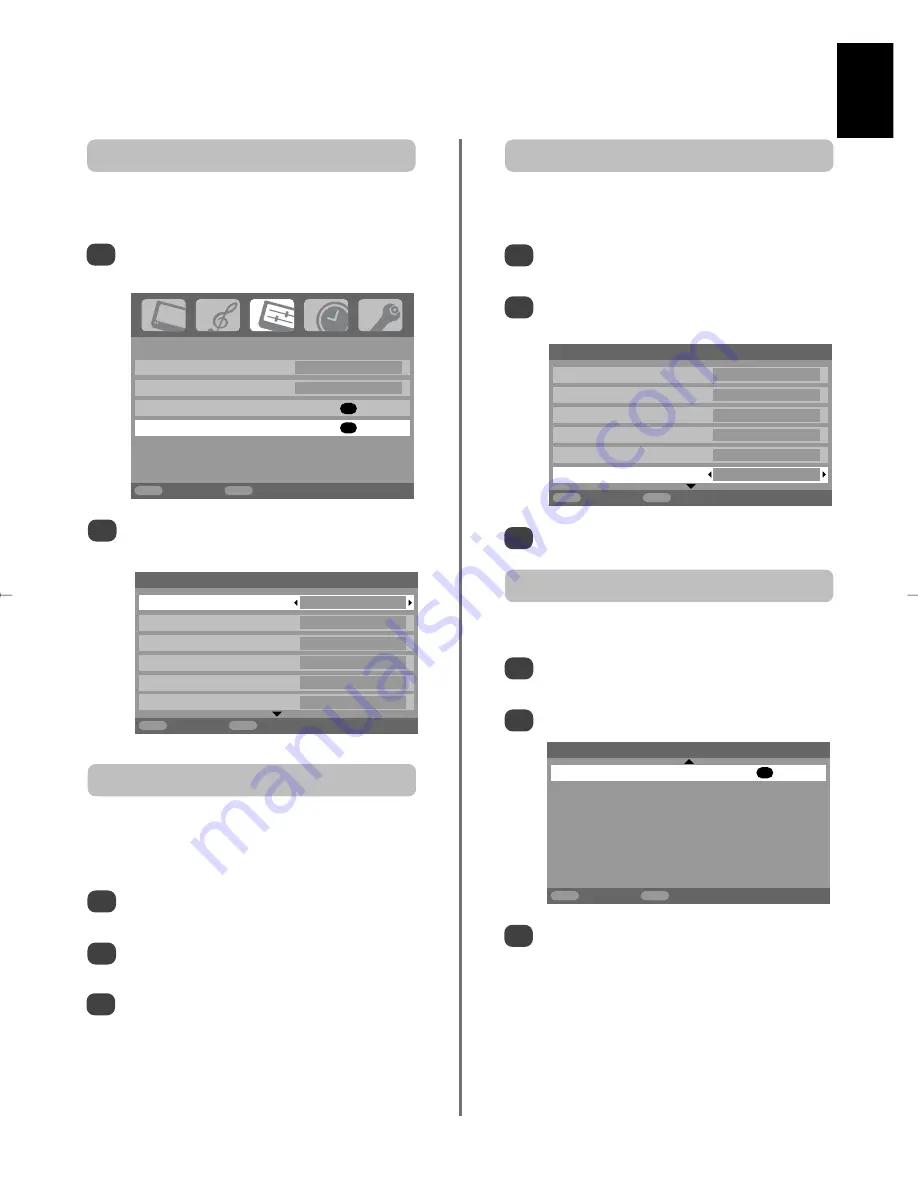
English
21
PC settings – picture position, clock phase,
sampling clock, reset
3
3
Use
left
or
right
to adjust until the picture clears.
In the
SET UP
menu press
down
until
PC Setting
is highlighted.
Press
OK
to select, then
down
to highlight
Clock
phase
.
Use
left
or
right
to adjust until the picture clears.
1
2
The
Clock phase
matches the PC signal with the LCD
display. Adjusting this can clear horizontal stripes and
picture blur.
Clock phase
In the
SET UP
menu press
down
until
PC Setting
is highlighted.
Press
OK
to select, then
down
to highlight
Sampling clock
.
1
2
Adjusting the
Sampling clock
alters the number of pulses
per scan, this will clear vertical lines on the screen.
Sampling clock
Picture position
The picture position may be adjusted to suit personal
preference.
Press
B
to select
PC
, then select
PC Setting
from the
SET UP
menu.
1
Press
OK
. Press
up
and
down
to select an option,
then
left
or
right
to adjust the settings.
2
3
Press
OK
.
In the
SET UP
menu press
down
until
PC Setting
is highlighted.
Press
OK
to select, then
down
to highlight
Reset
.
1
2
To return to the original factory settings.
Reset
SET UP
Language English
Country
UK
AV connection
OK
PC Setting
OK
MENU
Back
EXIT
Watch TV
1/2
PC Settings
Horizontal position
0
Horizontal width
– 5
Vertical position
0
Vertical height
– 5
Clock phase
0
Sampling clock
0
MENU
Back
EXIT
Watch TV
1/2
PC Settings
Horizontal position
0
Horizontal width
– 5
Vertical position
0
Vertical height
– 5
Clock phase
0
Sampling clock
0
MENU
Back
EXIT
Watch TV
2/2
PC Settings
Reset
OK
MENU
Back
EXIT
Watch TV
g
Содержание DL66/67 Series
Страница 29: ......









































