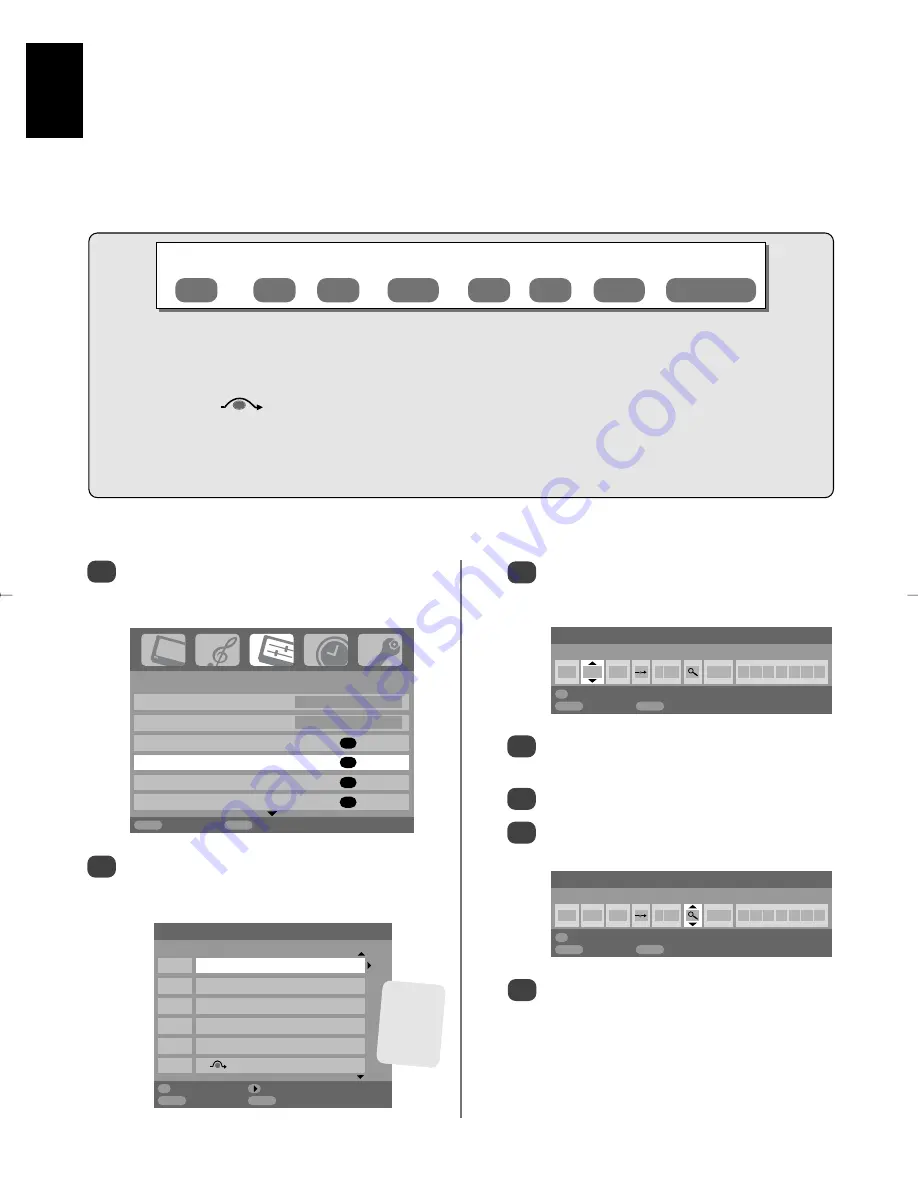
English
10
Manual tuning
Prog. Channel Station
0
C60
1
C22
BBC1
2
C28
BBC2
3
C25
ITV
4
C32
CH4
5
C69
OK
Select Sort
MENU
Back
EXIT
Watch TV
1/2
SET UP
Language English
Country
UK
Auto tuning
OK
Manual tuning
OK
AV connection
OK
Picture position
OK
MENU
Back
EXIT
Watch TV
4
Press
right
to select
System
and use
up
or
down
to change (
if required, see page 9
).
Then press
right
to select
Search
.
Press
up
or
down
to begin the search. The
search symbol will flash.
Manual tune
Press
OK
to select. If the programme is skipped,
Programme skip
must be removed before
storing.
The television can be tuned-in manually using
Manual tuning
. For example: if the television cannot be
connected to a media recorder/decoder with a SCART lead or to tune-in a station on another
System
(
see page 9
).
Programme: The number to be pressed on the remote control.
System: Specific to certain areas.
See page 9
.
Colour system: Factory set to Auto, should only be changed if problems are experienced,
i.e.
NTSC input from
external source.
Programme skip:
means nothing has been stored or the facility to
skip
the channel is ON.
See page 11.
Channel: The channel number on which a station is being broadcast.
Search: Search up and down for a signal.
Manual fine tuning: Only used if interference/weak signal is experienced.
See page 26.
Station: Station identification. Use up or down and left or right to enter up to seven characters.
Station
Programme
System
Colour
system
Channel
Search
Programme
skip
Manual fine
tuning
Use
up
or
down
to highlight the programme
position required
e.g.
we suggest
Prog. 0
for
a media recorder.
Press
MENU
and using
left
or
right
select the
SET UP
menu, with
down
highlight
Manual
tuning
, press
OK
to select.
To allocate a programme position on the television for a decoder and media recorder: turn the decoder on,
insert a pre-recorded film in the media recorder and press PLAY, then manually tune.
Use
left
and
right
to move across the screen and select any of these Manual Tune options.
1
2
3
Each signal will show on the television, if it is not
your media recorder, press
up
or
down
again to
restart the search.
7
5
6
Different
Channel
numbers
may be
displayed
Manual tuning
System
0 I A C 60 0
OK
Store
MENU
Back
EXIT
Watch TV
Manual tuning
Search: Up
0 I A C 60 0
OK
Store
MENU
Back
EXIT
Watch TV
g
Содержание DL66/67 Series
Страница 29: ......











































