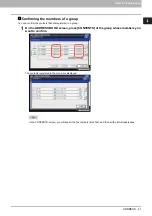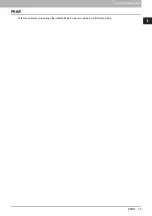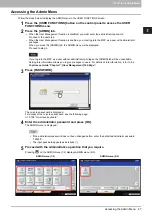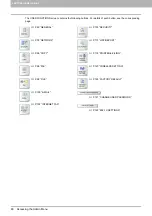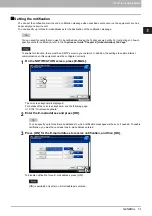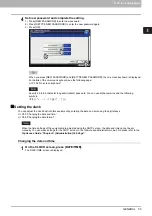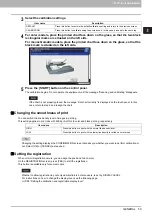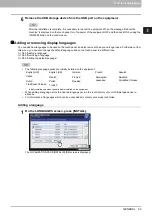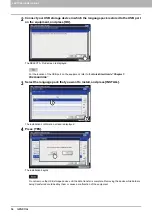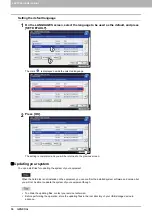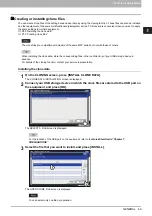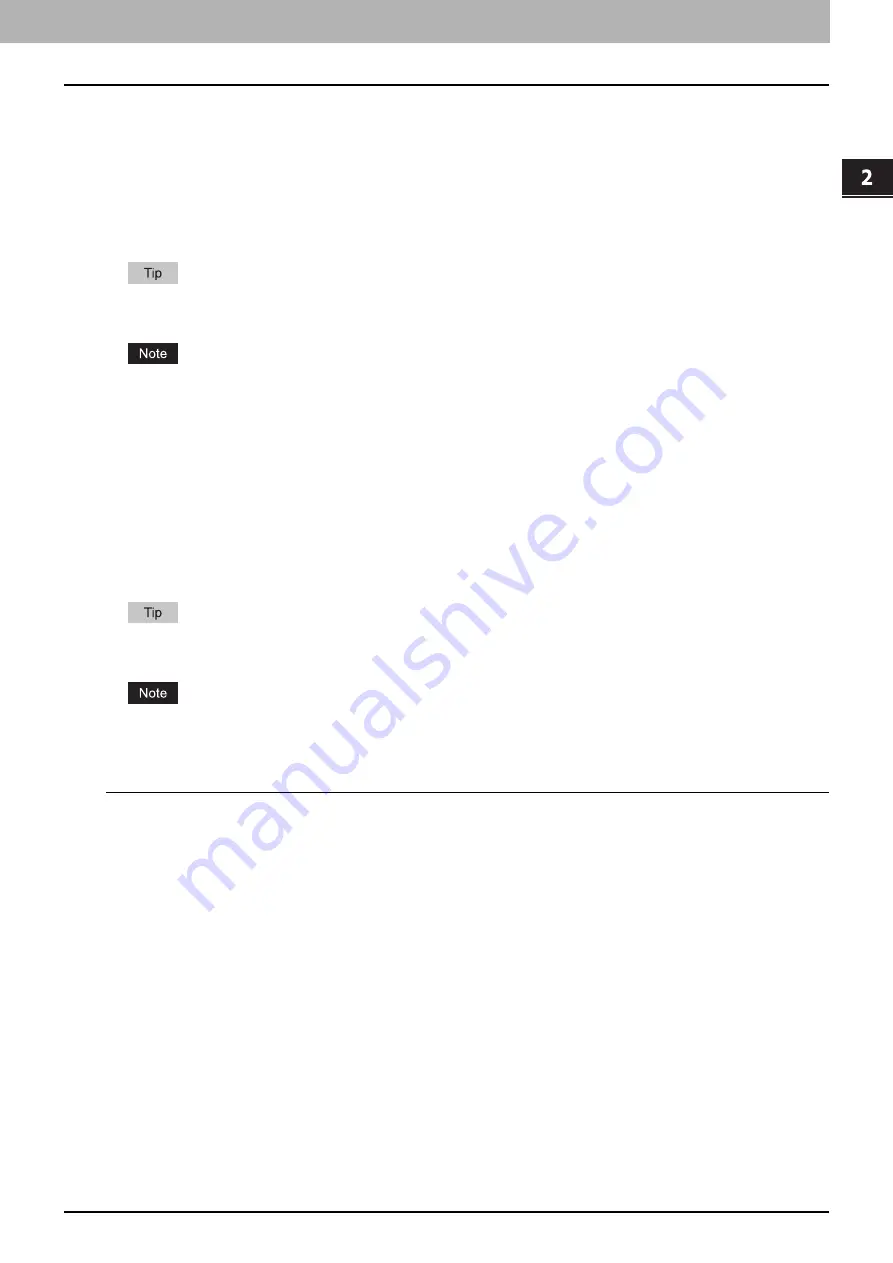
2.SETTING ITEMS (ADMIN)
GENERAL 55
2 SETTING ITEMS (ADMIN)
Setting the energy saver modes
You can set the following energy saver modes.
Weekly timer
P.55 “Setting the weekly timer”
Using the built-in weekly timer, you can have the equipment automatically turned ON and OFF at specified times. For
instance, you can set the timer for the starting time and closing time of your office so that the copier will automatically
turn itself ON and OFF at those specified times.
You can turn on the power by simply pressing the [START] button on the control panel when the device is in the Sleep
or Super Sleep mode by the weekly timer.
When the power switch is turned off, the weekly timer does not work.
Auto Power Save mode
P.56 “Setting the Auto Power Save mode”
This function allows the equipment to automatically go into the energy saver mode if it is left inactive for a certain
period of time.
Sleep mode/Super Sleep mode
P.57 “Setting the Sleep or Super Sleep mode”
This function puts the equipment into the Sleep or Super Sleep mode if it is left inactive for a certain period of time. In
the Sleep or Super Sleep mode, power to the unused sections of this equipment is shut off while this equipment is in
the standby status. Power consumption in the standby status is smallest in the Super Sleep mode, followed by the
Sleep mode and then, by the Auto Power Save mode which is the mode that consumes the most among these three.
For the types of Energy Saver modes and procedures for entering each mode, refer to the
Quick Start Guide
“Chapter 1: PREPARATIONS”
.
Neither the [AUTO POWER SAVE] nor [SLEEP/SUPER SLEEP] button is displayed in the European version. Contact
your service representative to change the default setting for each button.
Setting the weekly timer
1
On the ENERGY SAVER screen, press [WEEKLY TIMER].
The TIMER screen is displayed.
2
Check the settings on the display. If changes are required, press [CHANGE].
If no changes are required, press [OK] and complete the operation.
3
Make settings for the weekly timer.
1) Press the button of the desired day of the week.
2) Press [ON] to enter the time the device wakes up from the Sleep or Super Sleep mode.
Use the arrow buttons to switch the active box between “Hour” and “Minute”.
3) Press [OFF] to enter the time to put the device into the Sleep or Super sleep mode.
Use the arrow buttons to switch the active box between “Hour” and “Minute”.
Содержание DIGITAL Series
Страница 1: ...MULTIFUNCTIONAL DIGITAL COLOR SYSTEMS MULTIFUNCTIONAL DIGITAL SYSTEMS MFP Management Guide ...
Страница 8: ...6 CONTENTS ...
Страница 34: ...1 SETTING ITEMS USER 32 ADDRESS 6 The new group is created and it appears on the touch panel ...
Страница 114: ...2 SETTING ITEMS ADMIN 112 SECURITY 4 Press OK to reboot the equipment The equipment reboots ...
Страница 130: ......
Страница 134: ...3 MANAGING COUNTERS COUNTER MENU 132 TOTAL COUNTER 2 Select the button of the counter you want to check ...
Страница 154: ......
Страница 184: ...4 APPENDIX 182 List Print Format PS3 font list Output example of the PS3 Font List ...
Страница 185: ...4 APPENDIX List Print Format 183 4 APPENDIX PCL font list Output example of the PCL Font List ...
Страница 186: ......
Страница 190: ...188 INDEX ...