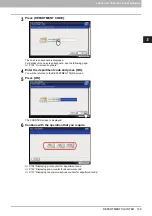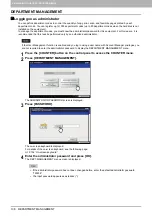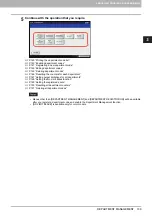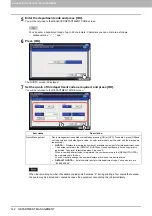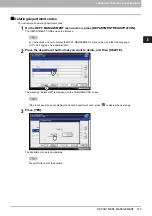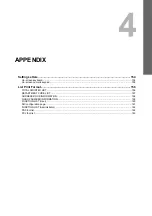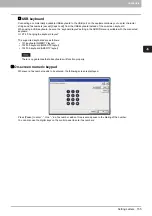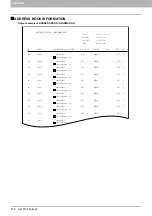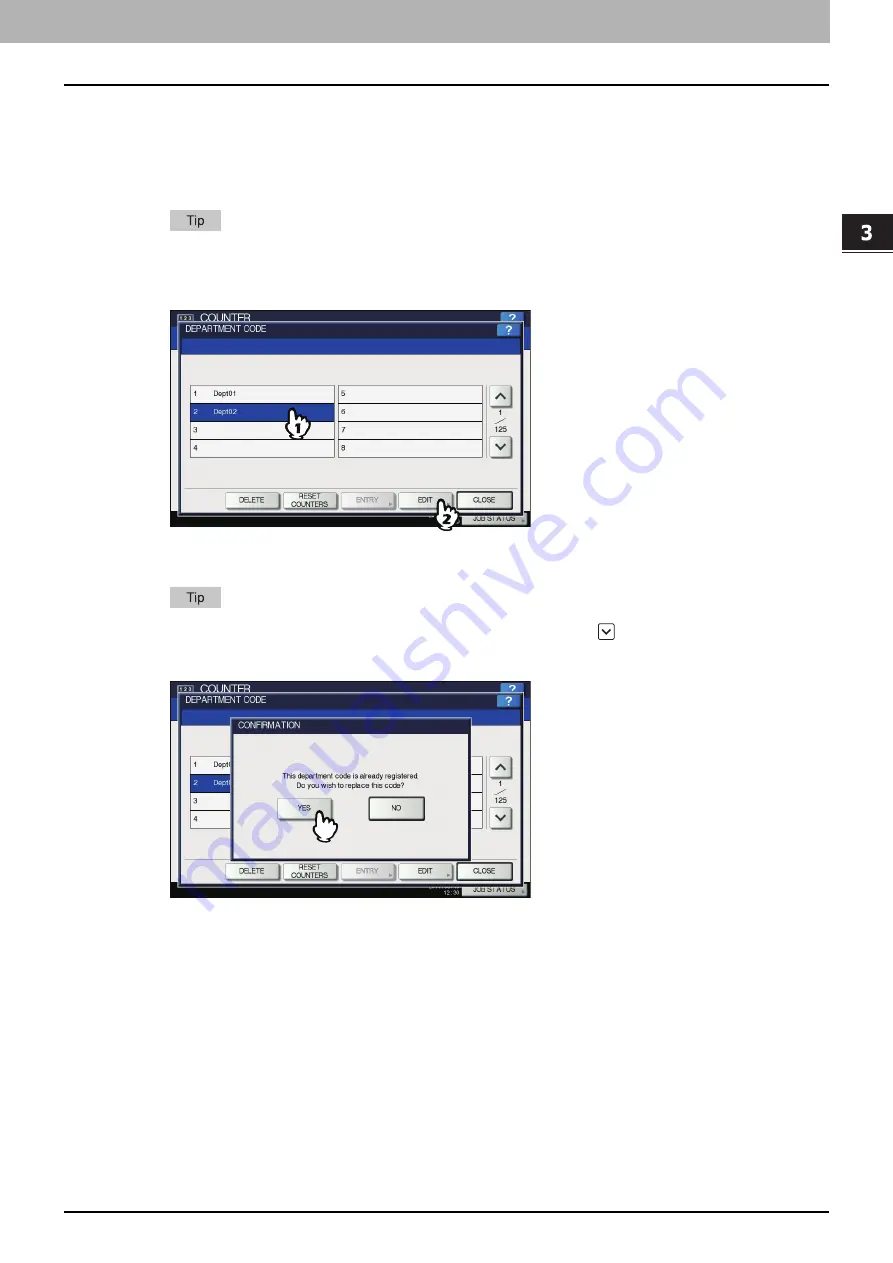
3.MANAGING COUNTERS (COUNTER MENU)
DEPARTMENT MANAGEMENT 143
3 MANAGING COUNTERS (COUNTER MENU)
Editing department codes
You can edit an existing department code.
1
On the DEPT. MANAGEMENT menu screen, press [DEPARTMENT REGISTRATION].
The DEPARTMENT CODE screen is displayed.
For instructions on how to display the DEPT. MANAGEMENT menu screen, see the following page:
P.138 “Logging on as administrator”
2
Press the department button that you want to edit, and then [EDIT].
The message “This department code is already registered. Do you wish to replace this code?” is displayed on the
CONFIRMATION screen.
If the touch panel does not display the desired department code, press
to display the next page.
3
Press [YES].
The on-screen keyboard is displayed.
For details of the on-screen keyboard, see the following page:
4
If changing the department name, enter a new department name and press [OK]. If not,
just press [OK].
The department code currently set is displayed on the EDIT DEPARTMENT CODE screen.
Содержание DIGITAL Series
Страница 1: ...MULTIFUNCTIONAL DIGITAL COLOR SYSTEMS MULTIFUNCTIONAL DIGITAL SYSTEMS MFP Management Guide ...
Страница 8: ...6 CONTENTS ...
Страница 34: ...1 SETTING ITEMS USER 32 ADDRESS 6 The new group is created and it appears on the touch panel ...
Страница 114: ...2 SETTING ITEMS ADMIN 112 SECURITY 4 Press OK to reboot the equipment The equipment reboots ...
Страница 130: ......
Страница 134: ...3 MANAGING COUNTERS COUNTER MENU 132 TOTAL COUNTER 2 Select the button of the counter you want to check ...
Страница 154: ......
Страница 184: ...4 APPENDIX 182 List Print Format PS3 font list Output example of the PS3 Font List ...
Страница 185: ...4 APPENDIX List Print Format 183 4 APPENDIX PCL font list Output example of the PCL Font List ...
Страница 186: ......
Страница 190: ...188 INDEX ...