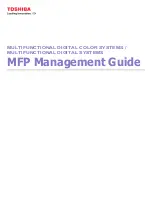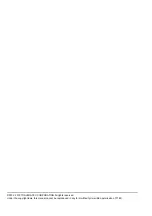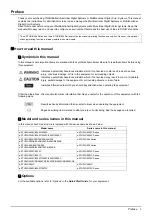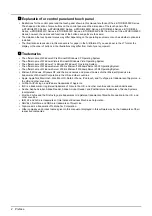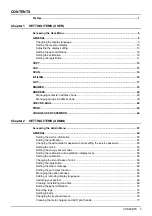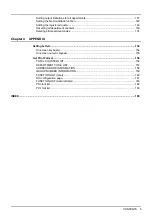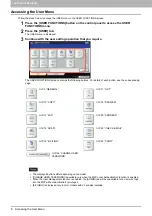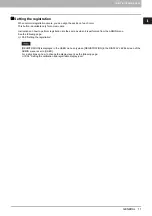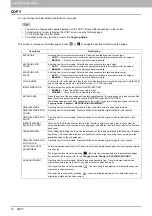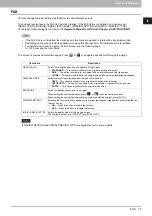Содержание DIGITAL Series
Страница 1: ...MULTIFUNCTIONAL DIGITAL COLOR SYSTEMS MULTIFUNCTIONAL DIGITAL SYSTEMS MFP Management Guide ...
Страница 8: ...6 CONTENTS ...
Страница 34: ...1 SETTING ITEMS USER 32 ADDRESS 6 The new group is created and it appears on the touch panel ...
Страница 114: ...2 SETTING ITEMS ADMIN 112 SECURITY 4 Press OK to reboot the equipment The equipment reboots ...
Страница 130: ......
Страница 134: ...3 MANAGING COUNTERS COUNTER MENU 132 TOTAL COUNTER 2 Select the button of the counter you want to check ...
Страница 154: ......
Страница 184: ...4 APPENDIX 182 List Print Format PS3 font list Output example of the PS3 Font List ...
Страница 185: ...4 APPENDIX List Print Format 183 4 APPENDIX PCL font list Output example of the PCL Font List ...
Страница 186: ......
Страница 190: ...188 INDEX ...