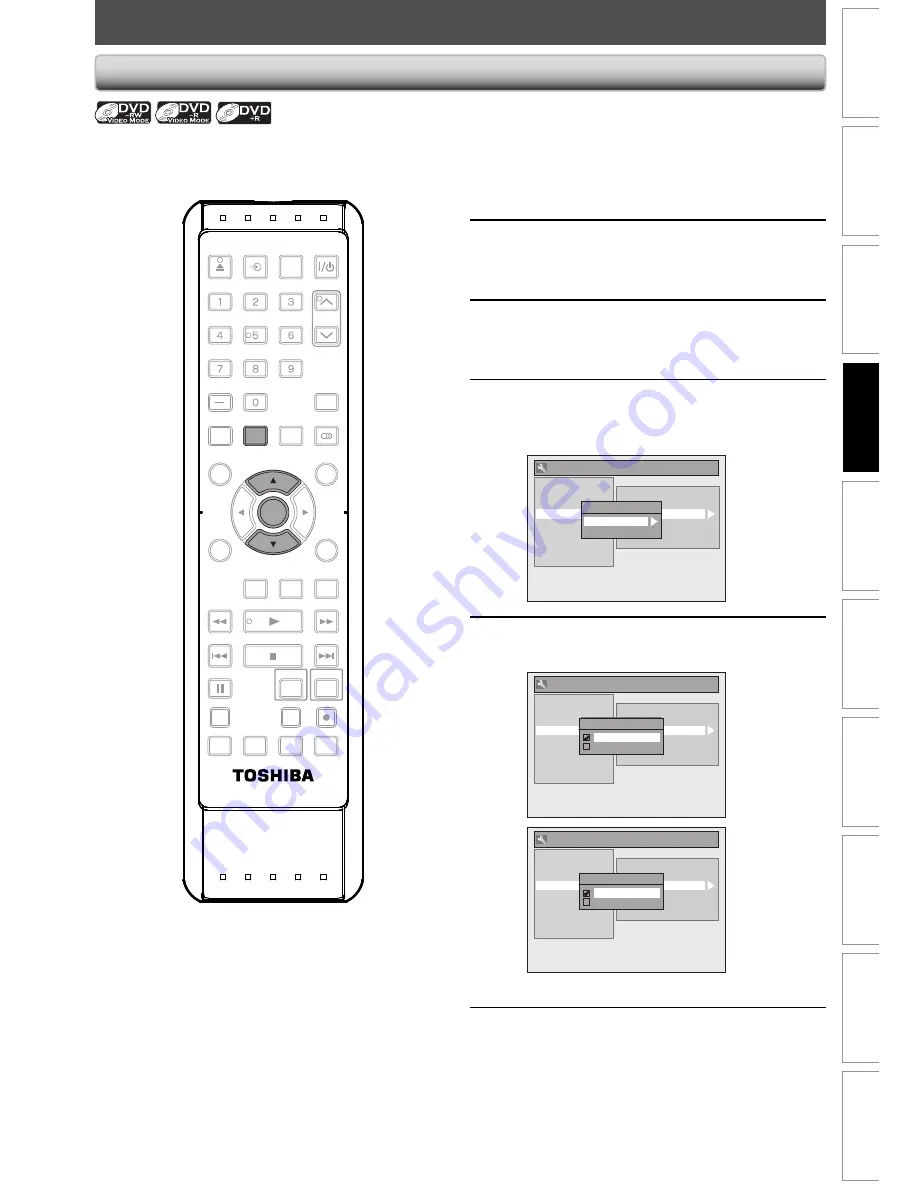
41
EN
Disc
Management
Recording
Playback
Introduction
Connections
Basic Setup
Editing
Function Setup
VCR Function
Others
PLAYING THE DISCS IN OTHER DVD PLAYERS
1
Press [SETUP] and use [
K
/
L
] to
select “General Setting”, then press
[ENTER].
“General Setting” menu will appear.
2
Use [
K
/
L
] to select “Recording”,
then press [ENTER].
“Recording” menu will appear.
3
Use [
K
/
L
] to select “Auto Finalize”,
then press [ENTER].
4
Use [
K
/
L
] to select “Disc Full” or
“End of Timer Rec”, then press
[ENTER].
General Setting
Playback
Display
Video
Recording
Clock
Channel
DivX
HDMI
Reset All
Auto Chapter
Recording Audio Select (XP)
Auto Finalize
Aspect Ratio (Video mode)
Dubbing Mode
Make Recording Compatible
Auto Finalize
Disc Full
End of Timer Rec
5
Use [
K
/
L
] to select “ON”, then press
[ENTER].
General Setting
Playback
Display
Video
Recording
Clock
Channel
DivX
HDMI
Reset All
Auto Chapter
Recording Audio Select (XP)
Auto Finalize
Aspect Ratio (Video mode)
Dubbing Mode
Make Recording Compatible
Auto Finalize
Disc Full
End of Timer Rec
Disc Full
ON
OFF
General Setting
Playback
Display
Video
Recording
Clock
Channel
DivX
HDMI
Reset All
Auto Chapter
Recording Audio Select (XP)
Auto Finalize
Aspect Ratio (Video mode)
Dubbing Mode
Make Recording Compatible
Auto Finalize
Disc Full
End of Timer Rec
End of Timer Rec
ON
OFF
Your setting will be activated.
6
Press [SETUP] to exit.
You can finalize discs automatically using this function.
You can use this function to finalize discs after finishing
all timer recordings and at the end of the disc space.
Auto Finalizing
SE-R0294
OPEN/
CLOSE
INPUT
SELECT
HDMI
.@/:
ABC
GHI
PQRS
TUV
SPACE
SETUP
DISPLAY
AUDIO
TIMER
PROG.
DISC MENU
CLEAR
RETURN
TOP MENU
WXYZ
JKL
MNO
DEF
ENTER
INSTANT
SKIP
PLAY
DVD
VCR
PAUSE
REV
SKIP
STOP
SKIP
FWD
1.3x/0.8x
PLAY
TIME SLIP
TIMER SET
ZOOM
SEARCH
REPEAT
REC
REC MODE
DUBBING
DTV/TV
CH
ENTER
SETUP
E9MG0UD_D-VR660KU_EN.indd 41
2008/01/29 17:20:47
Содержание D-VR660KU
Страница 124: ...Printed in China 1VMN24613 E9MG0UD ...






























