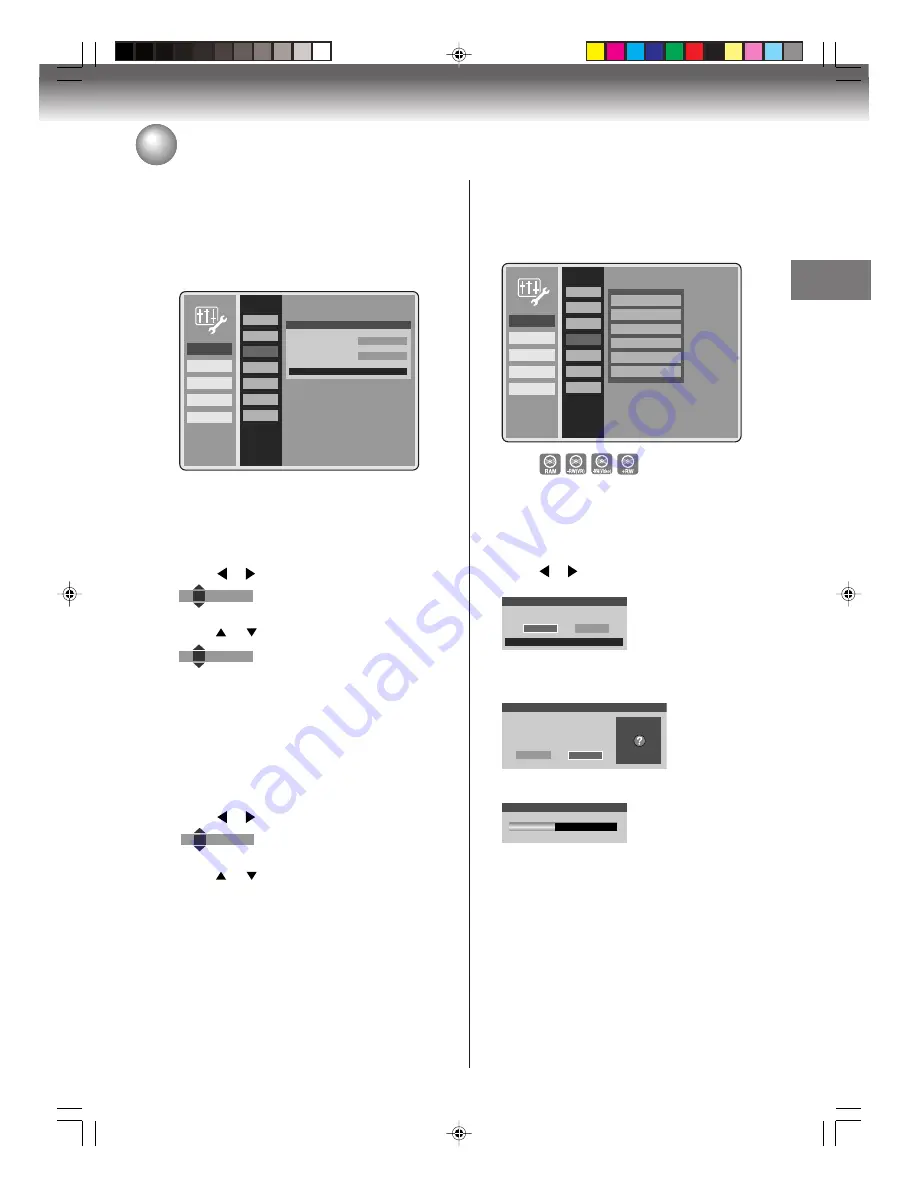
23
V
arious settings
Setting the clock / Setting the disc
You can manually set the date, year and present time
with the remote control.
Preparation:
• Turn ON the TV and set it to the video input mode.
• Select “
Clock
” from “
General
”. For the procedure, see
steps
1
to
3
in “Using the SETUP MENU” on page 20.
General
A/V Output
Timer REC
Recording
Other
Language
Rating
Clock
Disc
DivX(R)
Restore
Other
Clock Settings
Date Settings
12 : 00 AM
01 / 01 / 07
Press RETURN to exit
Clock
Clock Settings
1
Select “Clock Settings” and press
ENTER
.
2
Press
or
to select hour, minute and AM/PM.
12
: 00 AM
3
Press
or
to set the value of the selected item.
10
: 00 AM
4
Repeat steps
2
and
3
to set the hour, minute and
AM/PM.
Then press
ENTER
.
Date Settings
1
Select “Date Settings” and press
ENTER
.
2
Press
or
to select month, date and year.
01
/ 01 / 07
3
Press
or
to set the value of the selected item.
4
Repeat steps
2
and
3
to set the month, date and
year.
Then press
ENTER
.
This section describes disc setting.
Preparation:
• Turn ON the TV and set it to the video input mode.
• Select “
Disc
” from “
General
”. For the procedure, see
steps
1
to
3
in “Using the SETUP MENU” on page 20.
General
A/V Output
Timer REC
Recording
Other
Language
Rating
Clock
Disc
DivX(R)
Restore
Other
Format
New Disc Format
Finalize
Make compatible
Protect Disc
Physical Format
Format
You can format a recorded DVD-RAM/-RW/+RW.
Check the content of the disc before format. If you format
the disc, the recorded content of the disc will be erased.
1
Select “Format”, then press
ENTER
.
In case of DVD-RW:
The screen below will appear.
Press
or
to select “VR” or “Video” mode, then
press
ENTER
.
Select the format mode.
Press RETURN to exit
Disc Setup
VR
Video
In case of DVD-RAM, DVD+RW:
Go to step
2
.
2
The Disc Erase Notification will appear.
Disc Erase Notification
Yes
No
Erase the disc?
Warning: all Information on disc will
be lost.
• When you select “Yes” and press
ENTER
, format
will start. The screen below will appear.
Formatting
45%
• When you select “No” and press
ENTER
, format
will be canceled.
NOTES:
• You cannot format Ver. 1.0 DVD-RW and DVD-R.
• You cannot format a disc if the disc is protected.
In such a case, be sure to cancel the disc protection
(see “Protect Disc” on page 25) before format.
2K70101A_E P20-28
08`02`07, 20:43
23






























