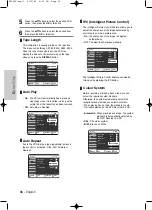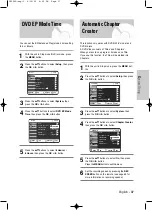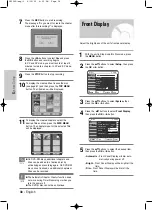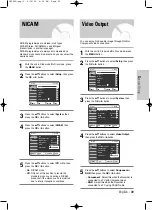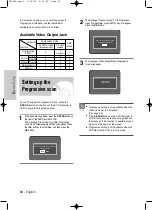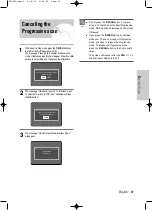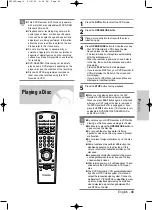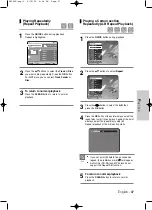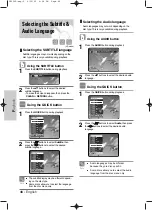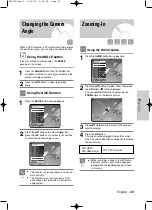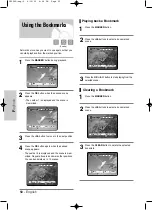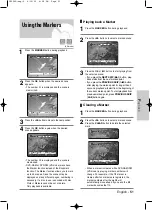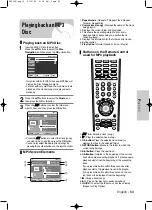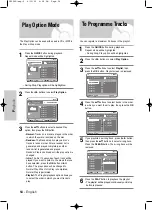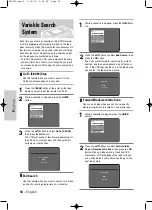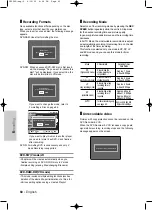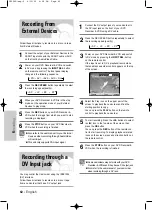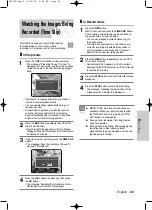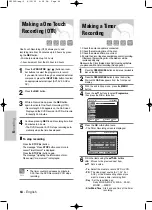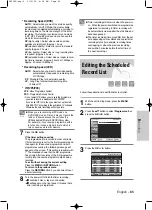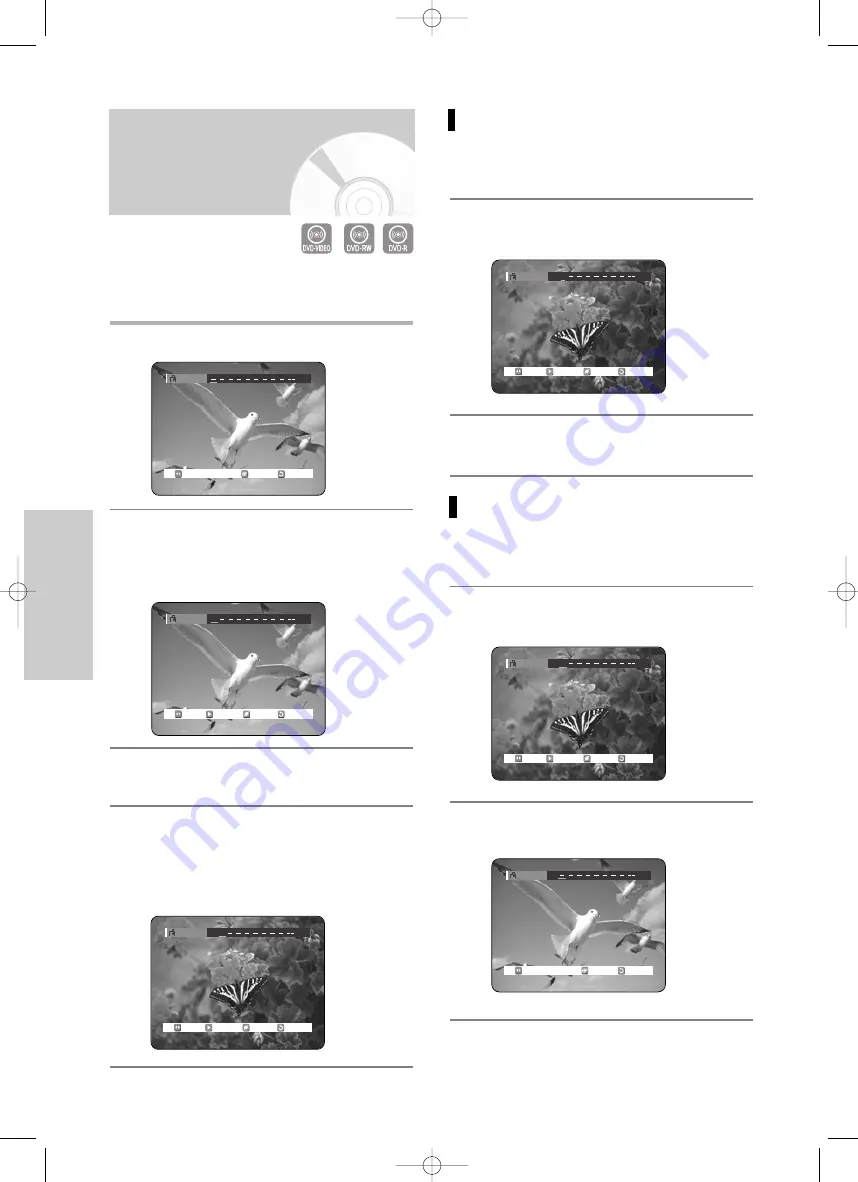
50 -
English
P
layback
Playing back a Bookmark
1
Press the
MARKER
button.
2
Press the
œ √
buttons to select a bookmarked
scene.
3
Press the
OK
or
√
ll
button to start playing from the
selected scene.
Clearing a Bookmark
1
Press the
MARKER
button.
2
Press the
œ √
buttons to select a bookmarked
scene.
3
Press the
CLEAR
button to delete the selected
bookmark.
Using the Bookmarks
Set marks at scenes you want to see again so that you
can start playback from the marked position.
1
Press the
MARKER
button during playback.
2
Press the
OK
button when the desired scene
appears.
• The number 1 is displayed and the scene is
memorized.
3
Press the
œ √
button to move to the next position.
4
Press the
OK
button again when the desired
scene appears.
• The number 2 is displayed and the scene is mem-
orized. Repeat above to bookmark other positions.
You can bookmark up to 10 scenes.
RETURN
OK
MOVE
Bookmark
RETURN
CANCEL
MOVE
Bookmark
1
PLAY
RETURN
CANCEL
MOVE
Bookmark
1 2
PLAY
RETURN
CANCEL
MOVE
Bookmark
1
2
PLAY
RETURN
CANCEL
MOVE
Bookmark
1
2
PLAY
RETURN
OK
MOVE
Bookmark
1
(V mode)
VR30SG-eng-2 6/10/05 4:08 PM Page 50