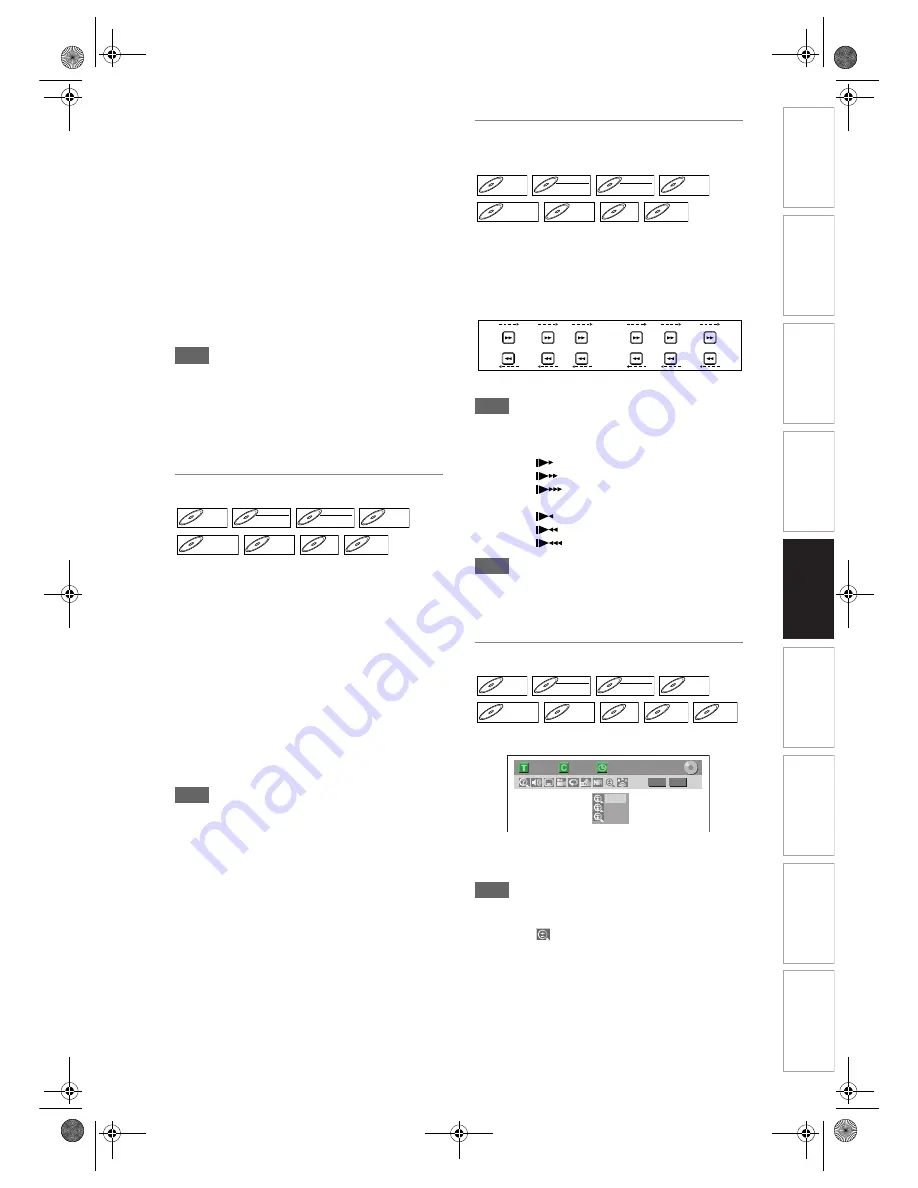
49
EN
In
trod
uct
ion
Co
nn
ect
io
n
s
Bas
ic S
e
tu
p
Pl
ayback
Ed
iti
n
g
V
CR Fu
ncti
on
s
O
th
ers
Fu
nc
ti
on
Set
u
p
Recordi
n
g
1
During playback, press
[1.3x/0.8x PLAY].
P
x0.8 : Press
[1.3x/0.8x PLAY]
once during
playback.
Plays back approximately at 0.8 times of
normal playback.
P
x1.3 : Press
[1.3x/0.8x PLAY]
twice during
playback.
Plays back approximately at 1.3 times of
normal playback.
P
: Press
[1.3x/0.8x PLAY]
thrice to play
back in normal speed.
No effects.
2
Press [PLAY
P
] to continue the
normal playback.
Note
• Audio (language) setting cannot be changed while
using this mode.
• This feature may not work at some point in a disc.
• Audio is PCM during Rapid play mode.
• When you select “PAL” in “TV System” (see page
68), this function is not available with discs recorded
using the NTSC system.
Step by Step Playback
1
During playback, press [PAUSE
p
].
2
Press [SKIP
B
/
F
] repeatedly.
Each time you press
[SKIP
F
]
, playback will go
forward one frame (or step) at a time with the
sound muted.
To go backward one frame (or step), press
[SKIP
B
]
.
Press and hold
[SKIP
F
]
to continue going
forward.
To continue going backward, press and hold
[SKIP
B
]
.
3
Press [PLAY
P
] to resume playback.
Note
• Only step by step forward is available when playing
back Video CDs and discs with DivX
®
files.
Slow Forward / Slow Reverse
Playback
1
During playback, press [PAUSE
p
],
then press [FWD
f
] or [REV
r
].
Each time you press
[FWD
f
]
or
[REV
r
]
, the
approximate speed change as follows.
(The sound will remain muted.)
To return to normal playback, press
[PLAY
P
]
.
Hint
• Forward / reverse speeds are indicated with icons
as follows.
Forward (Approx. Speed):
1 / 16x:
1 / 8x:
1 / 3x:
Reverse (Approx. Speed):
1 / 16x:
1 / 8x:
1 / 4x:
Note
• For some DivX
®
files, Slow forward may not
function.
• Only slow forward is available when playing back
Video CDs and discs with DivX
®
files.
Zoom
1
During playback, press [ZOOM].
Four options are available, “x1.0”, “x1.2”, “x1.5”
and “x2.0”. These are displayed excluding the
current zoom rate.
Hint
• You can also select the zoom function by pressing
[DISPLAY]
. In this case, press
[DISPLAY]
first,
select the
icon using
[
L
/
P
]
, and then press
[ENTER]
within 1 second, or wait for 1 second to
display the selection menu.
2
Select the desired zoom factor to
zoom using [
U
/
D
], then press
[ENTER].
The zoom area is displayed.
DVD-V
DVD-V
DVD-RW
DVD-RW
Video
DVD-RW
DVD-RW
VR
DVD-R
DVD-R
D
DVD+R
VD+RW
W
DVD+RW
D
DVD+R
VD+R
DVD+R
VCD
VCD
VCD
DivX
DivX
®
DivX
®
DVD-V
DVD-V
DVD-RW
DVD-RW
Video
DVD-RW
DVD-RW
VR
DVD-R
DVD-R
D
DVD+R
VD+RW
W
DVD+RW
D
DVD+R
VD+R
DVD+R
VCD
VCD
VCD
DivX
DivX
®
DivX
®
REV
FWD
REV
FWD
REV
FWD
REV
FWD
REV
FWD
REV
FWD
1
/8x
1
/16x
1
/8x
1
/16x
1
/3x
1
/4x
Pause
DVD-V
DVD-V
DVD-RW
DVD-RW
Video
DVD-RW
DVD-RW
VR
DVD-R
DVD-R
D
DVD+R
VD+RW
W
DVD+RW
D
DVD+R
VD+R
DVD+R
VCD
VCD
VCD
JPEG
JPEG
JPEG
DivX
DivX
®
DivX
®
1/ 5
1/ 5
DVD
× 1.2
× 1.5
× 2.0
0:01:00 / 1:23:45
Video
E9GA0BD_EN.book Page 49 Monday, March 26, 2007 10:14 AM






























