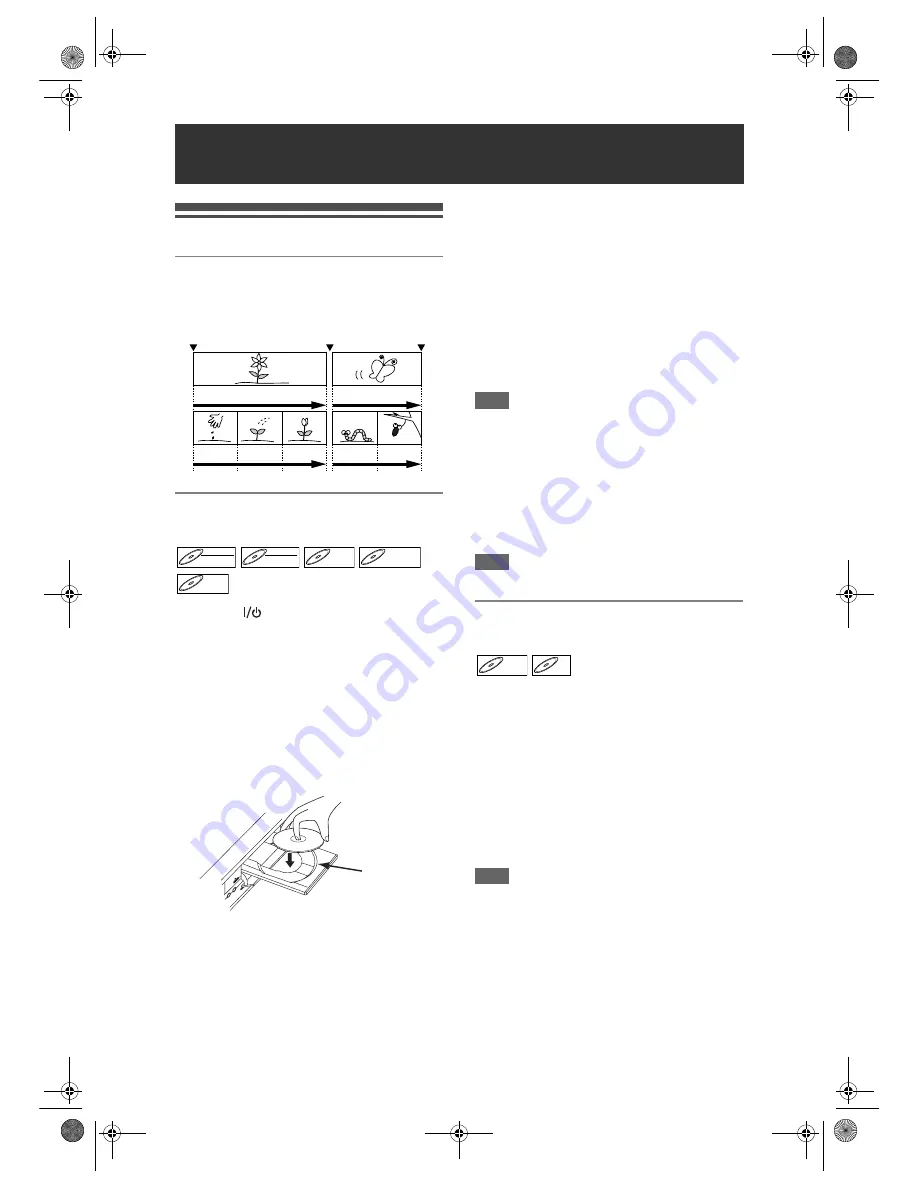
42
EN
Basic Playback
Hint for DVD Playback
The contents of a DVD are generally divided into
titles. Titles are sometimes further subdivided into
chapters.
Playing Back a DVD-RW / DVD-R /
DVD+RW / DVD+R Disc
1
Press [
ON / STANDBY] to turn on
the unit.
Turn on the TV and be sure to select the input to
which the unit is connected.
2
Press [DVD].
3
Press [OPEN / CLOSE
O
] to open the
disc tray.
4
Place the disc on the disc tray with
its label facing up. Be sure to align
the disc with the disc tray guide.
5
Press [OPEN / CLOSE
O
] to close
the disc tray.
6
Press [TOP MENU] to display the title
list.
You can switch between the “Original” and
“Playlist” in the VR mode using
[DISC MENU]
.
7
Select the desired title using
[
U
/
D
/
L
/
P
], then press [ENTER].
Pop up window will appear.
8
Select “Play From Start” using
[
U
/
D
], then press [ENTER].
Playback will start.
9
Press [STOP
S
] to stop playback.
To eject the disc, press
[OPEN / CLOSE
O
]
to
open the disc tray, then remove the disc. Press
[OPEN / CLOSE
O
]
to close the disc tray before
turning off the unit.
Hint
• For DVD-R (Video mode), DVD-RW (Video mode)
and DVD+R discs that are already finalised, a Title
menu will be displayed instead of thumbnails.
• After you finalise the DVD+RW, you can call up the
title list by pressing
[TOP MENU]
, or you can call up
the Title menu by pressing
[DISC MENU]
.
• You can resume playback from where you stopped
playing back the disc (Resume playback).
See page 48 for details.
• You can also start playback by pressing
[PLAY
P
]
instead of
[ENTER]
at step 7.
Note
• Some discs may start playback automatically.
Playing Back a DVD-V / Video CD
(without PBC Function)
1
Follow steps 1 to 5 in “Playing Back
a DVD-RW / DVD-R / DVD+RW /
DVD+R Disc”.
2
Press [PLAY
P
] to start playback.
Playback will start.
If you are playing back a DVD-Video, a menu may
appear.
See pages 46 - 47 for details.
3
Press [STOP
S
] to stop playback.
Note
• Some discs may start playback automatically.
• For playing back a Video CD with PBC function, see
page 47.
Playback
Start Rec.
Stop/Start
Stop Rec.
Title 1
Title 2
Chapter 1 Chapter 2 Chapter 3 Chapter 1 Chapter 2
DVD-RW
DVD-RW
Video
DVD-RW
DVD-RW
VR
DVD-R
DVD-R
D
DVD+R
VD+RW
W
DVD+RW
D
DVD+R
VD+R
DVD+R
Disc tray
guide
DVD-V
DVD-V
VCD
VCD
VCD
E9GA0BD_EN.book Page 42 Monday, March 26, 2007 10:14 AM






























