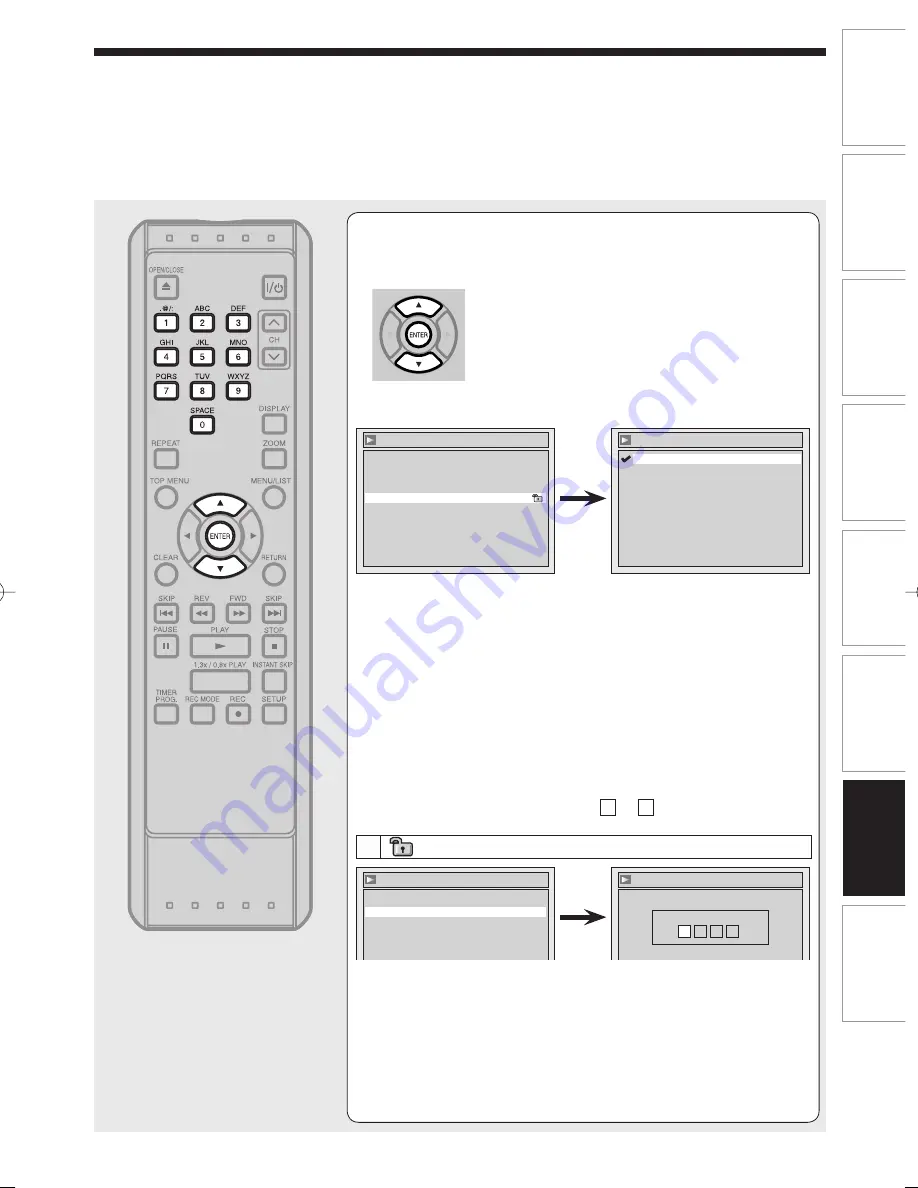
141
Recording
Playback
Editing
Introduction
Connections
Basic Setup
Function Setup
Others
EN
4
Using [
K
/
L
], select the desired level.
Press [ENTER].
Parental Lock (Default : All)
Set the Parental Lock level.
• Using [
K
/
L
], change the parental level. Press [ENTER].
All :
If you select “All”, Parental Lock is not active. The disc will play in full.
Ratings 1 to 8 :
Some discs contain scenes not suitable for children. If you set a rating
for the DVD, all disc scenes with the same ratings or lower will be
played. Higher rated scenes will not be played unless an alternative
scene is available on the disc. The alternative must have the same rating
or a lower one. If no suitable alternative is found, playback will stop. You
must enter the 4-digit password or change the rating level in order to
play the disc.
Option window will appear. Proceed to A or B .
A
A password has not been set yet.
• Using [
K
/
L
], select “Yes”. Using the Number buttons, enter a
new password. Press [ENTER].
Your setting will be activated.
• If you select “No”, proceed to step 5.
(Continued)
Playback
Video
Audio
Parental Lock
All
Language
Parental Lock
8
7
6
5
4
3
2
1
All
Parental Lock
Yes
No
Change Password?
Parental Lock
Password Input
-
-
-
-
YES
Functionsetup̲CD.indd 141
Functionsetup̲CD.indd 141
2006/02/16 20:59:15
2006/02/16 20:59:15
Содержание D-RW2SC
Страница 16: ...16 Introduction EN Index to parts and controls cont d ...
Страница 22: ......
Страница 48: ......
Страница 78: ......
Страница 98: ......
Страница 128: ......
Страница 147: ...Others Troubleshooting Language code Glossary Specifications ...
Страница 158: ...158 Others EN ...
Страница 159: ...159 Recording Playback Editing Introduction Connections Basic Setup Function Setup Others EN ...






























