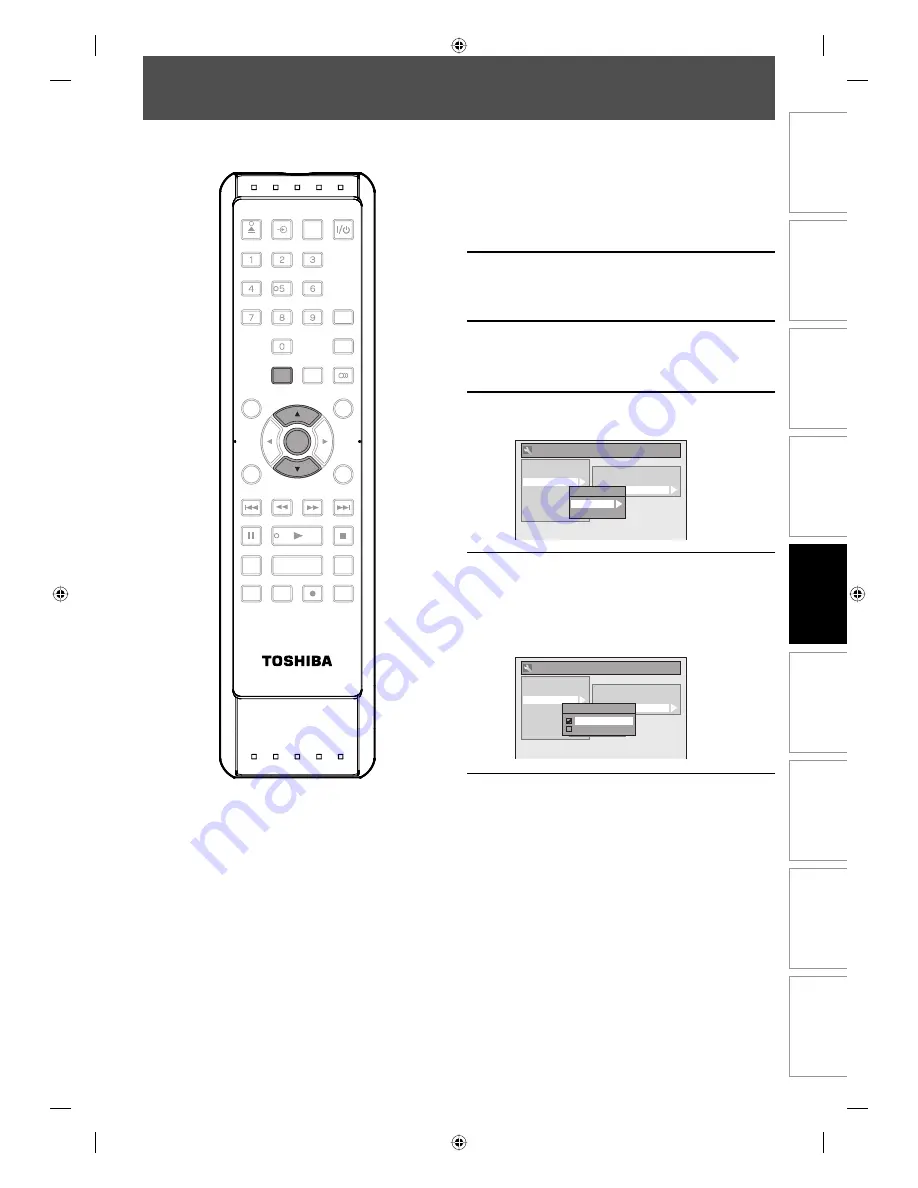
31
EN
31
EN
Disc
Management
Recording
Playback
Introduction
Connections
Basic Setup
Editing
Function Setup
Others
SETTINGS FOR THE VIDEO INPUT
You must let the unit know which video input jack you are using before making a recording.
1
Press [SETUP] and use [
K
/
L
] to
select “General Setting”, then press
[ENTER].
“General Setting” menu will appear.
2
Use [
K
/
L
] to select “Video”, then
press [ENTER].
Submenu will appear.
3
Use [
K
/
L
] to select “Select Video”,
then press [ENTER].
4
Use [
K
/
L
] to select desired external
input position, then press [ENTER].
General Setting
Playback
Display
Video
Recording
Clock
HDMI
Reset All
Progressive
TV Aspect
Select Video
Select Video
L1 (Rear)
L2 (Front)
5
Use [
K
/
L
] to select the input jack
type to connect, then press [ENTER].
If you want to use VIDEO IN jack, select “Video
In”.
If you want to use S-VIDEO IN jack, select
“S-Video In”.
General Setting
Playback
Display
Video
Recording
Clock
HDMI
Reset All
Progressive
TV Aspect
Select Video
Select Video
L1 (Rear)
L2 (Front)
L2 (Front)
Video In
S-Video In
6
Press [SETUP] to exit.
SE-R0265
OPEN/
CLOSE
INPUT
SELECT
HDMI
.@/:
ABC
GHI
PQRS
TUV
SPACE
SETUP
DISPLAY
AUDIO
TOP MENU
CLEAR
RETURN
MENU/LIST
WXYZ
JKL
MNO
DEF
ENTER
SKIP
REV
PLAY
REC MODE
ZOOM
REC
REPEAT
PAUSE
TIME SLIP
1.3x / 0.8x PLAY
INSTANT SKIP
STOP
FWD
SKIP
TIMER
PROG.
SATELLITE
LINK
ENTER
SETUP
E7K7AUD_D-R410KU_EN.indd 31
E7K7AUD_D-R410KU_EN.indd 31
2007/12/14 15:03:01
2007/12/14 15:03:01






























