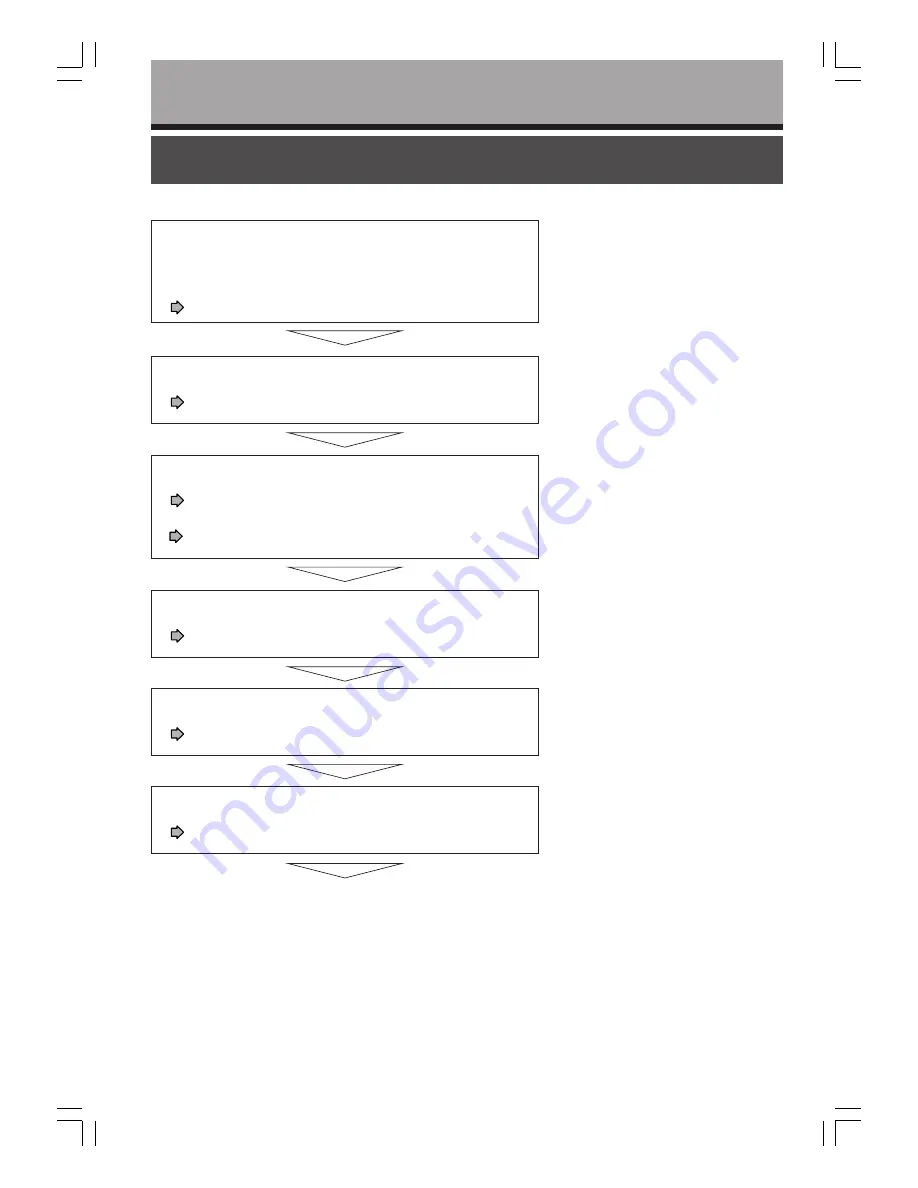
10
Installation procedure
Introduction
Load the batteries in the remote control.
(
page 12)
Connect an aerial to the recorder.
(
page 14)
Connect a satellite receiver to the recorder.
(
pages 18 to 19)
Connect the recorder to a TV.
(
pages 14 to 17)
Connect optional equipment to the recorder.
(
page 20)
Make the initial settings.
(
page 24)
Your recorder is ready. Read the separate
volume “OPERATIONS GUIDE”.
Read carefully “SAFETY PRECAUTIONS”,
“IMPORTANT SAFETY INSTRUCTIONS” and
“Precautions”.
(
pages 2 to 9)
02_D-R150SB(E)_inst02-12
05.7.13, 0:23 AM
10











































