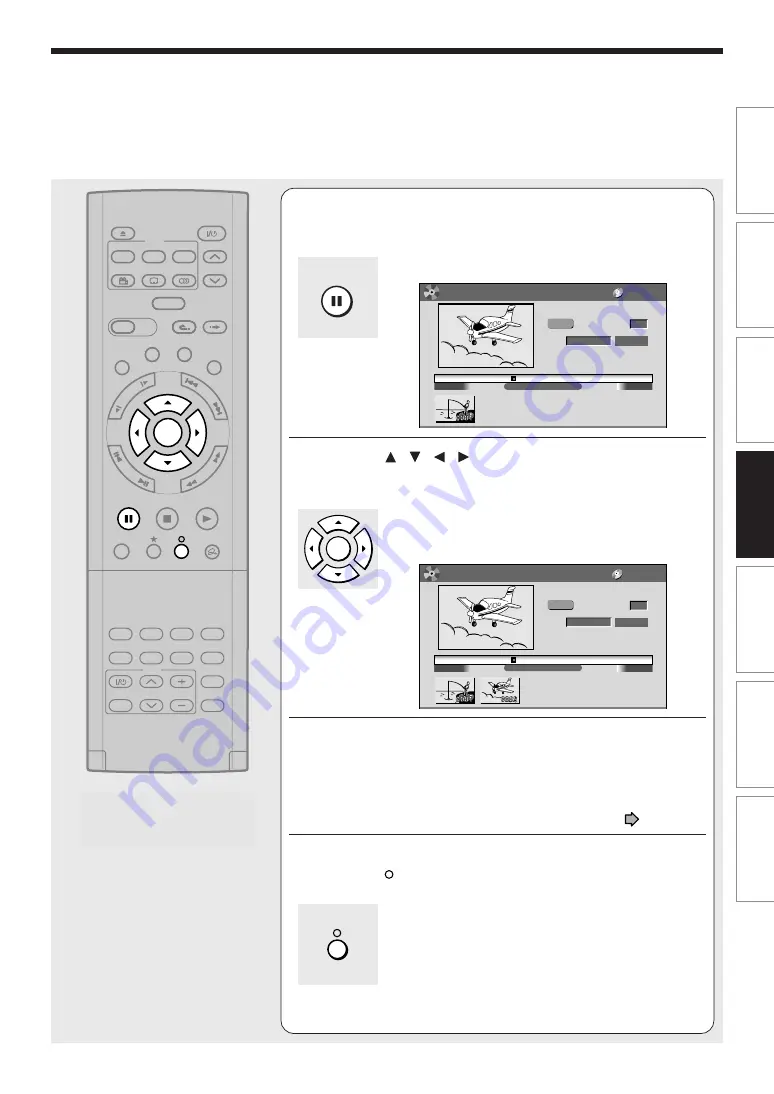
91
Editing
Function setup
Others
Introduction
Library
Recording
Playback
7
At a point where you want to make a chapter
division, press PAUSE.
The picture pauses.
e.g.
8
Press / / / to select “Divide,” then
press ENTER.
A chapter division is created at the selected location,
and the first scene of the new chapter is registered as a
chapter thumbnail.
e.g.
9
Repeat steps 6 to 8.
Locations of chapter division are indicated by the markers on the
time bar.
To erase a chapter division, see “Merging chapters” (
page 93).
10
When all chapter divisions have been made,
press .
The recorder displays a message, and starts saving the
chapter divisions on the time bar.
When complete, the CONTENT MENU returns.
TIMESLIP
EASY
NAVI
INSTANT SKIP
INSTANT REPLAY
PLAY
STOP
PAUSE
REC
LIBRARY
REC MENU EDIT MENU
CONTENT MENU
ANGLE
OPEN/CLOSE
SUBTITLE
AUDIO
CHANNEL
QUICK MENU
TOP MENU
MENU
RETURN
DVD
FR
AM
E/A
DJU
ST
PIC
TU
RE
SE
AR
C
H
SK
IP
S
LO
W
ENTER
TV/VIDEO
CHANNEL
VOLUME
REMAIN
DIMMER FL SELECT
ZOOM
P in P
TIME BAR CHP DIVIDE
DISPLAY
INPUT SELECT
PROGRESSIVE
TV
00:00:21:24F
4:3
B
EDIT
MENU
Chapter Editing
Original
To create new chapter, select
desired start point via remote.
To set, press enter.
DVD-RAM
00:54:30
00:00:00
Aspect Ratio
Location
Divide
Title:004
Chapter:0001
Fishing Guide
00:54:30
00:00:21:24F
00:00:00
4:3
B
EDIT
MENU
Chapter Editing
Original
Aspect Ratio
Location
To create new chapter, select
desired start point via remote.
To set, press enter.
Divide
DVD-RAM
00:54:30
00:00:00
Title:004
Chapter:0001
Fishing Guide
PAUSE
ENTER
Содержание D-KR2SU
Страница 84: ...84 ...
Страница 115: ...Library To facilitate your collecting Using Library data ...
Страница 120: ......
Страница 136: ......
Страница 148: ...148 ...
Страница 149: ...149 Recording Playback Others Introduction Editing Function setup Library Memo ...
Страница 150: ...150 Memo ...
Страница 151: ...151 Recording Playback Others Introduction Editing Function setup Library Memo ...






























