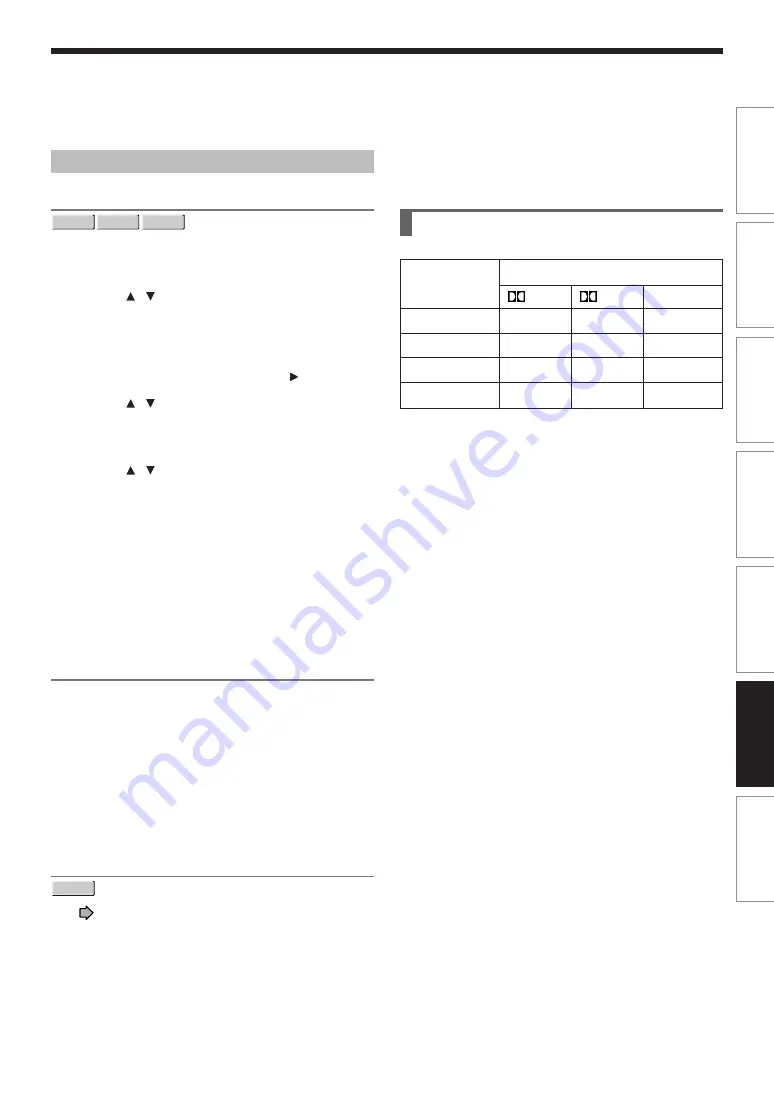
135
Recording
Playback
Editing
Library
Function setup
Others
Introduction
Management settings
Genre setting
DVD-RAM DVD-RW
DVD-R
This registers a frequently used genre name onto the
menu. Genre names registered here are displayed in the
“Genre” on the Quick Menu.
1) Press / to select a position in the “Cur-
rent Genre List” you want to change, then
press ENTER.
A list of genres appears.
You can turn the pages using the button.
2) Press / to select a genre, then press
ENTER.
A list of genre names appears.
3) Press / to select a genre name, then
press ENTER.
The selected genre name replaces the previous
one of the position you selected at step 1).
4) Repeat steps 1) to 3) to register genre names.
5) When genre names are registered, press the
O button to return to the “Management
settings” menu.
Eco. mode
To set the front panel display to turn on/off in the standby
mode.
Off:
Sets the front panel display to turn on in the standby
mode.
On:
Sets the front panel display to turn off in the standby
mode.
DVD-RAM physical format
DVD-RAM
See
page 29.
Picture quality
setting
SP
LP
MN
Auto
Setting of picture and sound quality for recording
Sound setting
D /M1
D /M2
L-PCM
Yes
Yes
Yes
Yes
Yes
Yes
Yes
Yes
No
No
Yes
Yes
Содержание D-KR2SU
Страница 84: ...84 ...
Страница 115: ...Library To facilitate your collecting Using Library data ...
Страница 120: ......
Страница 136: ......
Страница 148: ...148 ...
Страница 149: ...149 Recording Playback Others Introduction Editing Function setup Library Memo ...
Страница 150: ...150 Memo ...
Страница 151: ...151 Recording Playback Others Introduction Editing Function setup Library Memo ...
















































