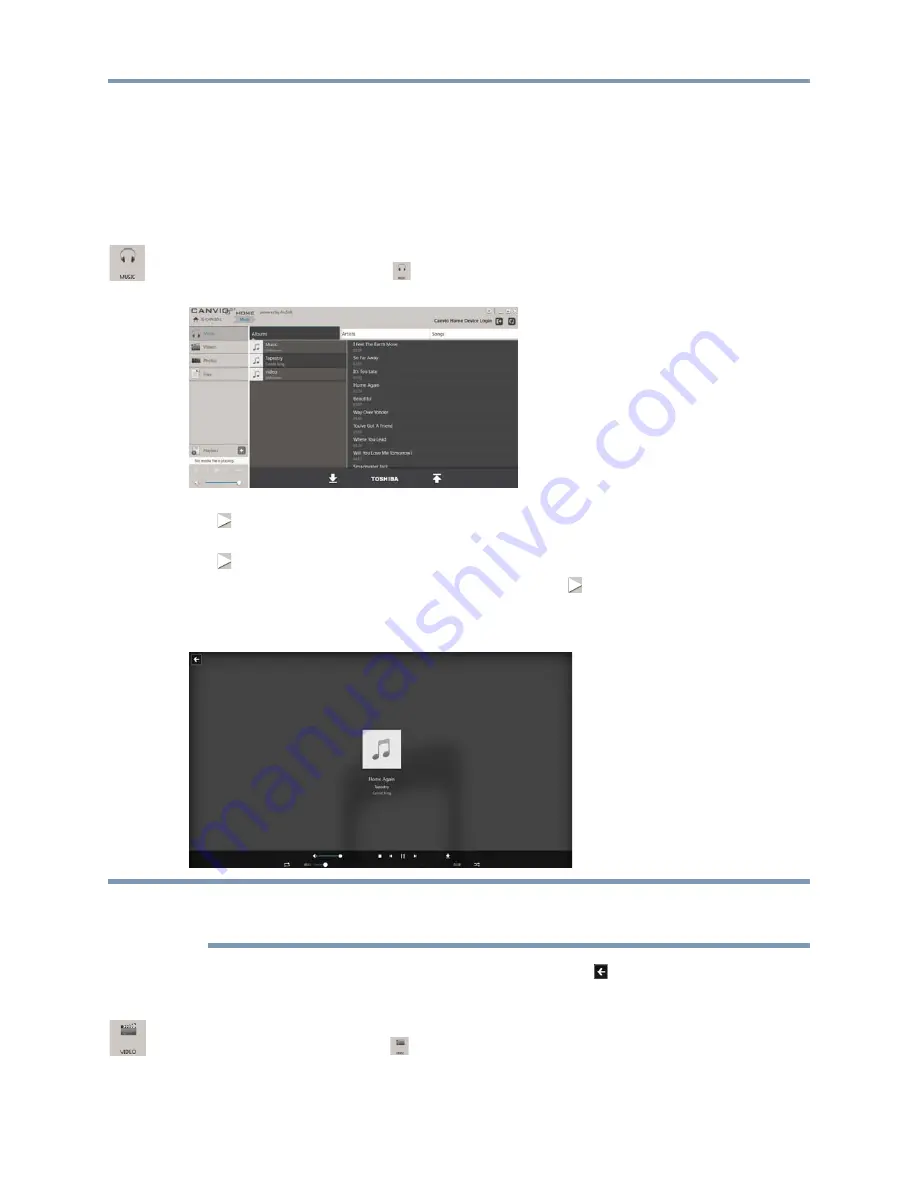
Copyright © 2013 Toshiba
17
View and listen to music, videos, photos, and other files
3
Select the type of upload/backup you want to modify: Upload, private share backup, or full system backup.
4
Do one of the following:
v
To delete the scheduled upload/backup: Click
Delete
.
v
To edit the scheduled upload/backup: Click
Edit
and follow the steps in
“Set up a schedule for uploading/backing
up files” on page 16
to create a new schedule.
VIEW AND LISTEN TO MUSIC, VIDEOS, PHOTOS, AND OTHER FILES
Listen to music
1
From the main menu, click the
Music
icon.
2
Do one of the following:
v
To listen to songs from an album, click
Albums
, and then click the album name. To listen to the entire album, click
. To listen to a certain song, double-click the song name.
v
To listen to songs by an artist, click
Artists
, and then click the artist name. To listen all songs by the artist, click
. To listen to a certain song, double-click the song name.
v
To choose songs individually, click
Songs
. To play all songs, click
. To play a certain song, double-click the
song name.
3
During song playback, a number of controls are available at the bottom of the screen. See
“Use playback controls” on
page 19
.
When the song you selected finishes playing, the next song in the list (depending on the album or artist you chose, or whether
you chose Songs), plays automatically. You can select options to repeat the current song, or to play songs in random order. See
“Use playback controls” on page 19
.
4
To return to the music selection screen from the music playback screen, click
.
5
After you return to the music selection screen, to exit the music player, click
X
in the upper-right corner.
Watch a video
1
From the main menu, click the
Video
icon.
NOTE
Содержание Canvio Home
Страница 1: ...English UserManual CANVIO HOME ...






























