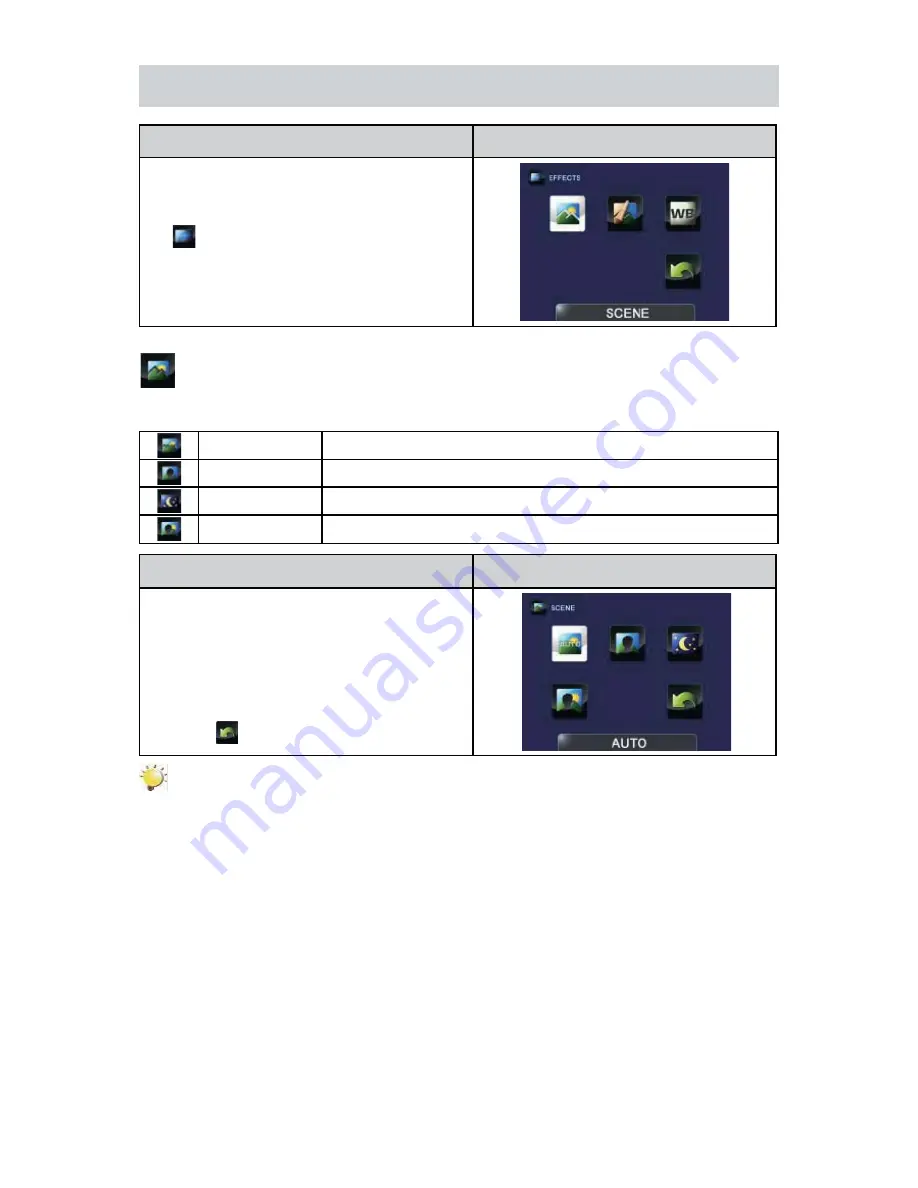
25
EN
Effects
Operation
Display Screen
Press [Menu/OK] Button in the Record Mode.
1.
The main menu will show on the screen.
Use the Direction Button to select
2.
the [ Effects
] icon and then press the [OK] Button to
enter its submenu.
The Effects menu contains 3 options-- Scene,
3.
Filter, and White Balance --for you to adjust the
camcorder settings.
Scene
You can select the mode according to the scene condition.
Auto
Automatic adjustment
Skin
Shoot with an effect that makes skin tones more natural.
Night
Use Night Mode for night scenes or low light conditions.
Backlight
You can take shots when the bright light is behind the subject.
Operation
Display Screen
In the Effects menu, select the [Scene] icon
1. and
then press the [OK] Button to enter its setting
menu.
Select the desired option
2.
and then press the
[OK] Button to validate the setting.
Or press the [Playback] Button/ select the
3. Return
icon (
) to exit.
Note
To avoid blurry photos, place the camcorder on a flat, steady surface, or use a tripod when taking
shots in the Night Mode.






























