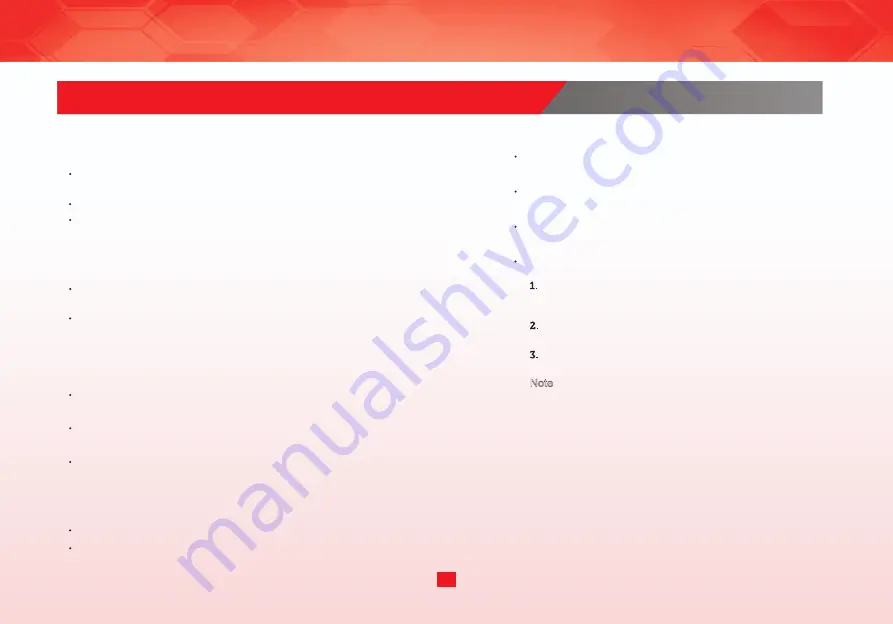
Why can’t I connect my air purifier to my Wi-Fi
network?
During the setup process, you must be on a secure 2.4GHz
Wi-Fi network.
Make sure the Wi-Fi password you entered is correct.
How do I change my Wi-Fi network to a 2.4GHz
Wi-Fi network?
Most dual-band routers support both 2.4G and 5G networks.
Select the Wi-Fi name that does not end in “_5G”.
If your phone is attempting to connect to the 5G network,
try “forgetting” or temporarily disabling the 5G network.
If you are unsure, or if the 2.4G and 5G networks do not have
separate names, please contact your internet service provider.
My air purifier won’t connect to the Alexa app.
Close and relaunch the Alexa app.
My air purifier is offline.
The air purifier will appear offline in the app if it is unplugged,
or if it is plugged into an outlet that does not have power.
Make sure the air purifier is on, then refresh the Alexa menu
by swiping down on the screen.
Reset the air purifier:
Make sure your router is connected to the internet, and your
phone’s network connection is working.
Delete the air purifier from the Alexa app. Click the setting
button to enter the SETTINGS mode, and then click the
dustbin icon in the upper right corner to delete the device.
Reset the air purifier. Press and hold the Purification volume
button and UV button for 3 seconds.
Reconfigure your air purifier with the Alexa app.
Note: Power outages, internet outages, or changing Wi-Fi routers
may cause your air purifier to go offline.
What can I do with the Alexa APP?
By operating the Alexa APP, you can achieve the following functions:
Alexa Command & Control (Power On/Off, Fan Strenghth,
UV Toggle);
Dash Replenishment Service (Filter Replenishment);
Device Setup & Operation (User Guided Setup).
11
Reset the air purifier by pressing and holding the Purification
volume button and UV button for 3 seconds. Your air purifier will
automatically be in factory reset mode and ready for setup.
TROUBLE SHOOTING
















