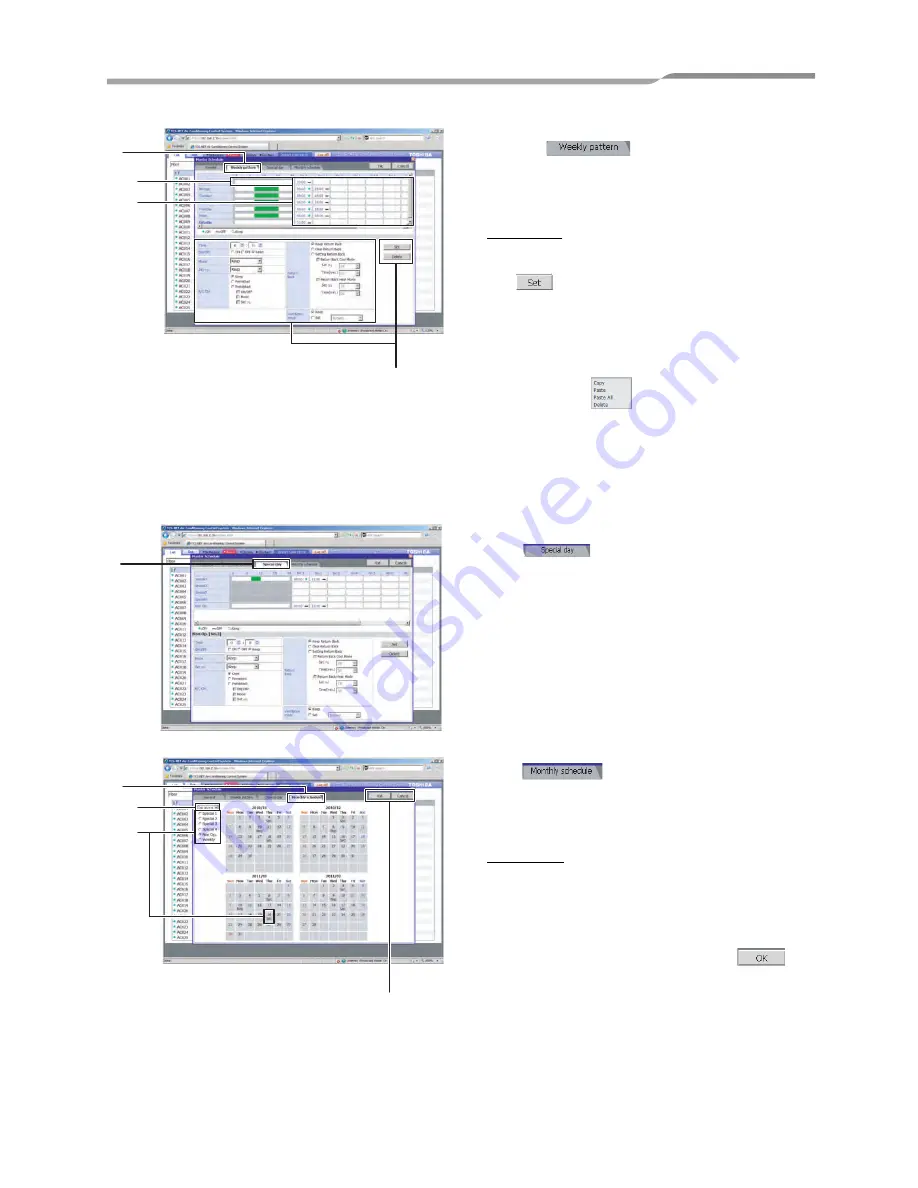
Smart Manager (Web Type)
Owner’s Manual
17
-EN
4.
Weekly pattern setup
Click the
tab to switch to the [Weekly
pattern Setup] screen.
Set the schedule operation start time, end time, and
details according to the following steps.
Setup steps
a) Click the No. field of the day you wish to set.
b) Set the time and operation details and then click
.
c) Repeat a and b above to create the weekly
pattern.
d) The setup details completed for the day can be
copied to other days.
Right-click the timeframe of the setup completed
for the day.
is displayed.
Click Copy and right-click the timeframe to copy
it and then click Paste. The setup details are
copied.
5.
Special day setup
Any special days that are exceptions to the weekly
pattern schedule can be set.
Click
tab to switch to the [Special day
Setup] screen.
The setup procedure is the same as that of the
weekly pattern, in which the scheduled operating
start time, end time, and details can be set.
6.
Monthly schedule setup
Click
tab to switch to the [Monthly
schedule Setup] screen.
In the Monthly schedule, set the special days in the
calendar.
Setup Steps
a) Select the year and month to set.
b) Select Special 1-4 or Non Op. and click the
dates that you wish to set as special days. The
setup details for the special days are entered in
each respective day.
c) When the setup is completed, click
to
save the setup details.
[Weekly Pattern Setup screen]
4
4-b
4-d
4-a
[Special day Setup] screen
5
6
6-c
6-a
6-b
Содержание BMS-SM1280HTLE
Страница 44: ...DE93919201 ...






























