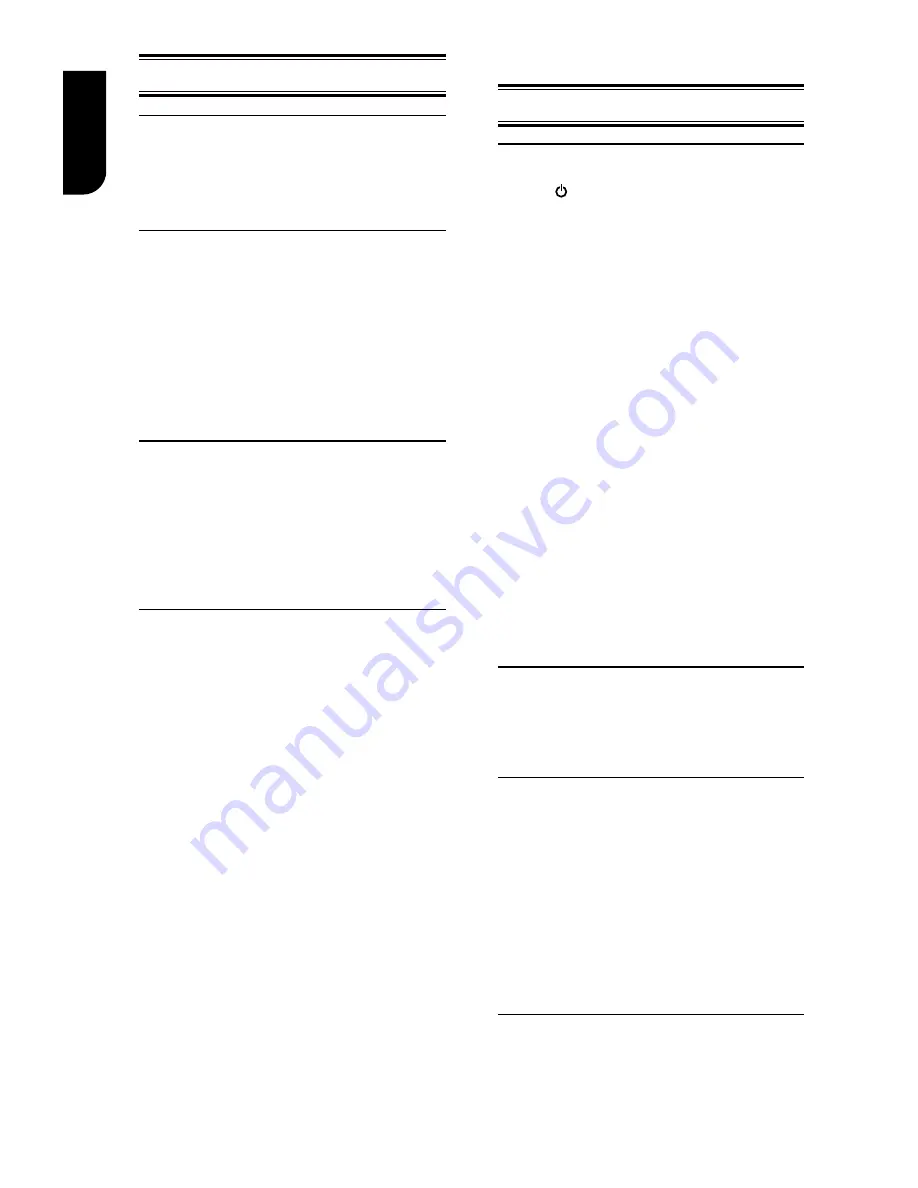
12
English
Setting up the player
Find the correct viewing input
1. Press
1
to turn on this product.
2. Turn on the TV and switch to the correct
video-in input (refer to the TV user manual
on how to select the correct input).
Initial Setting
When you turn on this unit for the first time,
you need to follow these steps.
1. A welcome page will be displayed when
this product is powered on.
2. Press OK to enter language setting.
3. Select your desired language,
resolution and aspect ratio using
/
, then
press OK.
4. Press SETUP to exit the Setup menu.
Use the SETUP menu
1. Press SETUP
to display the Setup menu
when the Blu-ray Disc
TM
Player is playing or
no disc. And press SETUP
to exit the Setup
menu.
Tip:
- When playing high-definition sources
,
you must press
STOP
button to enter
SETUP
interface.
Select menu display language
1. Press SETUP,
[General Setting]
menu
is displayed.
2. Select
[Language]
,
then press
.
3. Select
[OSD]
,
then press
.
- The language options may vary for
different regions.
4. Press
/
to select a language, then
press
OK.
Note:
- If this disc player is connected to a HDMI CEC
compliant TV, skip this setting. It switches
automatically to the same OSD menu language
as per your TV setting.
5
Playback
Playback Functions
Basic Playback
1. Press button on the front panel or the
remote control, your
Blu-ray Disc™ player
will turn on.
The unit will take around 20 seconds to
warm up. When the power supply is first
switched on, the setup of the Power Down
Mode is in Normal mode.
2. Turn on the TV, and then select the input
setting on the TV that matches the
connection method you used to connect your
player.
3. Press OPEN/CLOSE
Z
to slide out the disc
tray.
4. Place a disc on the disc tray with the label
facing up, and then press OPEN/CLOSE
Z
to
slide back and close the disc tray.
The disc loading time depends on the types
of disc you are loading, and loading a Blu-ray
Disc
TM
will take longer time.
5. If the disc does not start playing
automatically, please press
B
/
X
to start
playback.
6. If a Blu-ray Disc
TM
or DVD menu displays,
use cursor buttons to select PLAY. Then,
press OK to confirm.
7. To eject the disc, press OPEN/CLOSE
Z
.
Pause playback
1. Press
B
/
X
to pause playback. The
sound will be muted.
2. Press
B
/
X
to resume the playback.
Stop playback
1. Press STOP
button once to go to resume
mode, the TV screen will show the resume logo.
2. Press STOP
twice to stop the playback
completely.
3. Press
B
/
X
to resume playback from the
point where playback is stopped or from the
beginning of the disc after the playback is
completely stopped.
Not all Blu-ray
TM
discs support the resume
feature.
Fast Forward and Fast Reverse
1. Press F.F
M
to fast forward through the
disc. The fast forward speed changes based on
how many times you pressed the button. The













































