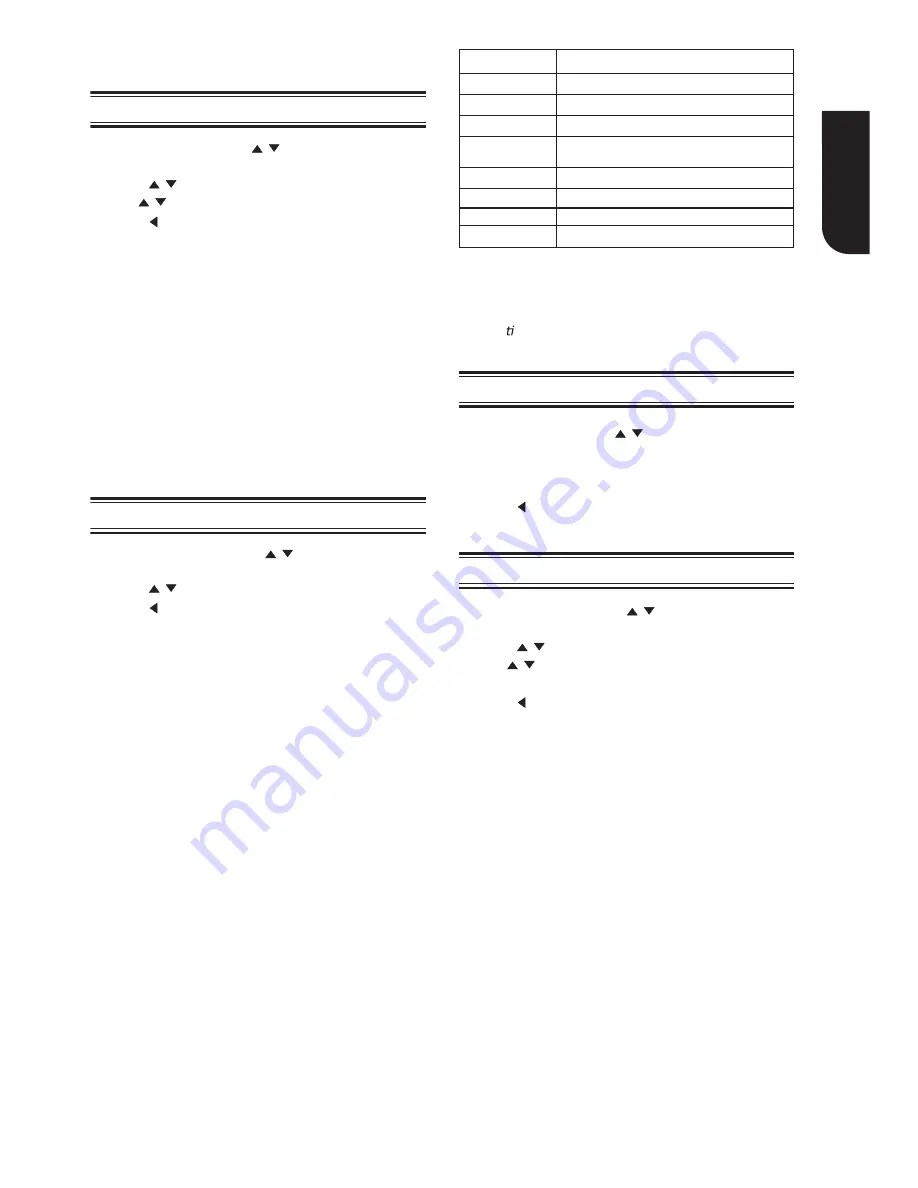
17
Englis
h
[OSD]
Select the on-screen menu language.
[Menu]
Select the disc menu language.
[Audio]
Select the audio language of your preference.
[Subtitle]
[USB keyboard for open browser]
Select the keyboard language.
Select your preferred subtitle language.
1. In Setting menu, use to select
Language
/
and press
OK
.
2. Press / to select an option and press
OK
.
3. Use / to select the preferred language.
4. Press or the
BACK
button to return to the
previous menu.
1. In Setting menu, use to select
Security
/
and press
OK
.
2. Press / to select an option and press
OK
.
3. Press or the
BACK
button to return to the
previous menu.
[Change Password]
Follow the instruction on the TV screen to change
the password for locked discs and play restricted
Blu-ray
TM
discs/DVDs.
1. Use NUMBER keys to enter four digit old
password. The default password is “0000”.
2. Enter the new password.
3. Enter the new password again to confi rm.
If you forget the password, you can erase
your current password by entering the default
password.
[Angle Mark]
Some Blu-ray
TM
discs/DVDs contain the scenes
recorded with multiple angles, which allow you to
enjoy the videos with your desired angles, therefore
the angle mark is displayed only when the Blu-ray
Disc™/DVD disc is supportable for multi-angle and
Angle Mark is set to ON.
{On} -
Display the angle mark.
{Off} -
Hide the angle mark.
1. In Setting menu, use to select
Playback
and press
OK
.
/
2. Press / to select an option and press
OK
.
3. Use / to select On/Off, and press
OK
to
confi rm.
4. Press or the
BACK
button to return to the
previous menu.
Notes:
- Rated discs above the level you set in [Parental Control]
require a password to be entered.
- The ra ngs are country-depended. To allow all discs to
play, select ‘Off ’.
1. In Setting menu, use to select
Information
and press
OK
.
/
2. The current software version, MAC address and
Netflix ESN will be displayed.
3. Press or the
BACK
button to return to the
previous menu.
1 [Kid safe] Safe for kids
2 [G]
All children and general guidance
3 [PG]
Parental guidance
4 [PG-13]
Parental guidance for children
under 13
5 [PG-R]
Parental guidance recommended
6 [R]
Restricted viewing
7 [NC-17]
No one 17 and under allowed
8 [Adult]
Adult only
Items
Description
[Parental Control]
[PIP Mark]
The Picture -In- Picture (PIP) mode display two
pictures on the TV screen at the same time, the
full screen picture is called Main Window and the
small inset window is called Sub Window. The PIP
Restricts access to discs that are unsuitable for
children. These discs must be recorded with
rating.
1. Use NUMBER keys to enter the password.
2. Select a rating level, then press
OK
.
Language
Security
Information
Playback
See
Media Server Search
on
page 19
for details.






























