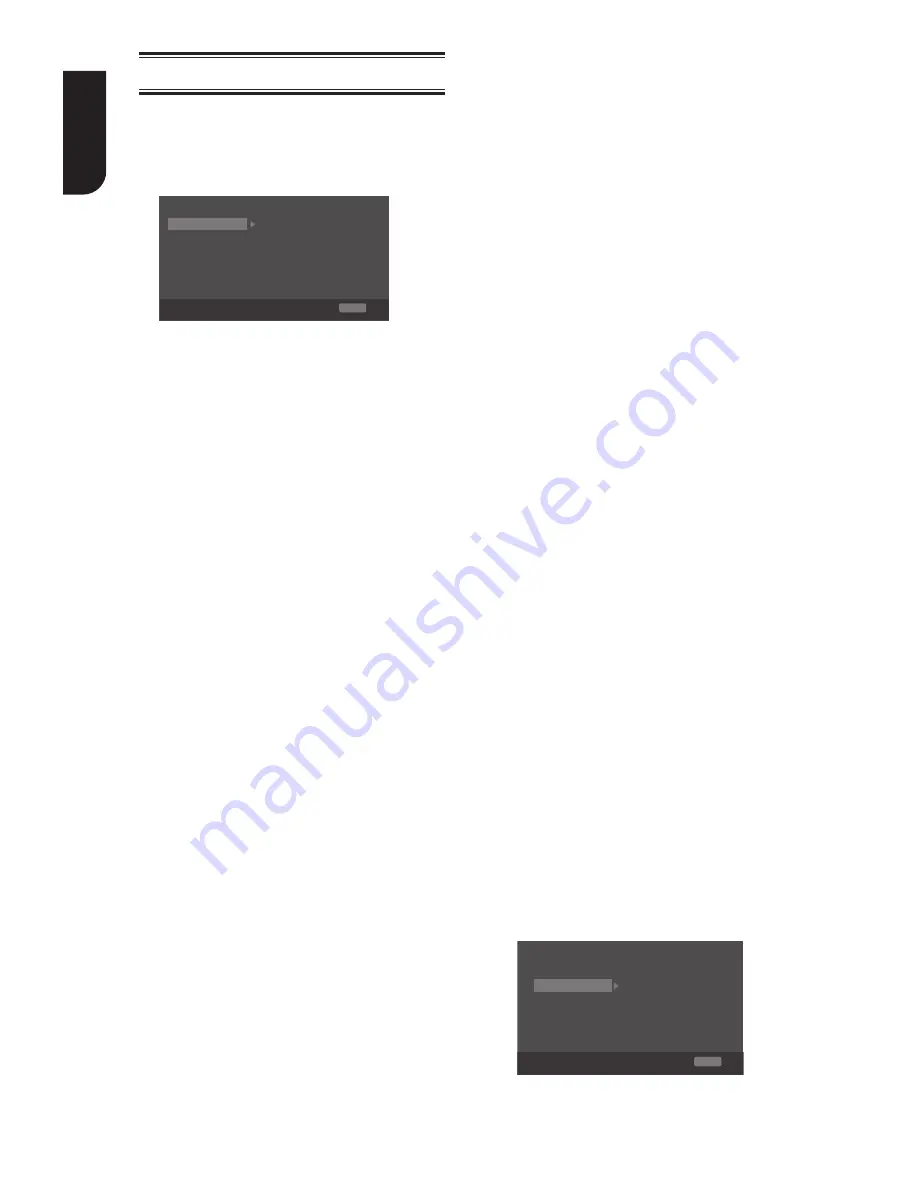
18
English
Display Setting
1
.
Press SETUP
, [General Setting]
menu
is displayed.
2
.
Press
X
to select
[Display Setting]
,
then press
T
.
3
.
Select an option, press
X
to access.
TV Screen
16:9 Full
Auto
Off
Video Process
Motion Vide...
Resolution
Color Space YCbCr422
HDMI Deep Color
Display Setting
SETUP Exit
TV
HDMI 1080/24p
Move cursor key to select menu option
then use “OK ” key to select
On
4
.
Press
S
/
T
to select a setup option and
press
X
.
5
.
Select the setting you wish to change
DQGSUHVV2.WRFRQ¿UP
- Press
W
to return to the previous
menu.
- Press
SETUP to exit the menu.
[TV]
•
[TV Screen]
Select the screen format according to
how you want the picture to appear on
the TV.
{
16:9 Full
} – for a disc with the aspect
ratio of 4:3, the output video is
stretched into 16:9 full screen.
{
16:9 Normal
} – for a disc with the
aspect ratio of 4:3, the output video is
resized vertically to match what will be
seen on the display.
{
4:3 Pan&Scan
} – for standard TV,
Display a wide picture on the entire
screen and cuts off the redundant
portions.
{
4:3 Letterbox
} – for standard TV,
Display a wide picture with two black
borders on the top and bottom of 4:3
screen.
•
[Resolution]
Select a video output resolution that is
compatible with your TV display
capability.
{
Auto
} – Select the most suitable
resolution according to the TV .
{
LL
}, {
SS
}, {
720p
},
{
1080i
}, {
1080p
}
– Select a video resolution setting that
is best supported by the TV
.
See TV
manual for details.
Note:
ͲtŚĞŶƌĞƐŽůƵƟŽŶŝƐƐĞƚƚŽϳϮϬƉͬϭϬϴϬŝͬϭϬϴϬƉ͗
ΈϭΉ/ĨŽŶůLJs^ĐŽŶŶĞĐƚĞĚ͕ƚŚĞƌĞƐŽůƵƟŽŶŽĨs^
ǀŝĚĞŽŽƵƚƉƵƚǁŝůůďĞƐĞƚƚŽϰϴϬŝͬϱϳϲŝĂƵƚŽŵĂƟĐĂůůLJ͘
ΈϮΉ/Ĩ,D/ĂŶĚs^ĂƌĞďŽƚŚĐŽŶŶĞĐƚĞĚ͕ƚŚĞƌĞǁŝůů
ďĞŶŽs^ǀŝĚĞŽŽƵƚƉƵƚ͕ŝŶƐƚĞĂĚ͕ĂŵĞƐƐĂŐĞǁŝůůďĞ
ƐŚŽǁŶĂƐĨŽůůŽǁƐ͗
KƵƚKĨZĂŶŐĞ͗ŚĞĐŬŝƐƉůĂLJZĞƐŽůƵƟŽŶ
•
[Color Space]
6HOHFWDSUHGH¿QHG&RORXUVSDFHRI
picture.
{
RGB
} – Select RGB Colour space.
{
YCbCr
} – Select YCbCr Colour space.
{
YCbCr422
} – Select YCbCr422 Colour
space.
{
Full RGB
} – Select Full RGB Colour
space.
•
[HDMI Deep Color]
This feature is available only when the
display device is connected by a HDMI
cable, and when it supports deep Colour
feature.
{
30 bits
} – Output 30 bits Colour.
{
36 bits
} – Output 36 bits Colour.
{
Off
} – Output standard 24 bits Colour.
Note:
ͲtŚĞŶƚŚĞĐŽůŽƵƌƐƉĂĐĞŝƐΗzďƌϰϮϮΗ͕ĞǀĞŶŝĨ
,D/ĞĞƉŽůŽƌŝƐƐĞƚƚŽϯϬďŝƚƐͬϯϲďŝƚƐ͕ŝƚŝƐŶŽƚ
ŽƵƚƉƵƚǁŝƚŚĞĞƉŽůŽƵƌ͘
•
[HDMI 1080
/
24p]
{
On
} – Enable 1080/24p video
resolution setting.
{
Off
} – Disable 1080/24p video
resolution setting.
Notes about HDMI 1080/24p:
,I\RX]RXWSXWLWVKRXOGIXO¿OOEHORZ
3 conditions:
1.TV supports the 24Hz display;
2.Player choose the 24Hz option in the setup
menu;
3.Media must be the 24Hz video.
Notes:
ͲdŚŝƐƌĞƐŽůƵƟŽŶďĞĐŽŵĞƐĞīĞĐƟǀĞŽŶůLJǁŚĞŶ
ƚŚĞƉůĂLJŝŶŐůƵͲƌĂLJŝƐĐΡĐŽŶƚĞŶƚƐĂƌĞ&ŝůŵ
source.
ͲƵƌŝŶŐ,D/ϭϬϴϬͬϮϰƉƉůĂLJďĂĐŬ͕ƚŚĞƌĞǁŝůů
be no composite output.
[Video Process]
TV
Video Adjust
More...
Low
Video Process
Motion Video...
Sharpness
Display Setting
SETUP Exit
Move cursor key to select menu option
then use “OK ” key to select






























