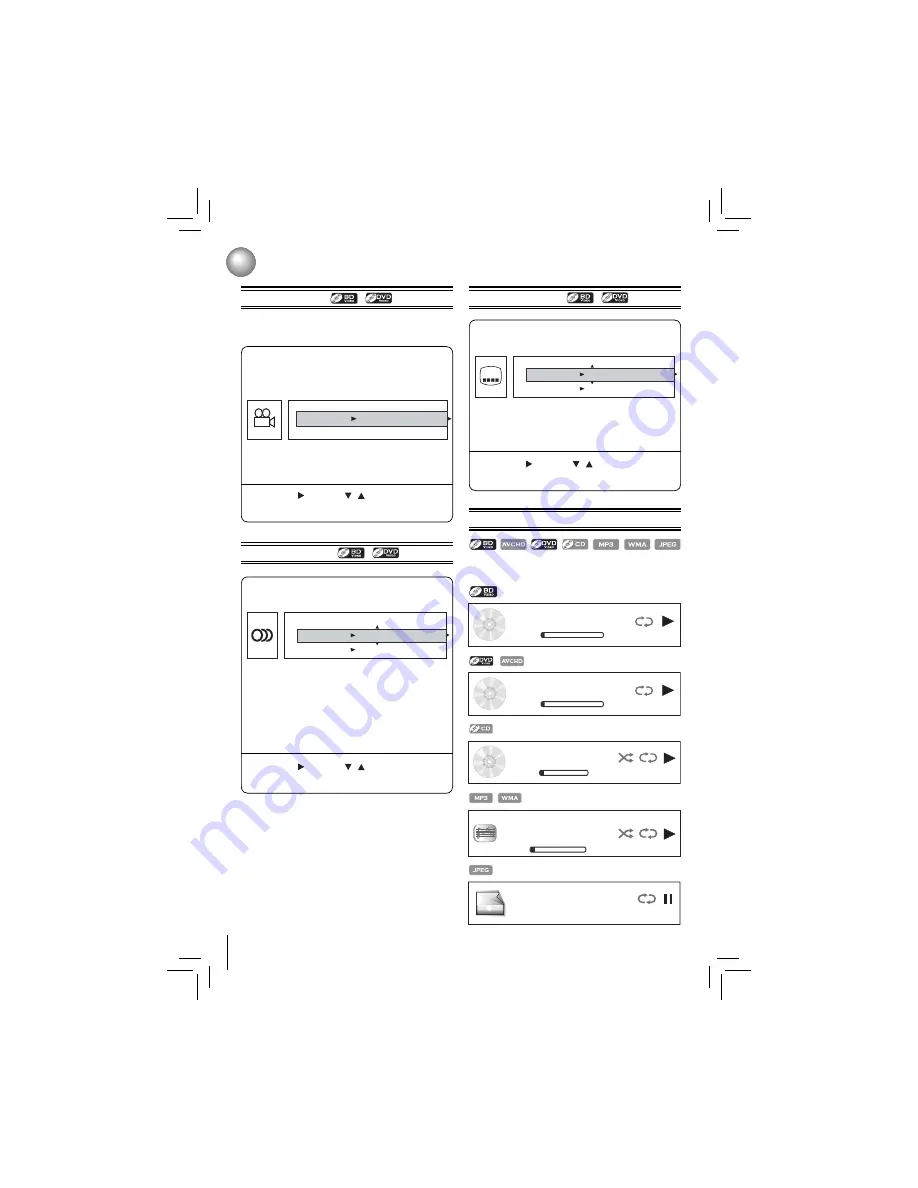
18
Camera Angle
Audio Selection
Subtitle Selection
Displaying On-screen Information
Some BD-video and DVD-video contain scenes which have
been shot simultaneously from various angles.
You can check information about the current disc by
pressing
INFO
.
During playback, press ANGLE.
The selected angle will be displayed on the
display bar at the top of the TV screen.
The fi rst digit indicates the current viewing
angle, and the second digit indicates the total
number of viewing angles.
Press , then use / to select the desired
angle.
During playback, press AUDIO.
In the example “01/03 ENG Dolby TrueHD”,
“01” indicates the currently selected audio
channel.
“03” indicates the total number of audio
channels.
“ENG” indicates the audio language.
“Dolby TrueHD” describes the currently selected
audio format.
Press , then use / to select the desired
audio language and audio format.
During playback, press SUB.
In the example “01/07 ENG”,
“01” indicates the currently selected subtitle.
“07” indicates the total number of subtitles.
“ENG” indicates the subtitle language.
Press , then use / to select the desired
angle.
1
1
1
2
2
2
Playback
Angle 01/03
Audio 01/03 ENG Dolby TrueHD
PIP Audio 01/03 ENG Dolby TrueHD
Notes:
• The available options of Audio vary from different disc
format.
• PIP Audio is not available for all discs. It only applies to
Blu-ray discs that supports picture-in-picture features.
PIP Subtitle N/A
Subtitle 01/07 ENG
Title 1 Chapter 1/25
0:02:00
1:57:35
BD-ROM
Play
Off
Title 1 Chapter 1/18
DVD
0:02:00
1:57:35
Play
Off
Track 1/12
0:00:20
0:05:35
Play
Off
CD-DA
Off
File: 1/5 song1.mp3
Title: Cool Track
Artist: Ricardo Funiccio
Album: Dead Dux
0:02:00
0:30:00
Play
Off
Off
File: 4/13 flower.jpg
Pause
Off






























