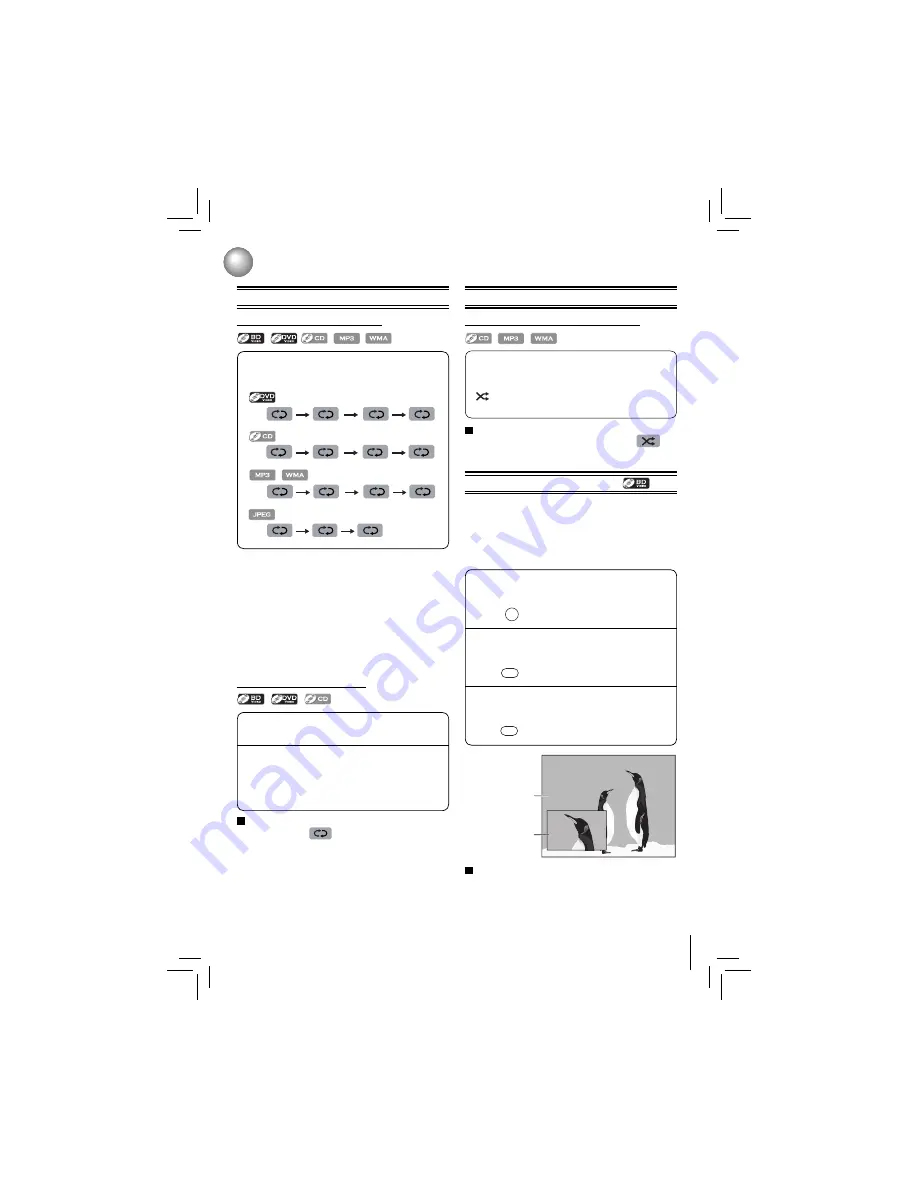
17
Repeating a Title, Chapter, Track or Specifi c Segment
Repeating a title, chapter or track
Playback
Press REPEAT repeatedly to select the desired
repeat mode during playback.
e.g.
Repeat Off
Repeat Off
Repeat Title
Repeat Chapter
Repeat Off
Repeat Off
Repeat Track
Repeat All
Repeat Off
Repeat Off
Repeat All
Repeat File
Repeat Off
Repeat Off
Repeat All
Notes:
• The repeat setting will be cancelled when you stop
playback.
• The chapter, title or track repeat will be cleared when
moving to another chapter, title, track / fi le or folder.
• Repeat playback does not function during A-B repeat
playback.
• Chapter and title repeat are not available with some
scenes.
• When the repeat setting is set for a MP3 or WMA folder
(fi le), the repeat setting will be cancelled if you select other
MP3 or WMA folder (fi le) to playback.
Notes:
• Some discs may not permit A-B repeat operation.
• You can specify a segment only within the current title or
track.
• You cannot set the A-B repeat function for a segment that
includes multiple camera angles.
• A-B repeat does not function during chapter, title, track or
all repeat playback.
Repeating a specifi c segment
Press A-B at the desired starting point A
during playback.
Press A-B at the desired ending point B
during playback.
The Blu-ray Disc™ player automatically returns
to point A and starts repeat playback of the
selected segment (A-B).
1
2
To resume normal playback
Press A-B until
Repeat Off
is displayed.
Playing in a Random Order
Playing tracks or fi les in a random order
Press RANDOM repeatedly to select Random ON
during playback.
Once you turn RANDOM function on, the RANDOM
indicator will be activated and the system will play
all fi les in a random sequence.
To resume normal playback
Press RANDOM repeatedly until “
Random Off
” is
displayed.
PIP (BONUSVIEW™) Setting
Some Blu-ray discs have the PIP function which enables
you to display the secondary video in the primary video.
You can call up the secondary video by pressing
BONUS
VIEW
whenever the scene contains the secondary video.
See the documentation that came with the disc for playback
instructions.
Press BONUS VIEW during playback to turn
PIP mode on.
Press 2nd. AUDIO to turn the audio for the
video in the PinP window on or off.
Press 2nd. SUB to turn the subtitle for the video
in the PinP window on or off.
1
2
3
BOUNS VIEW
2nd. SUB
2nd. AUDIO
Primary video
Secondary video
Note:
PIP audio cannot be heard unless
Bitstream
Mixed
has been selected on the Audio menu. For more
information, see “Audio Setting” on page 23.
To resume normal playback
Press
BONUS VIEW
to turn off the PIP mode.
















































