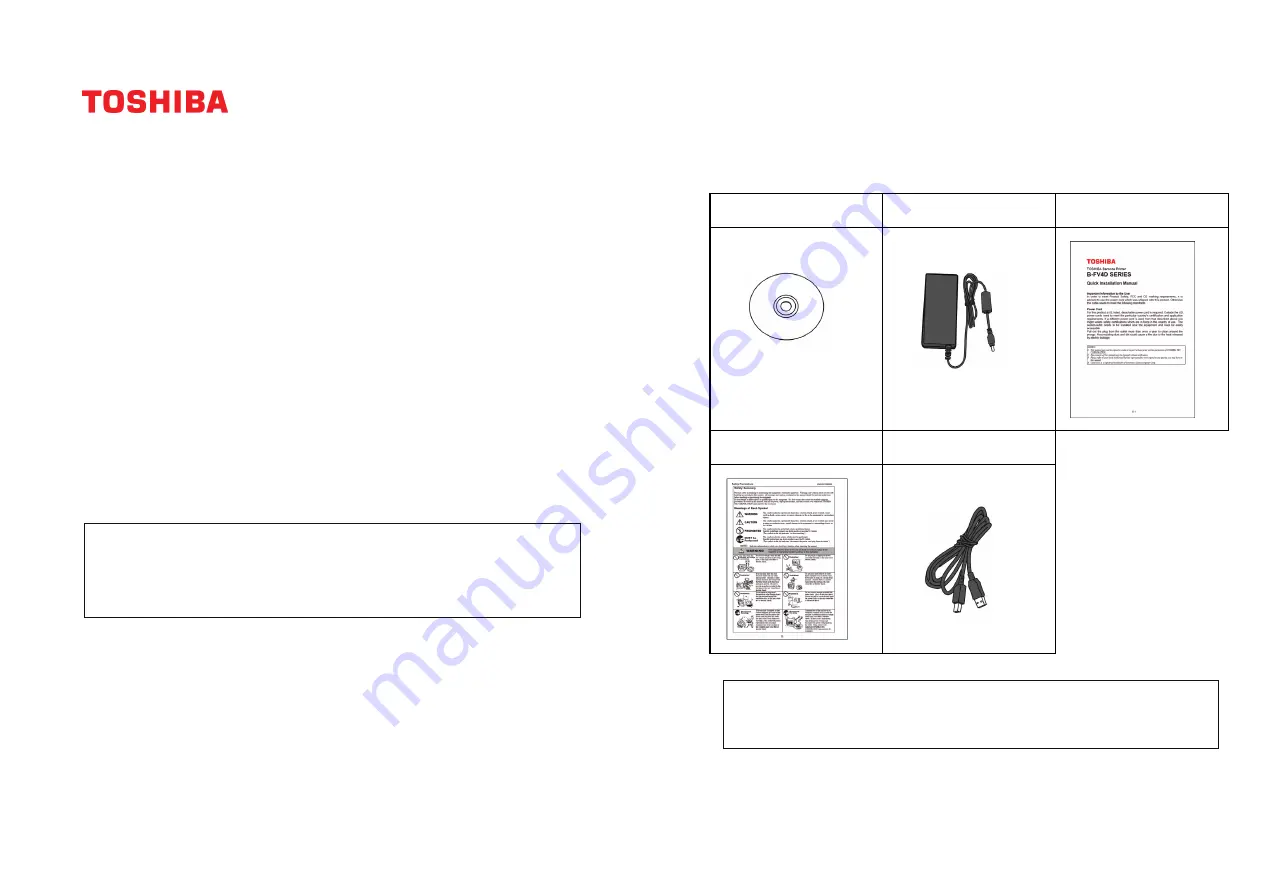
E-1
TOSHIBA Barcode Printer
B-FV4D SERIES
Quick Installation Manual
Important Information to the User
In order to meet Product Safety, FCC and CE marking requirements, it is
advised to use the power cord which was shipped with this product. Otherwise
this cable needs to meet the following standards.
Power Cord
For this product a UL listed, detachable power cord is required. Outside the US,
power cords need to meet the particular country’s certification and application
requirements. If a different power cord is used from that described above you
might violate safety certifications which are in force in the country of use. The
socket-outlet needs to be installed near the equipment and must be easily
accessible.
Pull out the plug from the outlet more than once a year to clean around the
prongs. Accumulating dust and dirt could cause a fire due to the heat released
by electric leakage.
NOTES:
1. This manual may not be copied in whole or in part without prior written permission of TOSHIBA TEC
CORPORATION.
2. The contents of this manual may be changed without notification.
3. Please refer to your local Authorized Service representative with regard to any queries you may have in
this manual.
4. Centronics is a registered trademark of Centronics Data Computer Corp.
E-2
1. Unpacking
Unpack the printer.
1.1 Accessories
When unpacking the printer, please make sure all the following accessories are supplied with the
printer.
CD-ROM (1 copy)
Power Adapter (1 pc.)
Quick Installation Manual
(1 copy)
Safety Precautions (1 copy)
USB Cable (1 pc.)
NOTES:
1. Check for damages or scratches on the printer. However, please note that TOSHIBA TEC
CORPORATION shall have no liability for any damage of any kind sustained during transportation of the
product.
2. Keep the carton and internal packaging for future transportation of the printer.
























