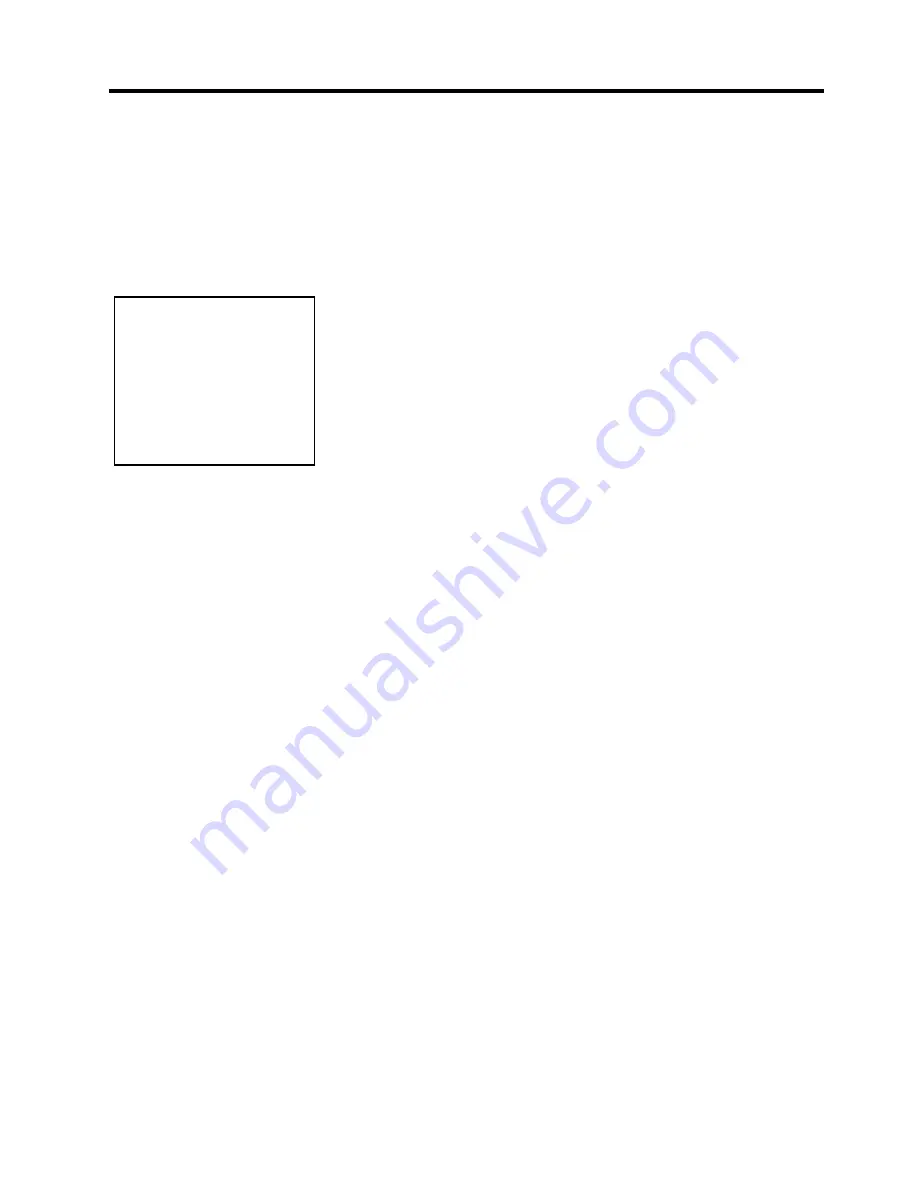
2. PRINTER SETUP
ENGLISH VERSION EO1-33088
2.1 Precautions
E2- 1
2. PRINTER SETUP
2.1 Precautions
This section outlines the steps necessary to setup your printer prior to its
operation. The section includes precautions, connecting cables,
assembling accessories, loading media, and performing a test print.
To insure the best operating environment, and to assure the safety of the
operator and the equipment, please observe the following precautions.
•
Operate the printer on a stable, level, operating surface in a location
free from excessive humidity, high temperature, dust, vibration or
direct sunlight.
•
Keep your work environment static free. Static discharges can cause
damage to delicate internal components.
•
Make sure that the printer is connected to a clean source of AC Power
and that no other high voltage devices that may cause line noise
interference are connected to the same mains.
•
Ensure that the printer is connected only to AC mains that has a
proper ground (earth) connection.
•
Do not operate the printer with the cover open. Be careful not to
allow fingers or articles of clothing to get caught into any of the
moving parts of the printer.
•
Make sure to turn off the printer power and to remove the power
adapter connector from the printer whenever working on the inside of
the printer or when cleaning the printer.
•
For best results, and longer printer life, use only TOSHIBA TEC
recommended media. (Refer to the Supply Manual.)
•
Store the media in accordance with the specifications.
•
This printer mechanism contains high voltage components; therefore
you should never remove any of the covers of the machine as you may
receive an electrical shock. Additionally, the printer contains many
delicate components that may be damaged if accessed by unauthorized
personnel.
•
Clean the outside of the printer with a clean dry cloth or a clean cloth
slightly dampened with a mild detergent solution.
•
Use caution when cleaning the thermal print head as it may become
very hot while printing. Wait until it has had time to cool before
cleaning. Use only the TOSHIBA TEC recommended print head
cleaner to clean the print head.
•
Do not turn off the printer power or remove the power plug while the
printer is printing or while the Indictor Lamp is flashing.
CAUTION!
Avoid using the printer in
the locations where it is
subjected to intense light
(e.g. direct sunlight, desk
light). Such light may affect
the sensors of the printer,
causing malfunctions.
Содержание B-EV4D SERIES
Страница 1: ...TOSHIBA Barcode Printer B EV4D SERIES Owner s Manual ...
Страница 44: ......
Страница 45: ......
Страница 46: ...E EO1 33088 ...












































