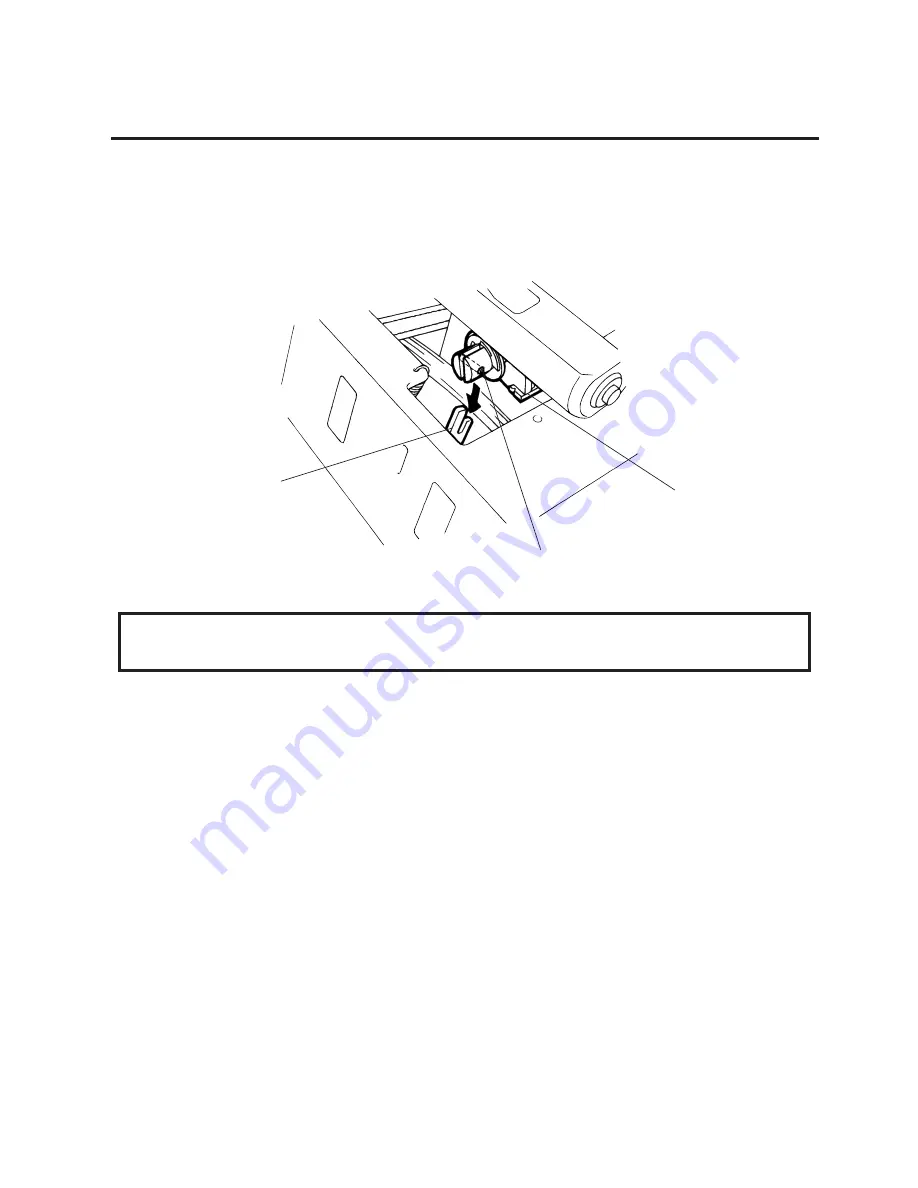
2-7
EM18-33010A
2. MAJOR UNIT REPLACEMENT
2.5 REPLACING THE SOLENOID
NOTE: Make sure to remove any dust that appears during removal or installation because it may affect
the print quality.
4) Replace the solenoid and attach it to the solenoid attaching plate.
5) Assemble the solenoid unit so that the head up link engages the spring pin.
Fig. 2-12
CAUTION:
Take care to orient the screws so that they are vertically aligned with the solenoid attaching plate.
6) Reassemble in the reverse order of removal.
Head Up Link
Spring Pin
Solenoid
Содержание B-570
Страница 3: ......
Страница 4: ...PRINTED IN JAPAN EO0 33004 ...
Страница 5: ...TEC Thermal Printer B 570 QQ SERIES Owner s Manual ...
Страница 33: ......
Страница 34: ...PRINTED IN JAPAN EM1 33035 E ...
Страница 56: ......
Страница 57: ......
Страница 58: ...PRINTED IN JAPAN EM10 33006A ...
Страница 157: ......
Страница 158: ...PRINTED IN JAPAN EM18 33010A ...
















































