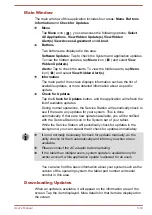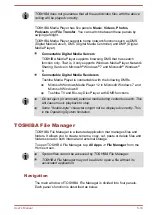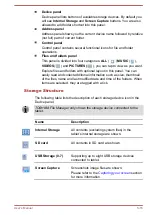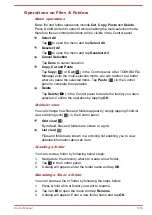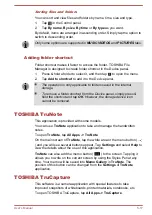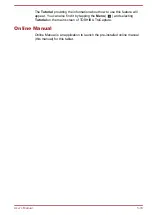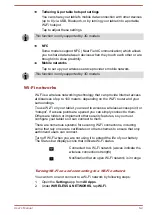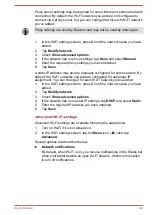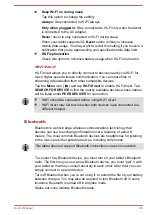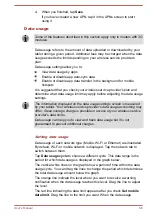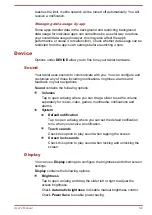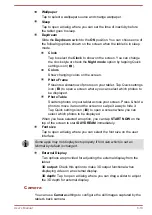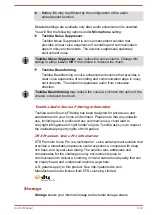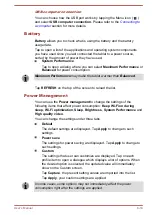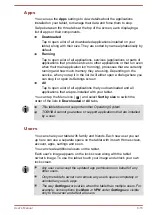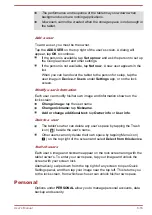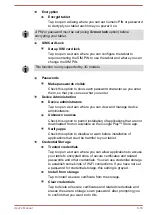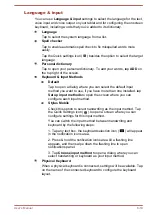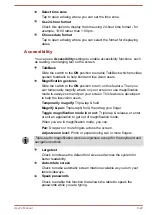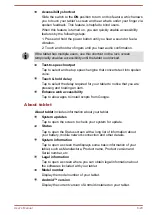4.
When you finished, tap
Save
.
If you have created a new APN, tap it in the APNs screen to start
using it.
Data usage
Some of the features described in this section apply only to models with 3G
modules.
Data usage refers to the amount of data uploaded or downloaded by your
tablet during a given period. Additional fees may be charged when the data
usage exceeds the limit depending on your wireless service provider’s
plan.
Data usage settings allow you to:
View data usage by apps
Enable or disable app auto-sync data
Enable or disable app data transfer in the background for mobile
hotspots
It is suggested that you check your wireless service provider’s plan and
determine what data usage limit may apply before adjusting the data usage
settings.
The information displayed on the data usage settings screen is measured
by your tablet. Your wireless service provider’s data usage accounting may
differ. Steep overage charge is possible in excess of your wireless service
provider’s data limits.
Data usage can help you to view and track data usage but it is not
guaranteed to prevent additional charges.
Setting data usage
Data usage of each network type (Mobile, Wi-Fi or Ethernet) are illustrated.
By default, Wi-Fi or mobile network is displayed. Tap the network tab to
switch between them.
Tap
Data usage cycle
to choose a different cycle. This date range is the
period for which data usage is displayed in the graph below.
The vertical white lines on the graph show a period of time within the data
usage cycle. You can drag the lines to change the period which determines
the total data usage amount below the graph.
The orange line indicate the level where you want to receive a warning
notification when the data usage reaches this level. Drag the line to adjust
the level.
The red line indicating the data limit appears after you check
Set mobile
data limit
. Drag the line to the limit you want. When the data usage
User's Manual
6-8