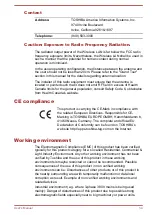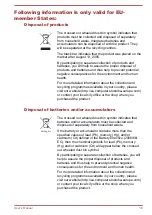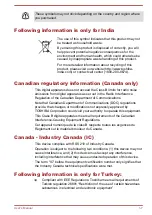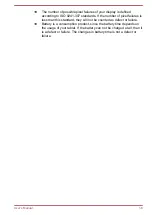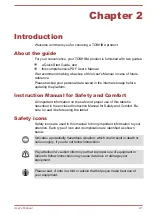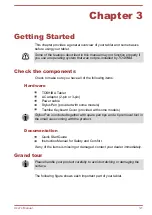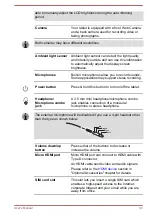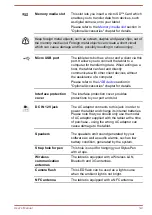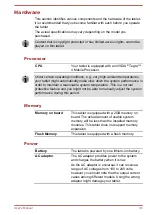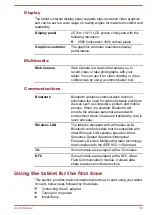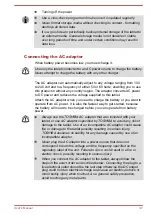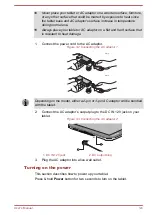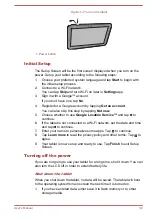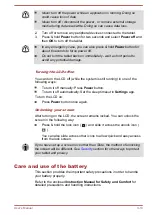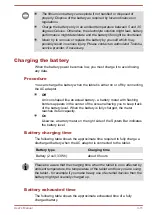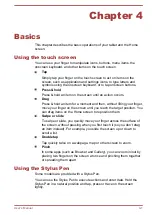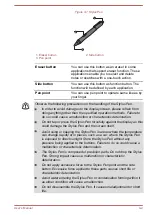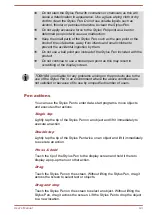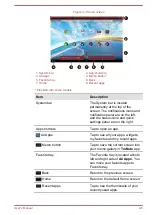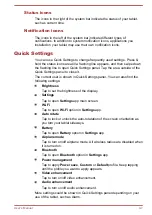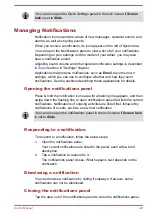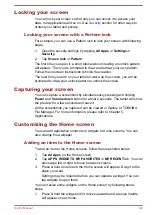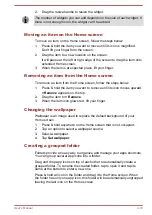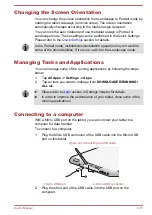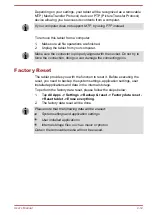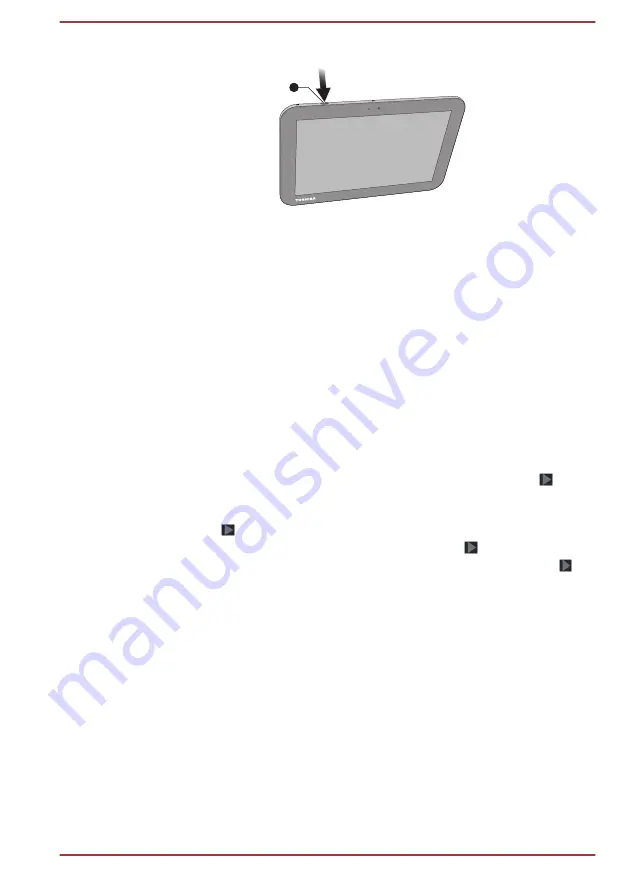
Figure 3-4 Turn on the tablet
1
1. Power button
Initial Setup
The Setup Screen will be the first screen displayed when you turn on the
power. Setup your tablet according to the following steps:
1.
Choose your preferred system language and tap
Start
to begin with
the initial setup process.
2.
Connect to a Wi-Fi network.
You can tap
Skip
and turn Wi-Fi on later in
Settings
app.
3.
Sign in with a Google™ account.
If you don’t have one, tap
No
.
4.
Register for a Google account by tapping
Get an account
.
You can also skip this step by tapping
Not now
.
5.
Choose whether to use
Google Location Service™
and tap to
continue.
6.
If the tablet is not connected to a Wi-Fi network, set the date and time
and tap to continue.
7.
Enter your name to personalize some apps. Tap to continue.
8.
Tap
Learn more
to read the privacy policy and other terms. Tap to
agree.
9.
Your tablet is now set up and ready to use. Tap
Finish
to exit Setup
Screen.
Turning off the power
If you are not going to use your tablet for a long time, shut it down. You can
also turn the LCD off in order to extend battery life.
Shut down the tablet
When you shut down the tablet, no data will be saved. The tablet will boot
to the operating system's main screen the next time it is turned on.
1.
If you have entered data, either save it to flash memory or to other
storage media.
User's Manual
3-9