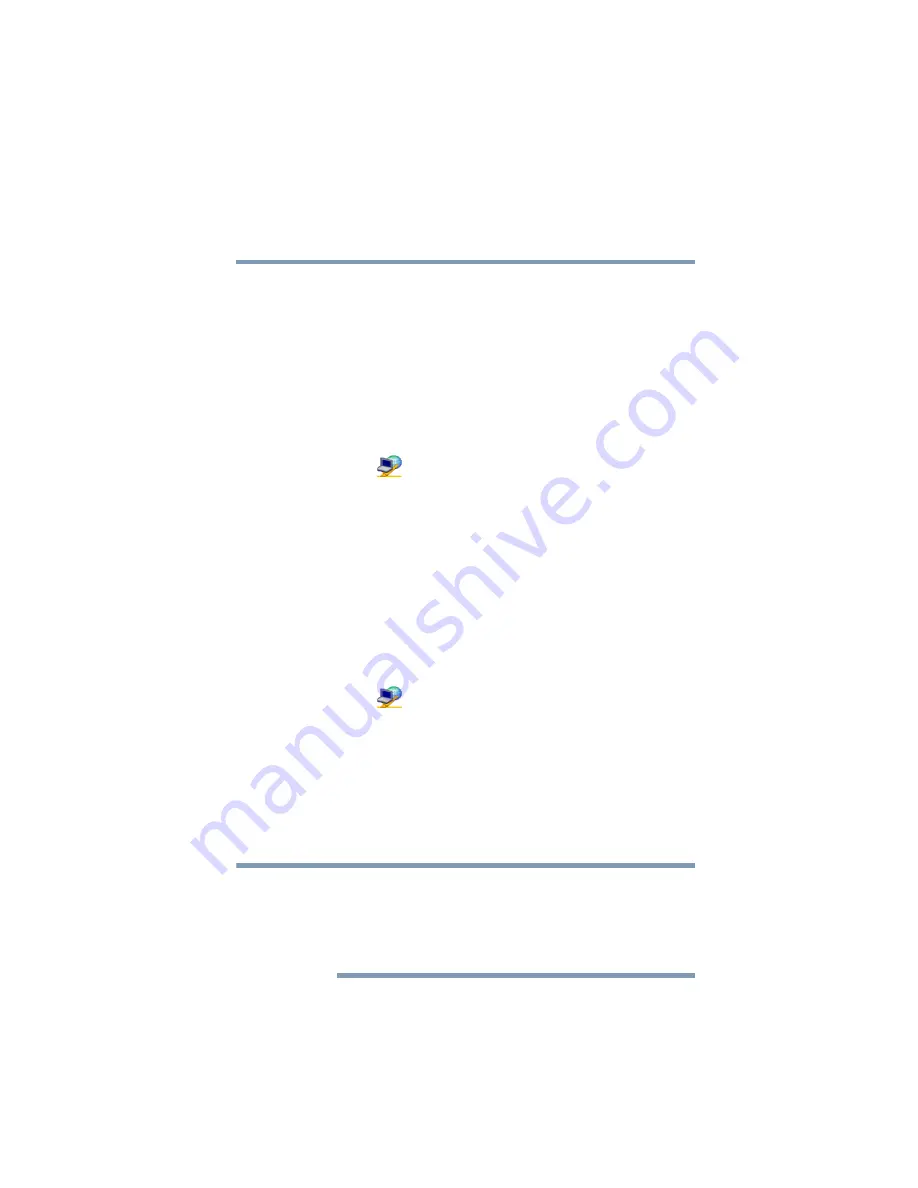
281
Using ConfigFree™ with your Toshiba Computer
ConfigFree Utilities
5.375 x 8.375 ver 2.3
Toshiba Wireless Projector
The Quick Connect feature switches the Wireless LAN
connection to connect to a Toshiba Wireless Projector. Once
the projector utility is installed, launching the Quick Connect
utility automatically opens the Wireless Data Projector
Application. There you can configure how you would like to
use the projector.
To connect to a Toshiba Wireless Projector:
1
Click the
icon in the system tray.
2
Use the pointing device to select the
Toshiba Wireless
Projector (DPJ)
, then click
Connect
.
Launching Quick Connect prevents you from using the
network to connect to a Toshiba Wireless Projector when the
wireless LAN Configuration is set to Ad Hoc. If you are
connected to an access point, the connection is broken and re-
established later.
To review the current Toshiba Wireless Projector settings and
change them if necessary:
1
Click the
icon in the system tray.
2
Use the pointing device to select the
Toshiba Wireless
Projector (DPJ)
, then click
Settings
. The Quick
Connect properties dialog box appears.
3
Complete the settings. Refer to the online Help if
necessary.
4
Click
OK
.
Because the wireless LAN’s default connection setting is for
Ad Hoc mode, the Toshiba Wireless Projector will not connect if
the projector is set to Infrastructure mode. If this occurs, you can
change the wireless LAN’s connection setting to Infrastructure
mode to match the settings on the projector.
NOTE
















































