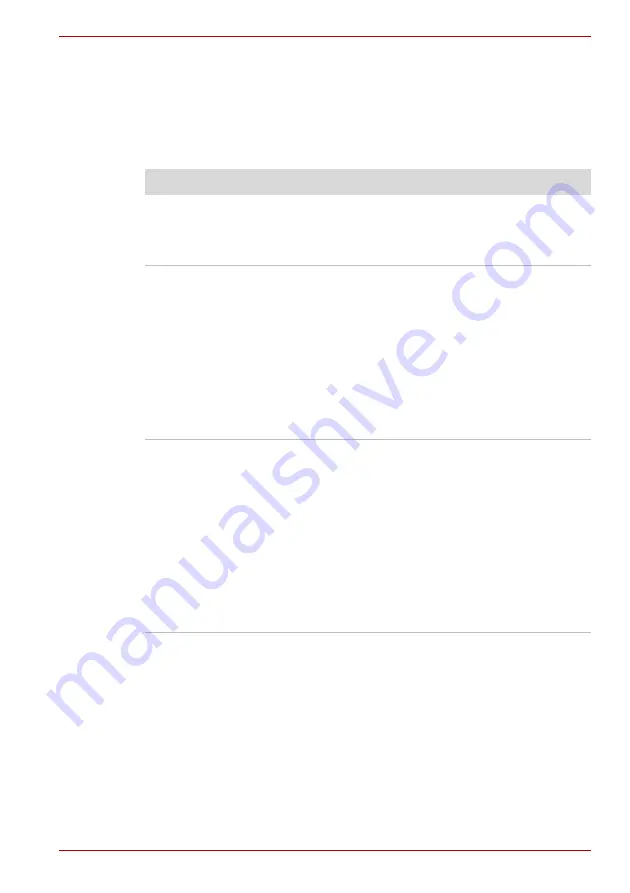
User’s Manual
9-13
A350/A350D
Pointing device
If you are using a USB mouse, you should also refer to both the
section in this chapter, and the documentation supplied with your
mouse.
Touch Pad
Problem
Procedure
On-screen pointer
does not respond to
pointing device
operation
In this instance the system might be busy - Try
moving the mouse again after waiting a short
while.
Double-tapping does
not work
In this instance, you should initially try changing
the double-click speed setting within the Mouse
Control utility.
1. To access this utility, click
Start
->
Control
Panel
->
Hardware and Sound
->
Mouse
icon.
2. Within the Mouse Properties window, click
the
Buttons
tab.
3. Set the double-click speed as required and
click
OK
.
The mouse pointer
moves too fast or too
slow
In this instance, you should initially try changing
the speed setting within the Mouse Control utility.
1. To access this utility, click
Start
->
Control
Panel
->
Hardware and Sound
->
Mouse
icon.
2. Within the Mouse Properties window, click
the
Pointer Options
tab.
3. Set the pointer speed as required and
click
OK
.
If you are still unable to resolve the problem,
contact your reseller, dealer or service provider.
Содержание A355-SC2902
Страница 1: ...computers toshiba europe com User s Manual A350 A350D ...
Страница 22: ...xxii User s Manual A350 A350D ...
Страница 112: ...5 8 User s Manual A350 A350D ...
Страница 126: ...6 14 User s Manual A350 A350D ...
Страница 132: ...7 6 User s Manual A350 A350D ...
Страница 154: ...8 22 User s Manual A350 A350D ...
Страница 186: ...B 2 User s Manual A350 A350D ...
Страница 208: ...Glossary 14 User s Manual A350 A350D ...






























