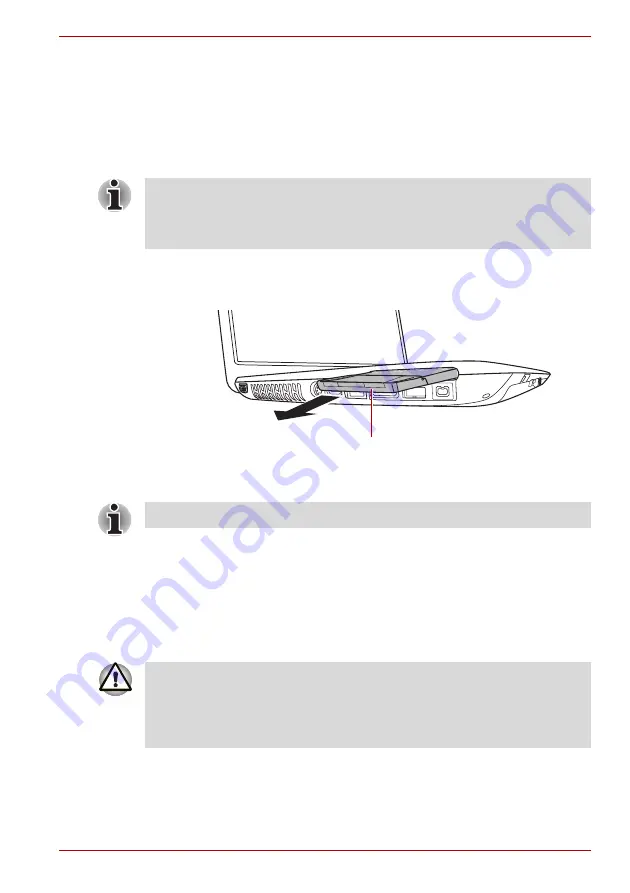
User’s Manual
8-3
A350/A350D
Removing an ExpressCard
To remove an ExpressCard, follow the steps as detailed below.
1. Open the
Safely Remove Hardware
icon on the Windows Task Bar.
2. Point to
ExpressCard
and click the left Touch Pad control button.
3. Press the ExpressCard eject button to partially extend it out of the
computer.
4. Press the extended eject button in order to eject the ExpressCard
partially out of the computer.
5. Grasp the ExpressCard and remove it.
Figure 8-2 Removing the ExpressCard
6. Insert the Dummy card into the PC Card slot.
Bridge media slot
The computer is equipped with a Bridge media slot that can accommodate
some kinds of memory media with various memory capacities so that you
can easily transfer data from devices, such as digital cameras and
Personal Digital Assistants.
If the ExpressCard is not inserted all the way into the computer, the eject
button may not cause it to pop out sufficiently to allows it to be grasped. In
this instance, simply push the ExpressCard firmly back into the computer
and then press the eject button again.
Express Card
When you do not use a PC card, please be sure to insert a Dummy card.
■
Keep foreign objects out of the Bridge media slot. Never allow metal
objects, such as screws, staples and paper clips, to enter the computer
or Keyboard. Foreign metal objects can create a short circuit, which
can cause computer damage and fire, possibly resulting in serious
injury.
Содержание A355-SC2902
Страница 1: ...computers toshiba europe com User s Manual A350 A350D ...
Страница 22: ...xxii User s Manual A350 A350D ...
Страница 112: ...5 8 User s Manual A350 A350D ...
Страница 126: ...6 14 User s Manual A350 A350D ...
Страница 132: ...7 6 User s Manual A350 A350D ...
Страница 154: ...8 22 User s Manual A350 A350D ...
Страница 186: ...B 2 User s Manual A350 A350D ...
Страница 208: ...Glossary 14 User s Manual A350 A350D ...






























