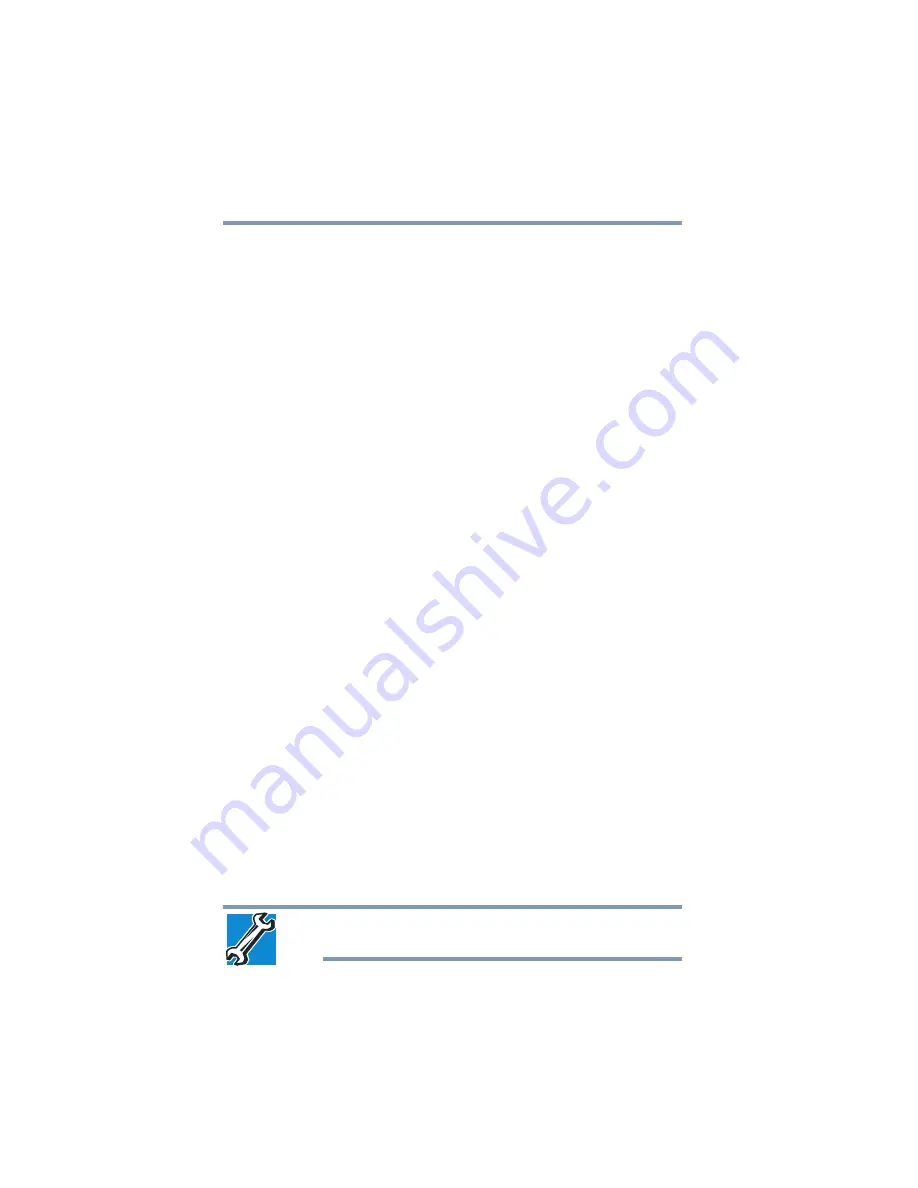
176
If Something Goes Wrong
Resolving a hardware conflict
❖
The
Resources
tab, which lists resources assigned to the
monitor, optional external optical drive, optional external
diskette drive, and other power-using functions. This tab
does not appear if the device is not using resources.
❖
The
Driver
tab, which displays the drivers being used by
the device. This tab also provides options for updating the
driver or rolling back the driver in case the new version is
causing a problem.
The tabs that appear in the dialog box vary from one device to
another.
For more information about Device Manager, refer to Windows
®
online Help.
Memory problems
Incorrectly connected or faulty memory modules may cause errors
that seem to be hardware or even software related. It is worthwhile
checking for these first:
1
Click
Start
, and then click the arrow next to the Lock button in
the lower-right part of the Start menu.
The Shut Down menu appears.
2
Click
Shut Down
.
The computer shuts down completely.
3
Remove the memory module, following the instructions in
“Removing a memory module” on page 58
4
Reinstall the memory module, following the instructions in
“Installing a memory module” on page 53
, and making sure the
module is seated properly.
5
Check for the error again.
6
If the error recurs, remove the memory module entirely and
check for the error again.
If removing the memory module eliminates the error, the
memory module may be faulty. If the error recurs without the
memory module installed, the error is not caused by the
memory module.
TECHNICAL NOTE: You must have at least one memory module
installed for the computer to work.
















































